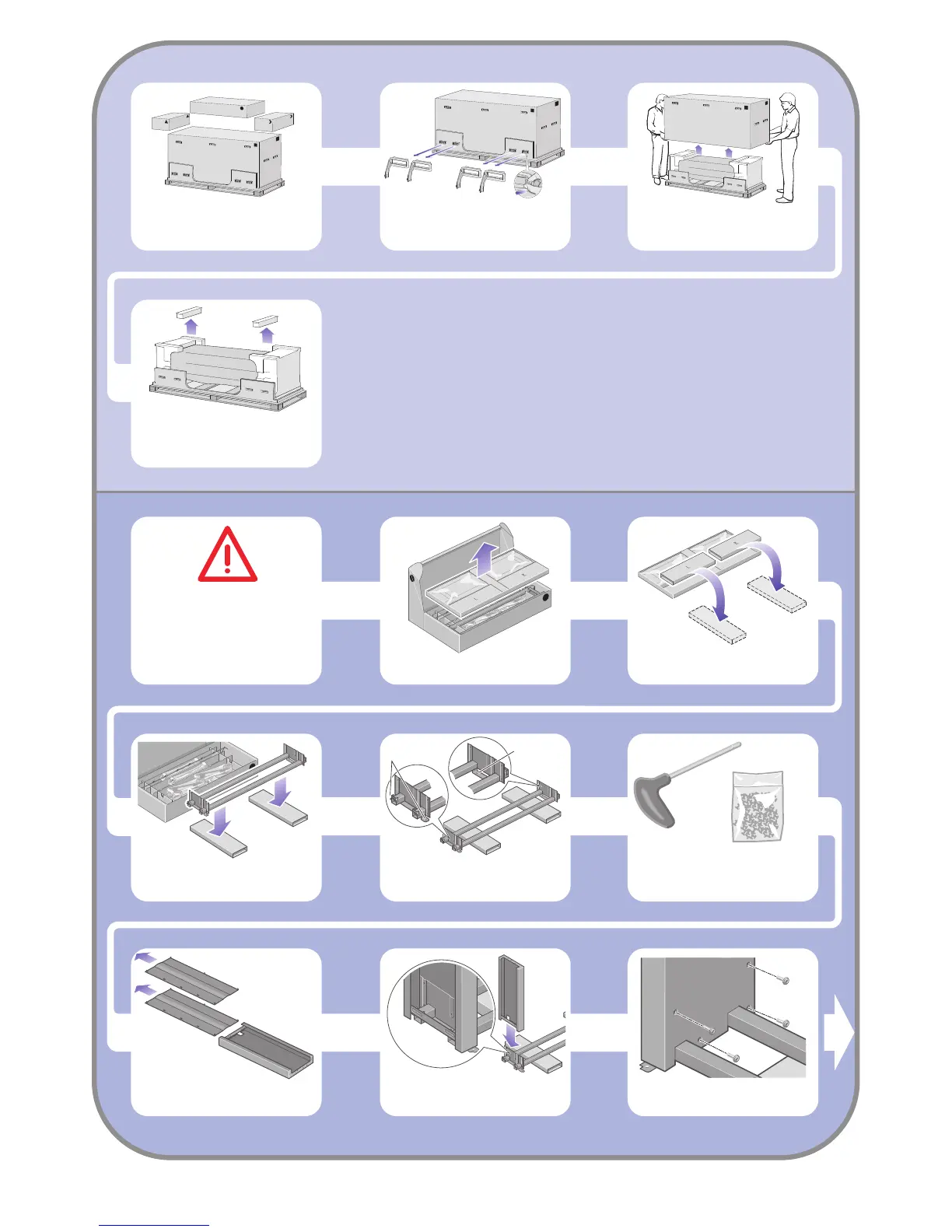2
Remove the boxes from the top of the main
printer box.
Remove all eight plastic handles from both sides
of the box.
Remove the main printer box.
Remove the two packing pieces.
Two holes
Left
One hole
Right
2 Stand assembly
When you are unpacking the leg
assembly, you will see that there
is anti-slip material around two
of the wheels on the feet.
DO NOT REMOVE this material yet.
Remove the first tray from the stand and bin
assembly box.
From the first tray, remove the two boxes marked
with L and R. Place them on the floor as shown.
Lower the cross-brace on to the L and R boxes.
You now need to identify which is the left and
the right side of the cross-brace.
Now you will need the bag of screws and
the screwdriver provided. You may notice that
the screwdriver is slightly magnetic.
Remove the two leg covers from the left leg.
Lower the left leg onto the left side of the
cross-brace. The left leg will fit only on the left
side of the cross-brace.
Fix the left leg to the cross-brace using four screws
on the inner side of the leg.
