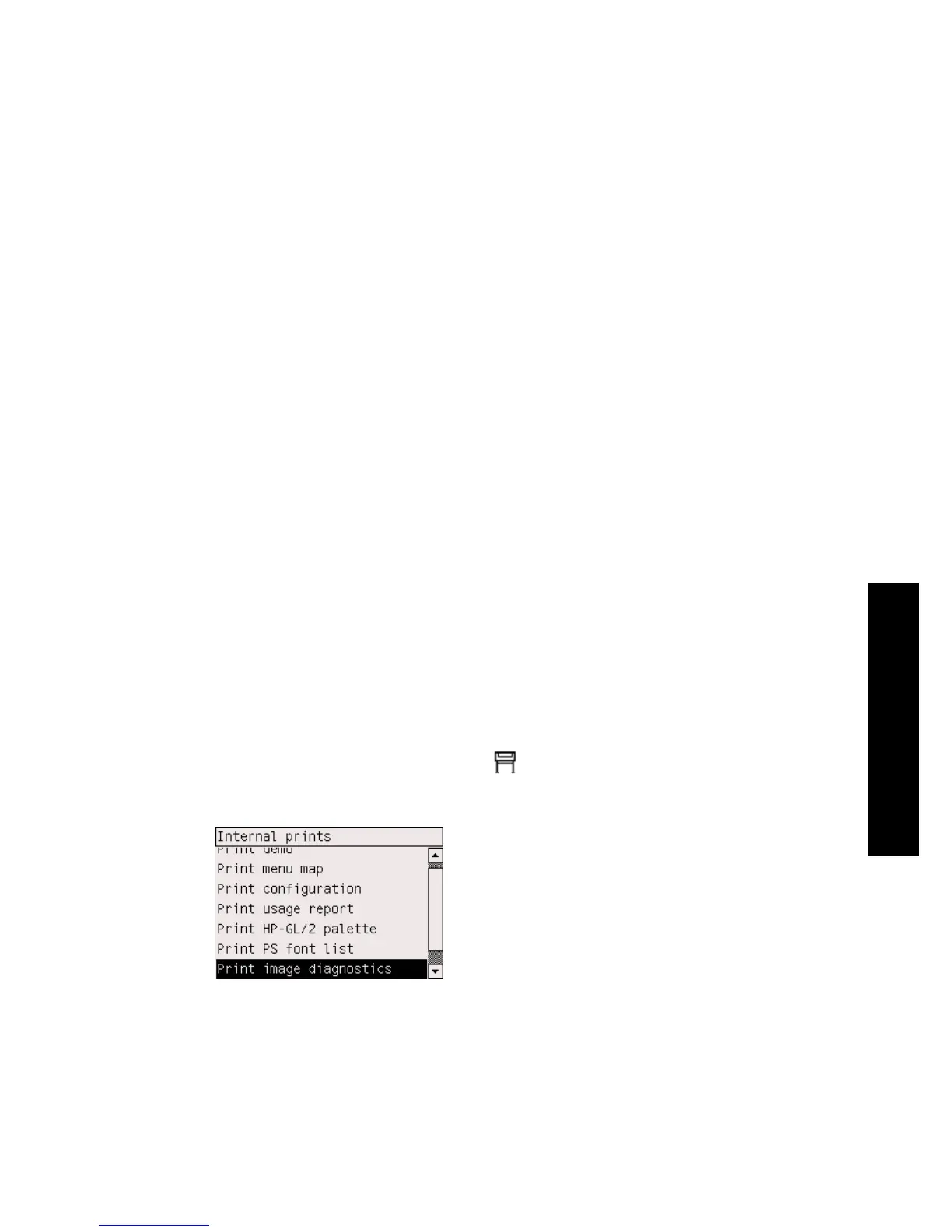11
How do I use the Image
Diagnostics Print?
● How do I print the Image Diagnostics Print?
● How do I respond to the Image Diagnostics Print?
● How do I interpret Image Diagnostics part 1?
● How do I interpret Image Diagnostics part 2?
● How do I interpret Image Diagnostics part 3?
● How do I proceed if I still have a problem?
How do I print the Image Diagnostics Print?
The Image Diagnostics Print consists of patterns designed to highlight print quality
problems. It helps you to check whether you have a print quality problem, and if you
have, what the cause of the problem is and how to resolve it.
Before using the Image Diagnostics Print, check that you have been using appropriate
print quality settings (see How do I choose print quality settings?).
To print the Image Diagnostics Print:
1. Ensure that you have paper of at least A3 size (29.7 × 42 cm = 11.7 × 16.5 in)
loaded into the printer. Use the same paper type that you were using when you
detected a problem.
2. Ensure that the front panel has the same print quality settings that you were using
when you detected the problem (see How do I change the print quality?). In the
Image Diagnostics Print, the only difference between Drawings/text and Images
is that the latter uses more ink in part 2, so that the colors appear darker.
To print the Image Diagnostics Print will take about two minutes if you choose
Images; sometimes less if you choose Drawings/text (depending on the paper
type).
3.
At the printer's front panel, select the
icon, then Information > Internal prints
> Print image diagnostics > Drawings/text or Images.
When the print is ready, see How do I respond to the Image Diagnostics Print?.
175
How do I use the Image
Diagnostics Print?
