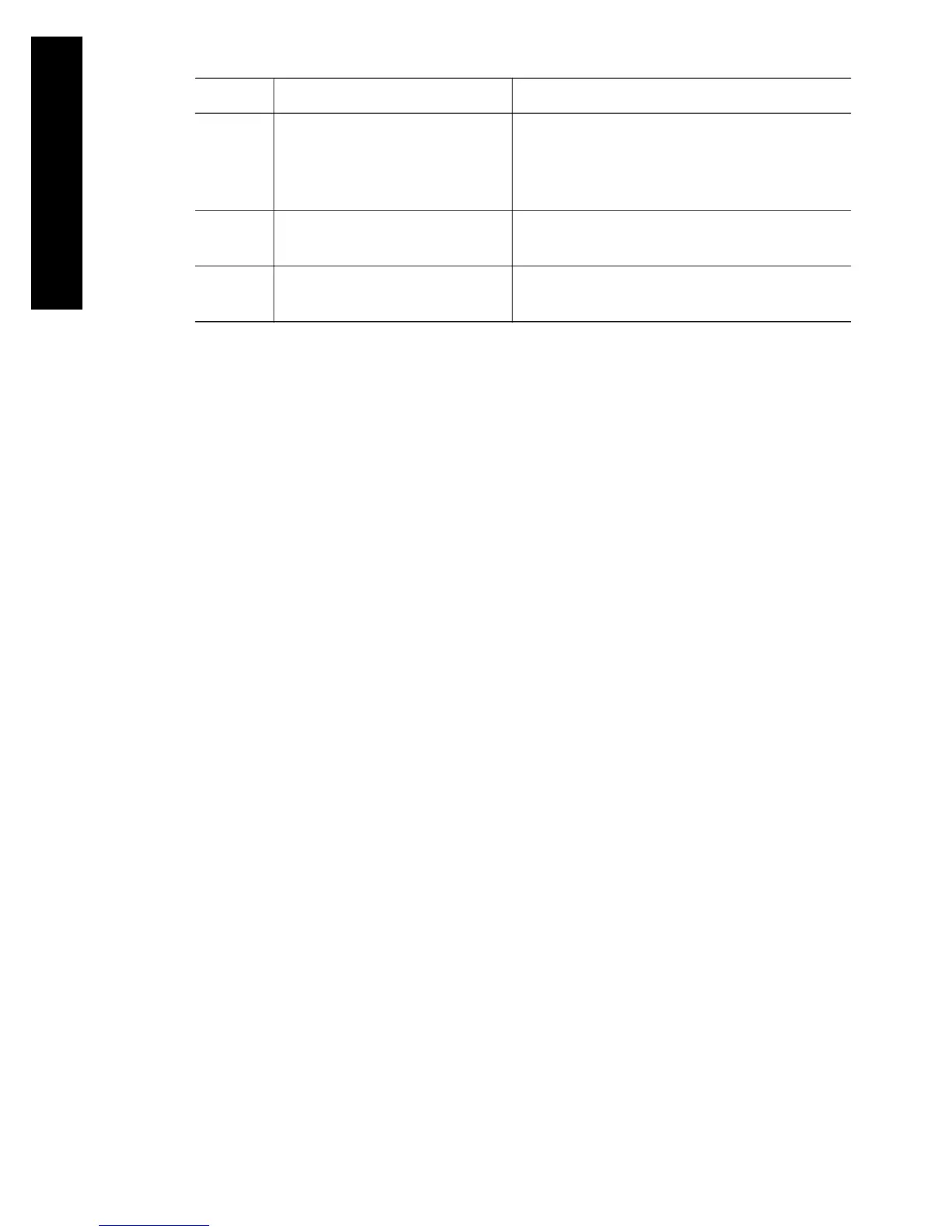Code Short message Suggested action
77:04 Restart the printer. If
problem persists, call HP
support.
The Embedded Web Server does not
seem to be working. See How do I restart
the printer? If the problem persists, check
for the latest firmware release.
81:01 Possible paper jam See The problem is a paper jam (paper
stuck in the printer) for help.
86:01 Possible paper jam See The problem is a paper jam (paper
stuck in the printer) for help
If your printer front panel is displaying an error code which is not in the list above, try
the following: restart the printer see How do I restart the printer? and/or check to make
sure you have the latest firmware and driver versions; see How do I update my
printer's firmware? for help. If the problem persists, contact your customer service
representative.
The problem is a “printhead monitoring” message
This is not an error message. The message is displayed whenever the Printhead
monitoring option is set to Intensive. If you change the setting to Optimized, the
message wil not appear. See How do I manage printhead monitoring?.
The problem is a “printheads are limiting performance”
message
This message appears on the front panel during printing when the printer has
detected that one or more printheads are not performing optimally, and so it needs to
make extra passes to maintain print quality. To eliminate this message, choose one of
the following:
● Select a higher print quality; see How do I change the print quality?.
● Clean the printheads; see How do I recover (clean) the printheads?.
● Use the Image Diagnostics Print to identify which printhead is causing the
problem; see How do I use the Image Diagnostics Print?.
The problem is the printer does not print
Here are some possible explanations. See also The problem is a print job is waiting
for a time-out.
● You may have an electrical power problem. If there is no activity at all from the
printer, and the front panel does not respond, check that the power cable is
connected correctly and that there is power available at the socket.
● In the presence of unusual electromagnetic phenomena, such as strong
electromagnetic fields or severe electrical disturbances, the printer may behave
strangely, or even stop working. In this case, turn off the printer using the Power
key on the front panel, wait until the electromagnetic environment has returned to
Chapter 17
(continued)
218
The problem is something else
