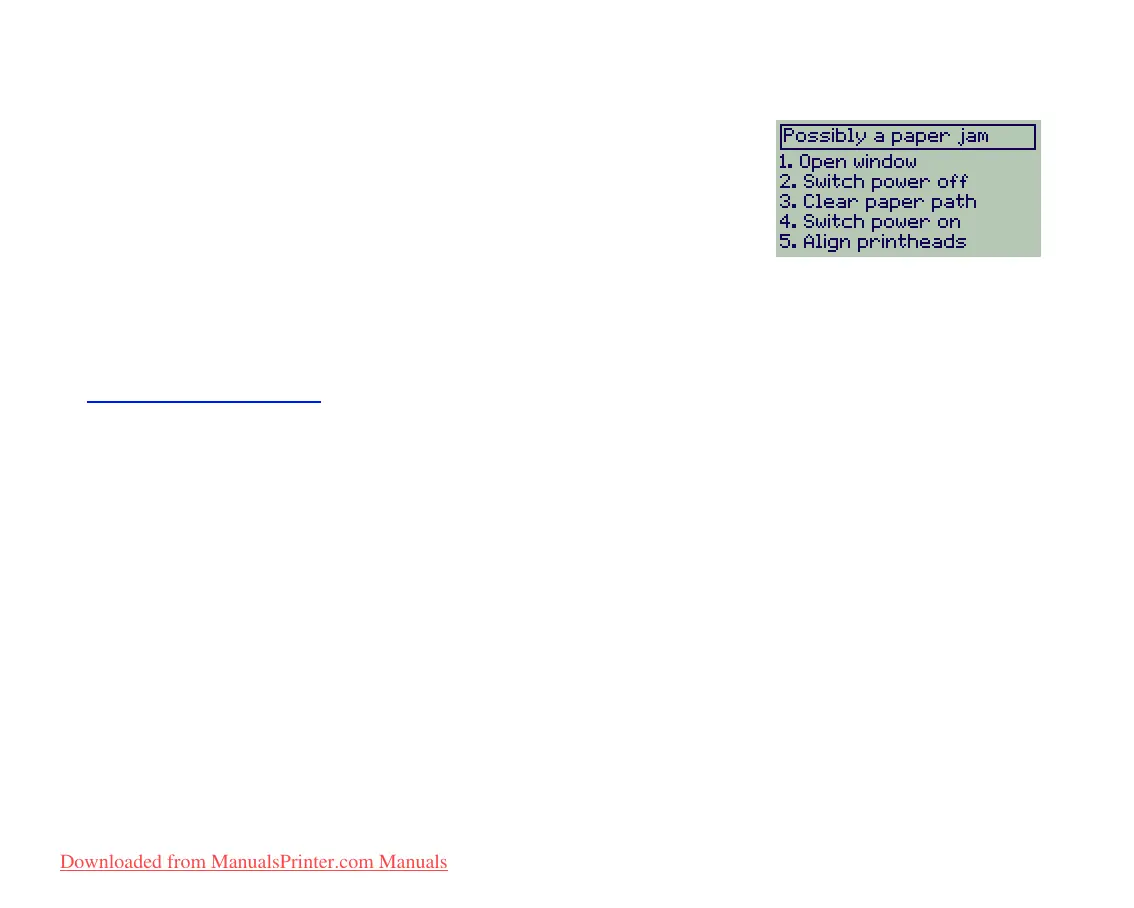Clearing a paper jam
If the front panel displays this message:
There is probably paper jammed in the printer. Paper jams can have
various causes:
• The paper is too thick or too thin for the printer, or is otherwise not
supported.
• The paper is creased, misaligned, or bubbled.
• Too much ink is being placed on the paper causing it to cockle or bubble.
• The end of the roll of paper is glued to the core and won’t advance further.
• Pieces of paper or paper powder are clogging up the cutter guide or other moving parts.
See Removing jammed paper
for full instructions on how to clear jammed paper.
Downloaded from ManualsPrinter.com Manuals
