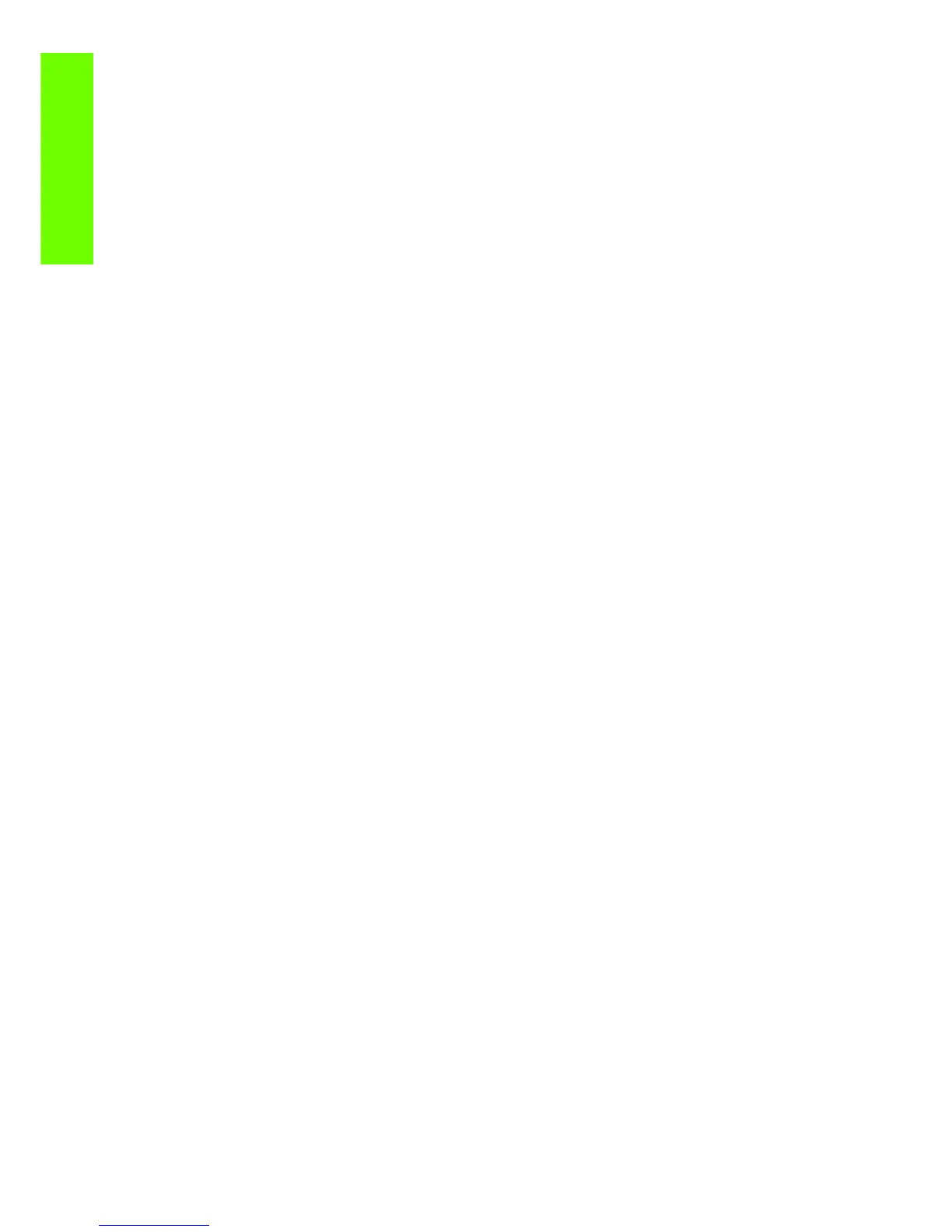66 Chapter 2 Troubleshooting
Troubleshooting
Many times, data related 79:04 errors are resolved by means of hardware intervention. Since data is
stored in physical components (RAM, EEROM and Hard Disk), replacing these components with new ones
which are empty usually solves the problem. However, there are quicker and more effective solutions to
these types of errors:
1. Clear all information that has been introduced by the user using the standard tools available in the
printer:
a. Reset to factory defaults to clear the user’s configurations and calibrations: Go to the Setup
icon>Resets>Restore Factory Settings.
b. Delete any non standard paper preset in the printer (both the ones that have been created by
the user and the ones that have been installed as OMES profiles through the EWS or the HP
Printer Utility)
2. If step 1 did not resolve the issue, you can use Service Tools to clear additional information that
could be causing the issue:
a. Start the printer in Diagnostics Boot Mode
b. Perform an 2.10 EEROM reset
Important note:
It is possible that the corrupt data came to be in the printer as a consequence of some activity in the
customer’s workflow. In this case, it is possible that the issue will happen again. In these cases, it is very
important to understand the sequence of events in the customer’s workflow that led to the error occurring.
Once the error can be traced in the customer’s workflow, escalate the issue to the GBU (through the GCC).
This is done to implement any changes in the printer’s firmware that can prevent these issues occurring
again.
Network related SE79:04
Most HP Designjet printers have built-in networking capabilities. Network settings can be set manually,
but in the majority of cases, they are obtained automatically from the printer. These settings include many
different fields, such as IP address and subnet mask, available gateways, host and domain names, etc.
In some cases, there can be issues in the firmware that can cause a certain value in one of these fields to
be interpreted incorrectly, and this can lead to a 79:04 system error.
Symptoms
There is no single set of symptoms that can absolutely pinpoint a network related 79:04 system error.
However, the following guidelines can be applied:
• It can happen at start up or when accessing the Network Configuration section of the FP
• In both cases, repeating the action with the LAN cable disconnected does not cause the 79:04 to
occur
Solutions and workarounds
In the majority of cases, these issues will be due to an issue in the printer’s firmware. As soon as the
conditions where the issue happens can be understood, it should be escalated to the GBU through the
GCC.
At the same time, the following short term solutions and workarounds can help the customer to get up and
running in the shortest possible time:
1. Disconnect the network cable to be able to boot the printer and change network settings
2. In the Network configuration menu in the Front Panel, disable any protocols that you are not using,
including SNMP and WebServices.
3. If step “2” does not work, try setting a manual configuration of the device:
