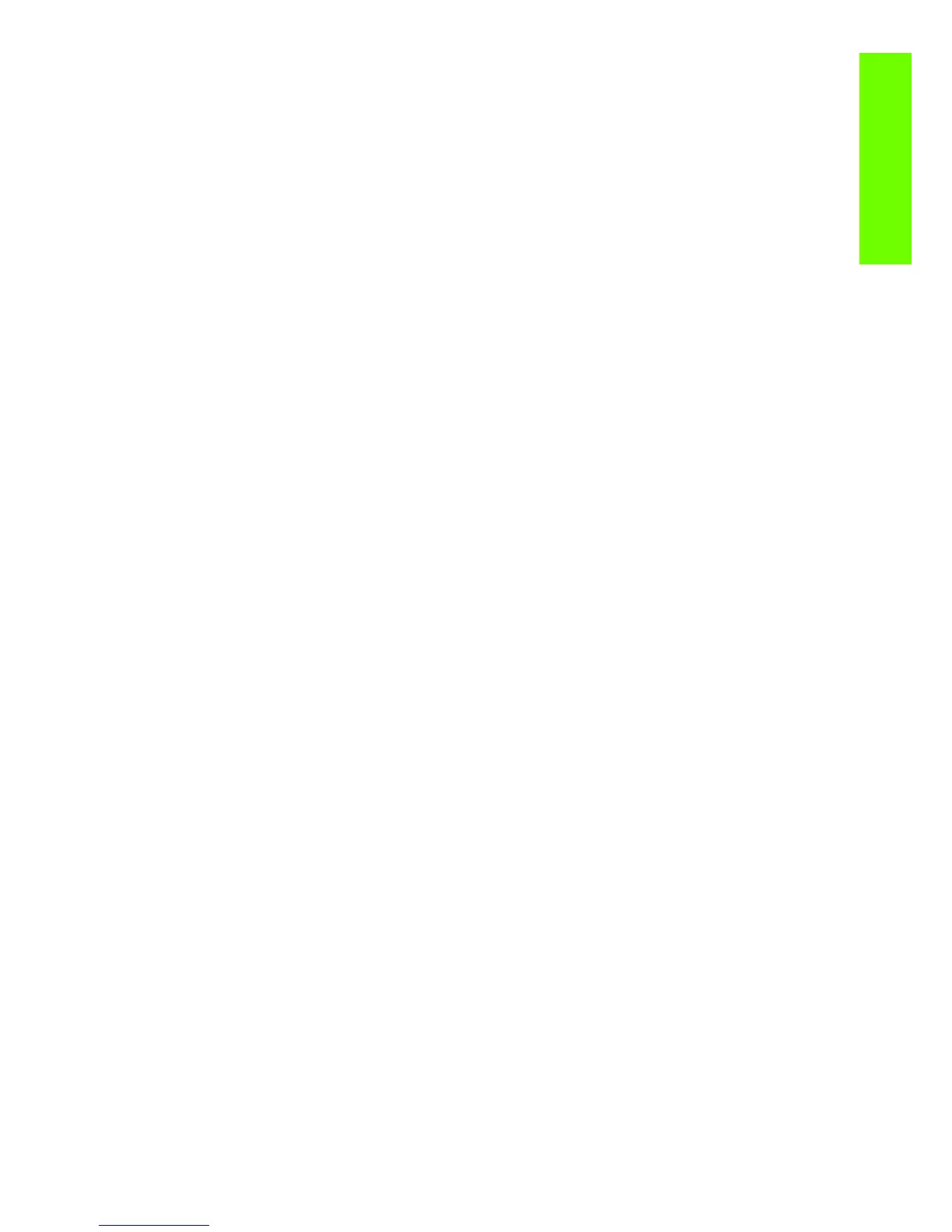How to troubleshoot the 79:04 System Error 69
Troubleshooting
Some HW causes that could be behind a 79:04 error are:
• Defective clusters in the Hard Disk drive. If these clusters are used to execute the firmware or to
process a job, they may produce a 79:04. It needs to be noted however, that most 79:04 errors that
are resolved by an HDD replacement are in fact, data related 79:04 that could have been solved
more efficiently and quickly following the steps in Section 3.
• Defective memory segments. If the RAM memory has some defective segments, a 79:04 may occur
when these segments are used.
• Intermittent defects in the electronic components that are involved in the processing of a job:
Carriage PCA, Trailing cable, Formatter and PrintMech. This is a highly unlikely cause, since defects
in these components will produce subsystem specific errors.
Symptoms
There’s no single set of symptoms behind hardware related 79:04 system errors. The most usual ones,
however are:
• 79:04 during start up. Rebooting the printer may or may not solve the problem
• 79:04 while processing or printing a job. Rebooting the printer and printing the same job does not
always produce the error.
Solutions and workarounds
In the following procedure perform each step as it appears in the list and only move on to the next step
once you are sure the 79:04 error has not been cleared:
1. Reboot the printer in Diagnostics Boot mode and execute the service tests to validate the functionality
of all the electronics components
• Execute the troubleshooting for “data related” system errors, refer to previously.
2. Replace the memory
3. Replace the HDD
4. Escalate the issue before replacing any additional parts.
Troubleshooting based on symptoms
This section will describe which troubleshooting steps to perform for a 79:04 system error based on the
symptoms of the issue. Perform each step as it appears in the list and only move on to the next step once
you are sure the 79:04 error has not been cleared:
Front panel displays 79:04 at Start-up
• Reboot the printer twice. If the System error has been caused by a job because its in an incorrect
format, rebooting twice will clear the error (the first time after reboot, the printer will attempt to print
the job again, and this will cause the error to re-appear). If rebooting the printer twice solves the
issue, then it is an issue related to the job and you should refer to page 2, Job related SE79:04.
• Upgrade the printer’s firmware. Even if the currently installed firmware version is the latest one, re-
install it. Since the printer cannot start normally, you will need to upgrade the firmware while
booting the printer in Diagnostics Boot Mode. For this, a special file and a special upgrade process
will be needed.
• Disconnect the network cable and restart the printer. If this solves the problem, then it is a network
related 79:04 and you should follow the guidelines for this type of 79:04 on page 4, Network
related SE79:04
