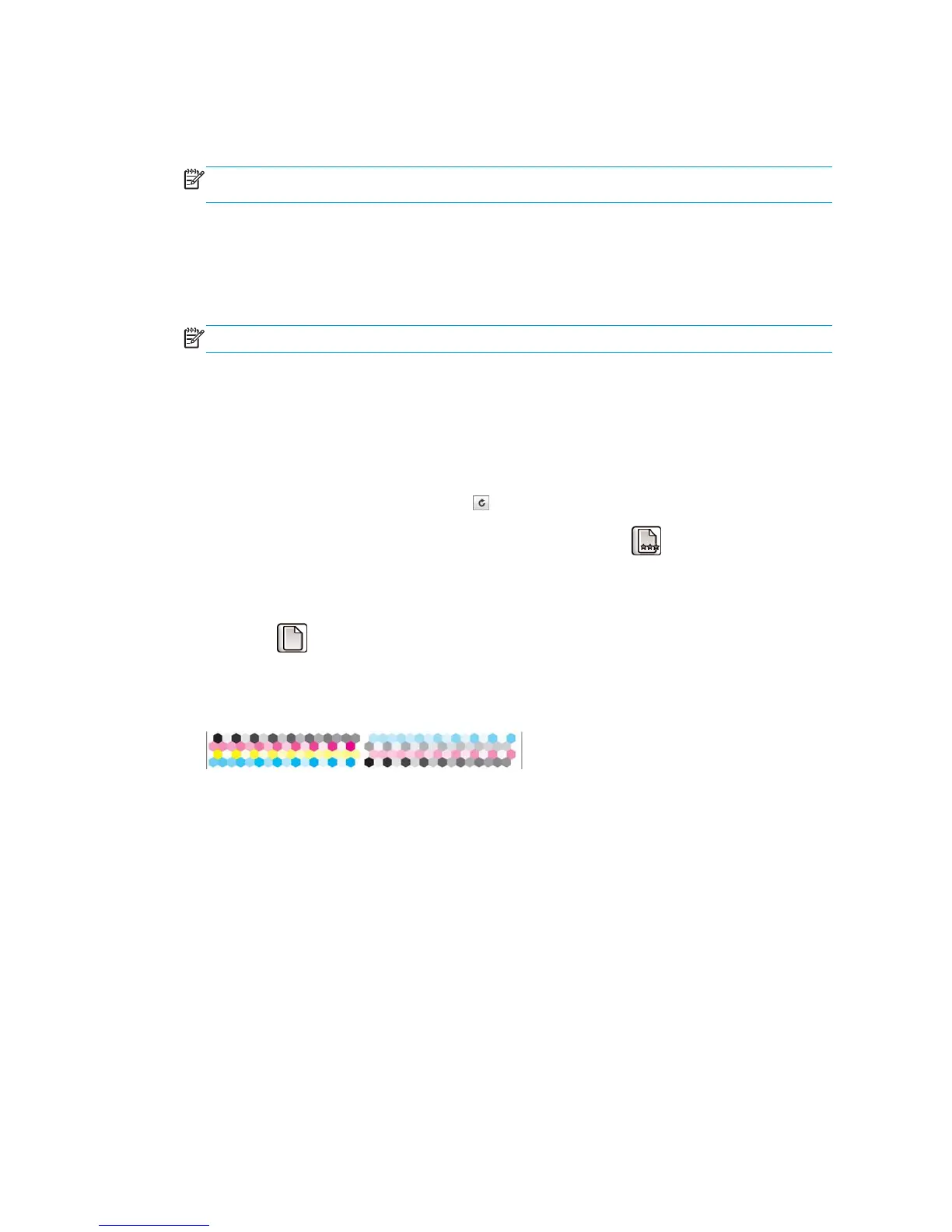You can check the color calibration status of the currently loaded paper at any time by pressing the View
information key on the front panel. The status may be one of the following:
●
PENDING: the paper has not been calibrated.
NOTE: Whenever you update the printer's firmware, the color calibration status of all papers is reset
to PENDING.
●
OBSOLETE: the paper has been calibrated, but the calibration is now out of date because a printhead has
been replaced, and should be repeated.
●
DONE: the paper has been calibrated, and the calibration is up to date.
●
DISABLED: this paper cannot be calibrated.
NOTE: Color calibration cannot be performed on plain paper, nor on any kind of transparent material.
You can also check the color calibration status by using the HP Utility.
You can start color calibration in the following ways:
●
From the HP Utility for Windows: select Color Center > Calibrate paper, and choose the paper to be
calibrated.
●
From the HP Utility for Mac OS: select Paper Preset Management from the HP Color Center group,
choose the paper to be calibrated, press the
button and select Calibrate Paper.
●
From the front panel: select the Image Quality Maintenance menu icon
, then Calibrate color.
The calibration process is fully automatic and can be performed unattended after you have loaded paper of
the type you wish to calibrate—which should be A4 or any larger size. The paper on the active roll will be
calibrated; you should ensure that the roll you want to calibrate is active. To change the active roll, select the
Paper menu icon
, then Select active roll.
The process takes about 3–5 minutes and consists of the following steps.
1. A calibration chart is printed, which contains patches of each ink used in your printer.
2. The chart is allowed to dry for a period of time that depends on the paper type, so that the colors have
time to stabilize.
3. The chart is scanned and measured.
4. From the measurements, the printer calculates the necessary correction factors to apply for consistent
color printing on that paper type. It also calculates the maximum amount of each ink that can be applied
to the paper.
Color management from printer drivers
Color management options
The aim of color management is to reproduce colors as accurately as possible on all devices: so that, when
you print an image, you see very similar colors as when you view the same image on your monitor.
92 Chapter 10 Color management ENWW
