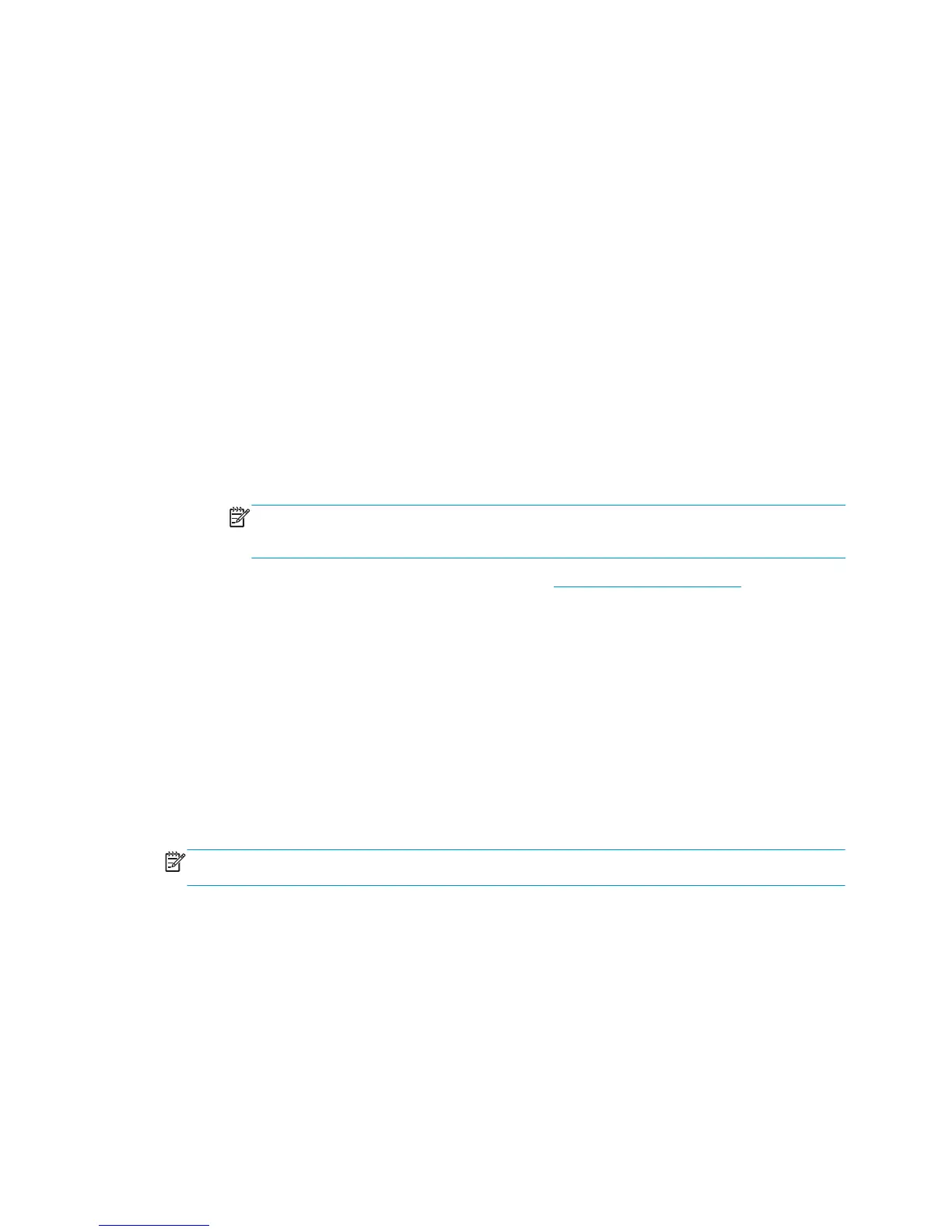There are two basic approaches to color management for your printer:
●
Application-Managed Colors: in this case your application program must convert the colors of your
image to the color space of your printer and paper type, using the ICC profile embedded in the image
and the ICC profile of your printer and paper type.
●
Printer-Managed Colors: in this case your application program sends your image to the printer without
any color conversion, and the printer converts the colors to its own color space. The details of this
process depend on the graphics language that you are using.
◦
PostScript (with the PostScript upgrade): the PostScript interpreter module inside the printer
performs the color conversion using the profiles stored in the printer and any additional profiles
sent with the PostScript job. This kind of color management is done when you are using the
PostScript driver and you specify printer color management or when you send a PostScript, PDF,
TIFF or JPEG file directly to the printer through the Embedded Web Server. In either case you have
to select the profiles to use as default (in case the job doesn't specify any) and the rendering intent
to apply.
◦
Non-PostScript (HP-GL/2, RTL): the color management is done using a set of stored color tables.
ICC profiles are not used. This method is somewhat less versatile than the alternatives, but is a
little simpler and faster, and can produce good results with standard HP paper types. This kind of
color management is done when you are using a non-PostScript driver and you specify printer
color management, or when you send an HP-GL/2 or RTL file directly to the printer through the
Embedded Web Server.
NOTE: There are only two color spaces that the printer can convert to its own color space using
the stored color tables: Adobe RGB and sRGB if you are using Windows, Adobe RGB if you are using
Mac OS.
You are recommended to consult the Knowledge Center (see Knowledge Center on page 170) to see how to
use the color management options of your particular application.
To choose between Application-Managed Colors and Printer-Managed Colors:
●
In the Windows driver dialog: select the Color tab.
●
In the Mac OS Print dialog: select the Color Options panel.
●
In some applications: you can make this choice in the application.
Printer emulation
If you want to print a particular job and to see approximately the same colors that you would get from
printing the same job on a different HP Designjet printer, you can use the emulation mode provided by your
printer.
NOTE: This option is available only when printing an HP-GL/2, PostScript or PDF job. It will work correctly
only when printing on plain, coated or heavyweight coated paper.
●
In the Windows driver dialog: select the Color tab, then Printer Managed Colors, then select Printer
Emulation from the Source Profile list. You can then select from the Emulated Printer list.
●
In the Mac OS Print dialog: select the Color Options panel, then select from the Printer Emulation list.
Color adjustment options
The aim of color management is to print accurate colors. If you perform color management correctly, then
you should be able to print accurate colors with no need of any manual color adjustments.
ENWW Color management from printer drivers 93
