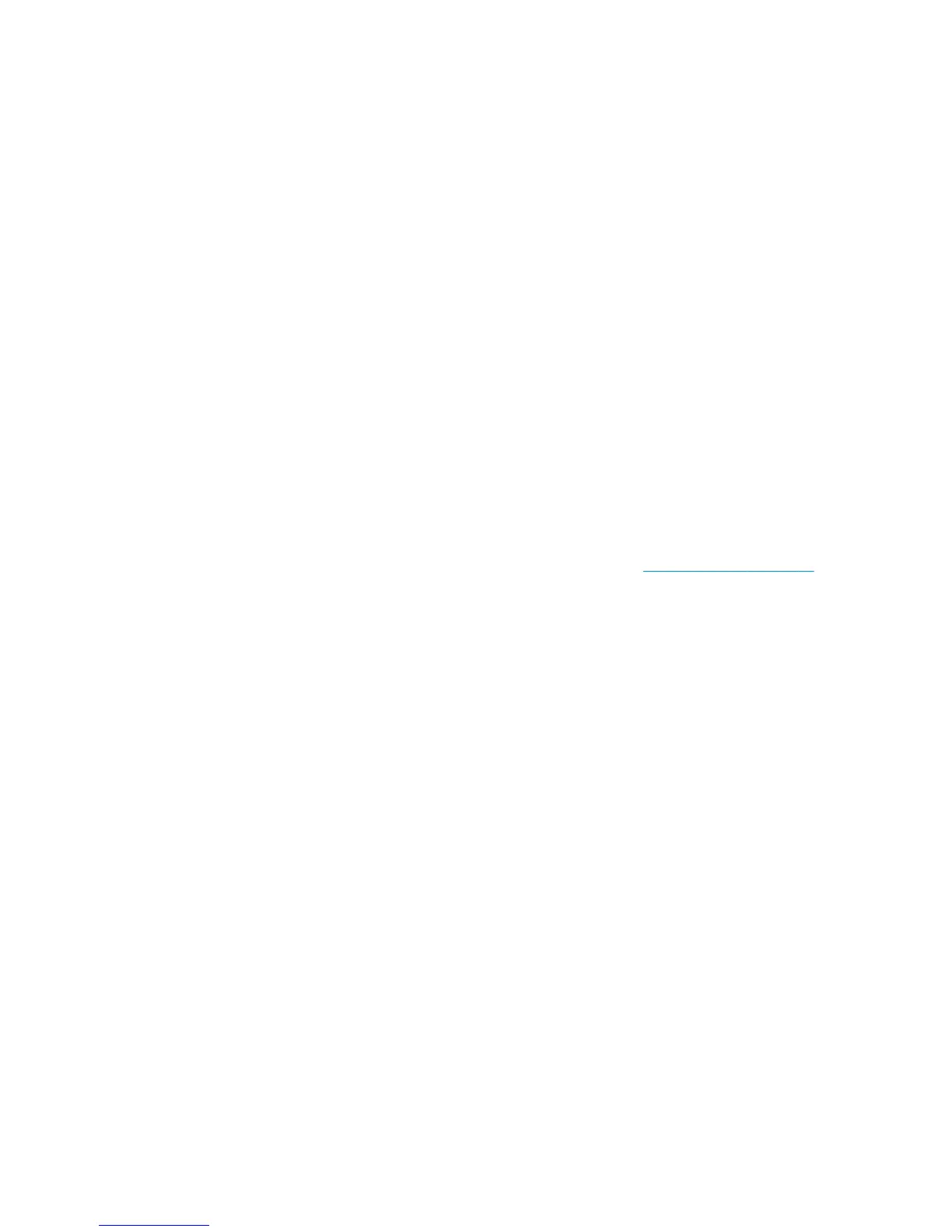Rendering intent
Rendering intent is one of the settings used when doing a color transformation. As you probably know, some
of the colors you want to print may not be reproducible by the printer. The rendering intent allows you to
select one of four different ways of handling these so-called out-of-gamut colors.
●
Saturation (graphics): best used for presentation graphics, charts or images made up of bright,
saturated colors.
●
Perceptual (images): best used for photographs or images in which colors blend together. It tries to
preserve the overall color appearance.
●
Relative colorimetric (proofing): best used when you want to match a particular color. This method is
mainly used for proofing. It guarantees that, if a color can be printed accurately, it will be printed
accurately. The other methods will probably provide a more pleasing range of colors but do not
guarantee that any particular color will be printed accurately. It maps the white of the input space to the
white of the paper on which you are printing.
●
Absolute colorimetric (proofing): the same as relative colorimetric, but without mapping the white.
This rendering is also used mainly for proofing, where the goal is to simulate the output of one printer
(including its white point).
Perform black point compensation
The black point compensation option controls whether to adjust for differences in black points when
converting colors between color spaces. When this option is selected, the full dynamic range of the source
space is mapped into the full dynamic range of the destination space. It can be very useful in preserving
shadows when the black point of the source space is darker than that of the destination space. This option is
allowed only when the Relative colorimetric rendering intent is selected (see
Rendering intent on page 98).
Printing PANTONE swatch books
You can use the Embedded Web Server to print a swatch book showing emulations of PANTONE colors as
made by your printer, together with a measure of the color difference (ΔE) between each emulation and the
original PANTONE spot color.
To print a swatch book, select the Embedded Web Server's Main tab, then HP Professional PANTONE
Emulation. Select the PANTONE stock to emulate, and one or more strips of PANTONE colors that you want
to print. You can select color strips from more than one PANTONE stock. When you have selected all the
colors you want, press the Next button. The next window displays your selection; you can press Print to print
that selection, or Back to change the selection.
98 Chapter 10 Color management ENWW
