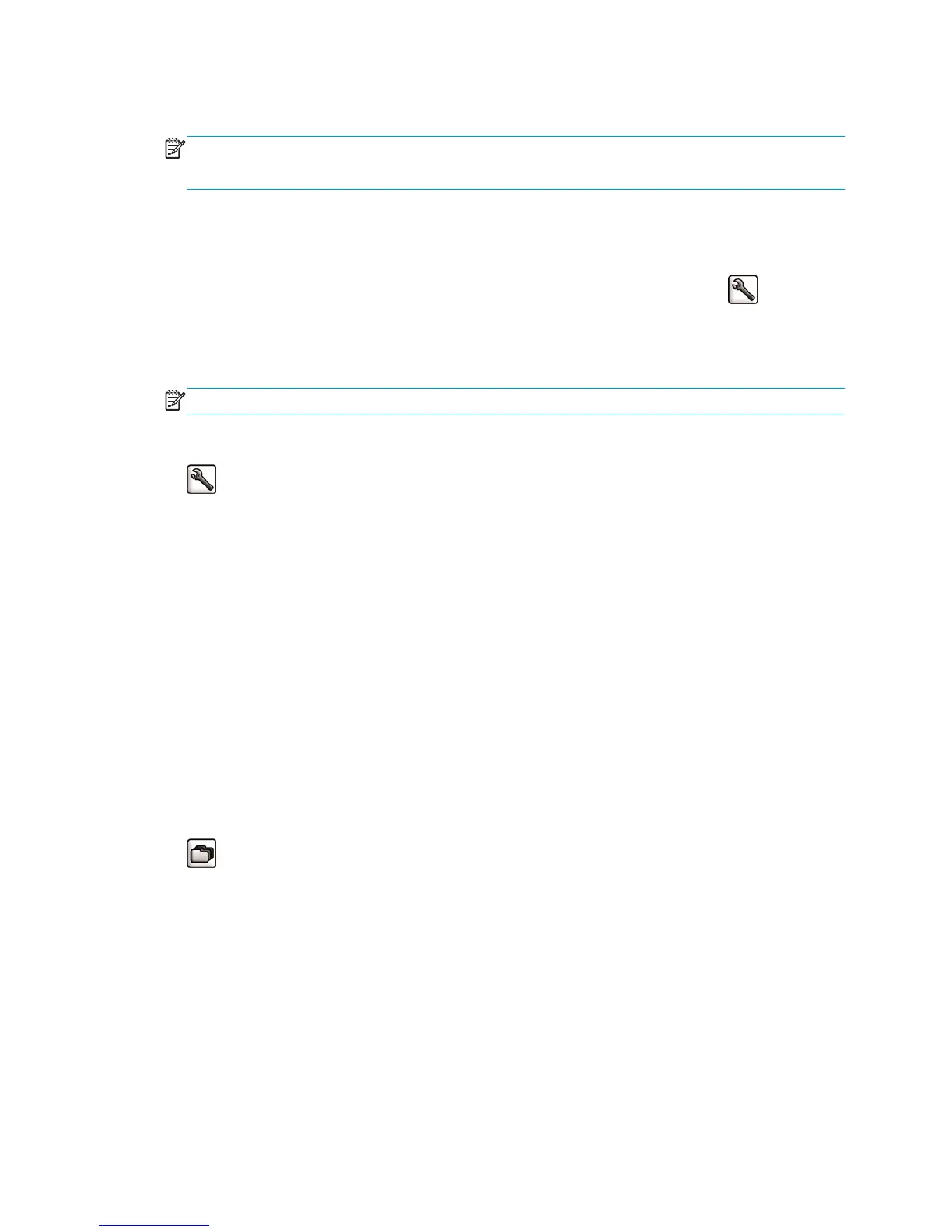To see a larger preview of the job, click either the job thumbnail or the magnifying glass icon, which appears
on the right hand side of the printer image.
NOTE: Browsers without the Macromedia plug-in show the job image as yellow shaded. Browsers that have
the Macromedia flash plug-in version 7 and above shows an enhanced preview of the job image inside the
paper loaded in the printer.
Turn off the job queue
You can turn off the queue from the Embedded Web Server, select Setup tab > Printer settings > Job
management > Queue and select Off; or from the front panel: select the Setup menu icon
, then Job
management options > Enable queue > On/Off.
Select when to print a job in the queue
NOTE: The When To Start Printing options cannot be used with PostScript jobs.
You can select at what point you want to print a file you have in the queue. From the Embedded Web Server,
select Setup tab > Printer settings > Start printing; or, from the front panel, select the Setup menu icon
, then Job management options > When to start printing.
There are three options you can select:
●
When After Processing is selected, the printer waits until the whole page has been processed and then
it starts to print. This is the slowest setting but ensures the best print quality in large or complex prints.
●
When Immediately is selected, the printer prints the page as it is processed. This is the quickest setting,
but the printer may stop halfway through a print to process data. This setting is not recommended for
complex images with dense color.
●
When Optimized is selected (this is the default setting), the printer calculates the best time to begin
printing the page. It is usually the best compromise between the After Processing and Immediately
settings.
Identify a job in the queue
The best way to look at the queue is in the Embedded Web Server (Main tab > Job queue), where you can
manage the queue and get full information on every job (by clicking the name of the file).
However, you can also manage the queue from the front panel. To do so, select the Job Queue menu icon
, then Job queue, where you can see a list of the jobs in the queue.
Each has an identifier, comprising:
<position in queue>: <image name>
The job currently being printed has a pointing hand icon, jobs already printed have a check mark, canceled
jobs have crosses, processing jobs have a clock and jobs on hold have a warning.
Prioritize a job in the queue
To make any job in the queue the next one to be printed, select it and choose Reprint (in the Embedded Web
Server) or Move to front (in the front panel).
ENWW Turn off the job queue 103
