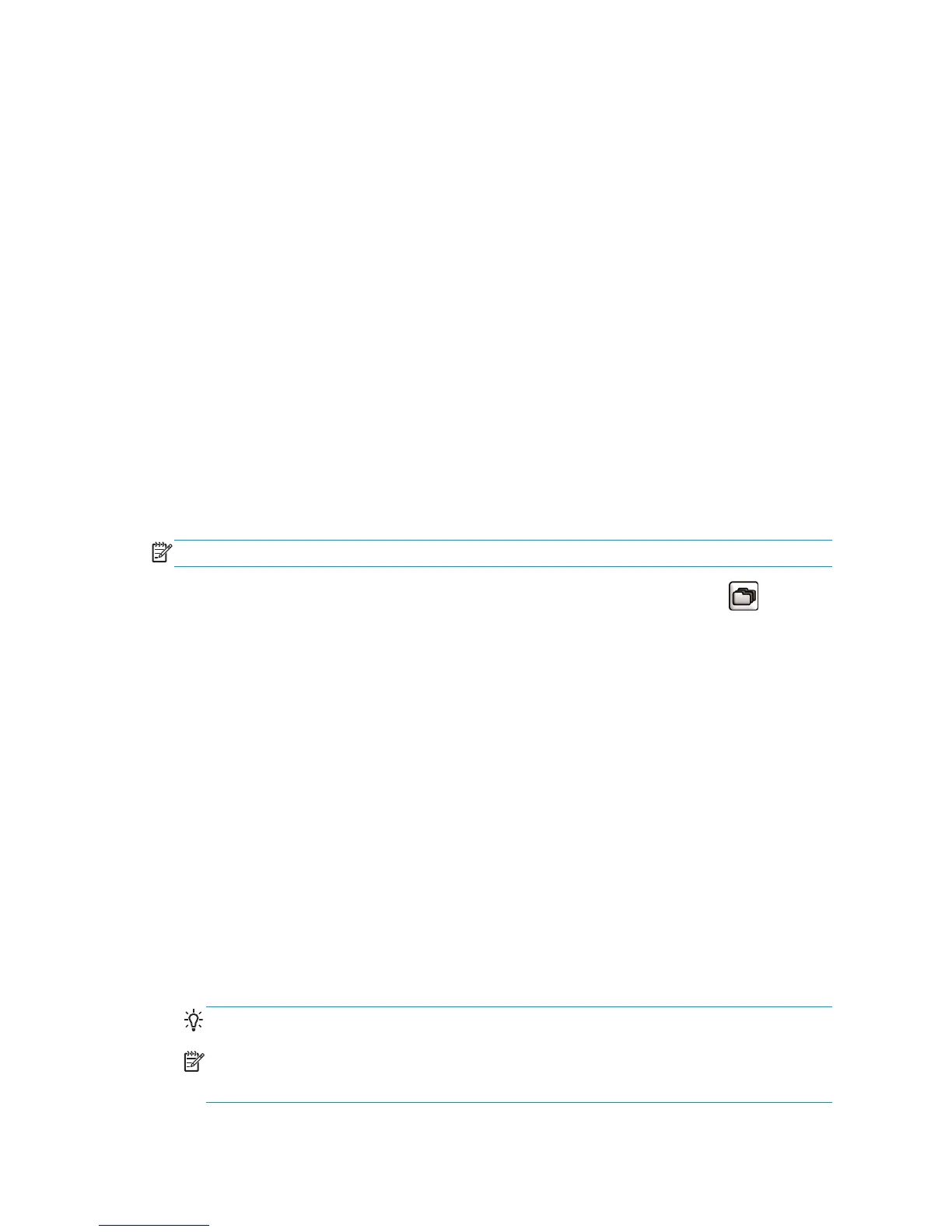If nesting is turned on, the prioritized job may still be nested with others. If you really want this job to be
printed next, and on its own on the roll, first turn nesting off and then move it to the front of the queue as
described above.
Delete a job from the queue
Under normal circumstances, there is no need to delete a job from the queue after printing it, as it is removed
from the queue as more files are sent. However, if you have sent a file in error, and want to avoid any chance
of it being reprinted, you can simply delete it, by selecting it and choosing Delete (in the Embedded Web
Server or in the front panel).
In the same way, you can delete a job that has not been printed yet.
If the job is currently being printed (Status = printing in the Embedded Web Server, or it is the first job in the
queue in the front panel), and you want both to cancel the job and to delete it, first click the Cancel icon in the
Embedded Web Server, or press the Cancel key on the front panel, and then delete it from the queue.
Reprint or copy a job in the queue
To reprint or make extra copies of any job in the queue, select the job in the Embedded Web Server and click
the Reprint icon, then specify the number of copies you want. The job is moved to the top of the queue. To
make more than one print of a non-printed job in the queue from the front panel, select the job and choose
Copies, then specify the number of copies required and press the Select key. This overrides any value set by
your software.
NOTE: If Rotate was On when you sent the file, every copy is rotated.
You can reprint an already-printed job from the front panel. Select the Job Queue menu icon , then select
the job from the queue, then select Reprint.
Job status messages
These are the possible job status messages, approximately in the order in which they may be seen:
●
Receiving: the printer is receiving the job from the computer
●
Waiting to process: the job has been received by the printer and is waiting to be rendered (for jobs
submitted through the Embedded Web Server only)
●
Processing: the printer is parsing and rendering the job
●
Rotating: the job is already rendered, but it is being rotated (autorotate is on) to save paper.
●
Preparing to print: the printer is performing writing system checks before printing the job
●
Waiting to print: the job is waiting for the print engine to become free to proceed with printing
●
Waiting for nest: the printer is set up with nesting on and is waiting for other jobs in order to complete
the nest and proceed with printing
●
On hold: the job was sent with the on hold for preview option and is on hold
TIP: Do not send a job for preview with more than 64 pages.
NOTE: If the printer hangs up while printing a job, and the queue facility is turned on, the partially
printed job appears in the queue as on hold when the printer is next turned on. When you resume the
job, it starts printing at the page it was interrupted.
104 Chapter 11 Job queue management ENWW
