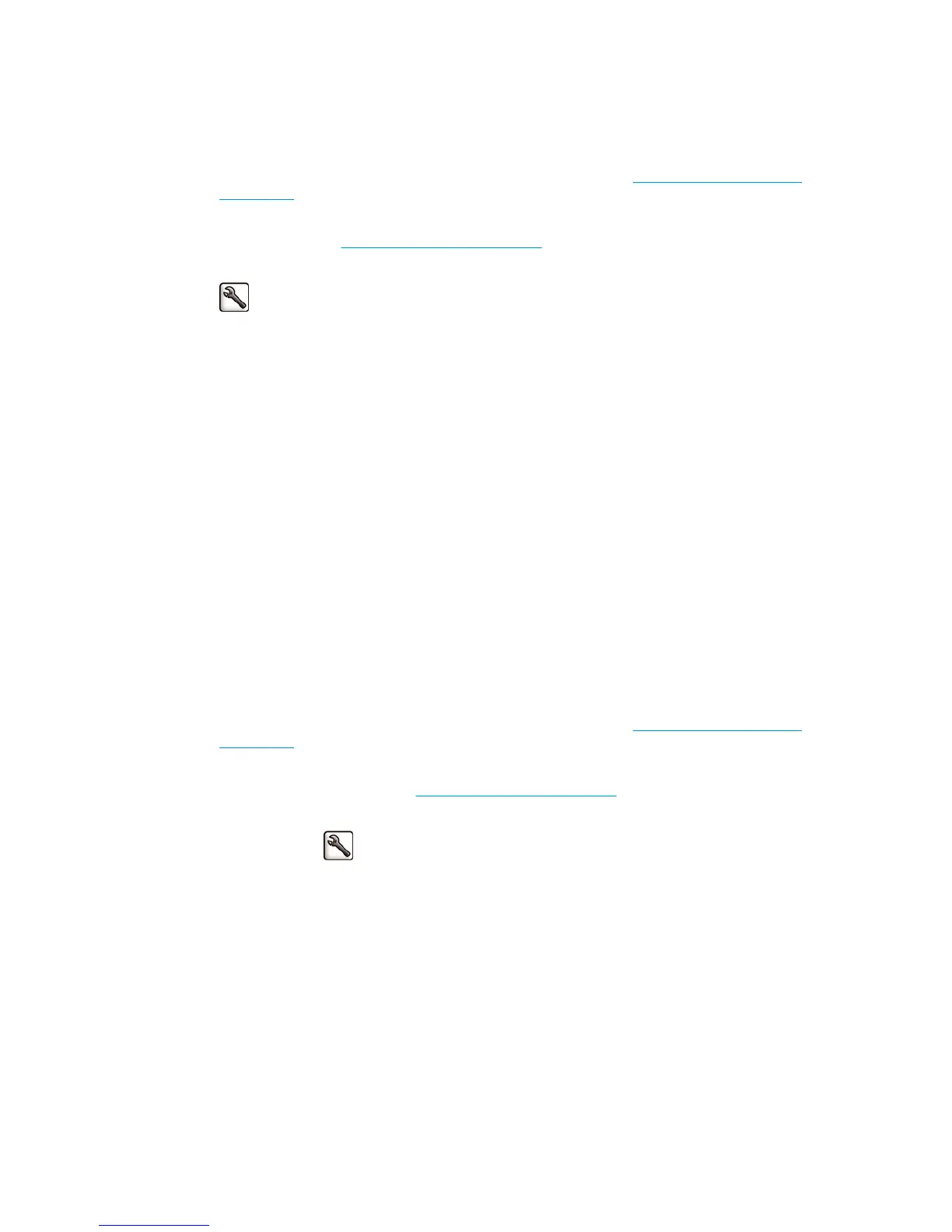Print with PostScript drivers
The situation describes printing with the PostScript driver installed for that printer. In this example, we are
using an HP Designjet T7100 printer series and an HP Designjet 4500 printer series.
1. Check that both printers have the most recent firmware version. See
Update the printer firmware
on page 138.
2. Check that you have the most recent printer driver for both printers. Download the latest versions for
any HP printer from
http://www.hp.com/go/designjet.
3. Make sure that Color Calibration is turned on. On the front panel of the HP Designjet T7100, select the
icon, and then select Image quality maintenance > Enable color calibration > On.
4. Load the printers with the same type of paper.
5. Check that the Paper Type setting on the front panel corresponds to the paper that you have loaded.
6. Use your normal settings to print your image on the HP Designjet 4500.
7. Now prepare to print the same image on the HP Designjet T7100.
In your software, set the color space of the image to emulate the HP Designjet 4500 and the specific
paper type that you used in that printer. The data sent to the driver must be already converted to this
emulation color space, which is a CMYK color space. See the online help for the software program to find
information about how to do this. In this way, the T7100 will emulate the colors that the 4500 can
produce when printing on that paper type.
8. In the PostScript driver for the HP Designjet T7100, go to the Color Management section and set the
CMYK input profile to the same HP Designjet 4500 color space that you selected in the software (the
emulation color space).
9. Print the image on the HP Designjet T7100.
Print with HP-GL/2 drivers
The situation describes printing with the HP-GL/2 driver installed for that printer.
1. Check that both printers have the most recent firmware version. See
Update the printer firmware
on page 138.
2. Check that you have the most recent printer drivers for both printers. You can download the latest
versions for any HP printer from
http://www.hp.com/go/designjet.
3. Make sure that Color Calibration is turned on. On the front panel of the HP Designjet T7100 printer
series, select the
icon, then Image quality maintenance > Enable color calibration > On.
4. Load the printers with the same type of paper.
5. Check that the Paper Type setting on the front panel corresponds to the paper you have loaded.
6. In the HP-GL/2 driver for the HP Designjet T7100, click the Color tab, and select Printer Emulation from
the list of color management options. Then select the HP Designjet 4500 from the list of emulated
printers.
7. In the HP-GL/2 driver for the HP Designjet 4500, click the Options tab, and then select Manual Color >
Color Control > Match Screen. Also click the Paper Size tab, and then select Paper Type.
ENWW Colors are inaccurate 151
