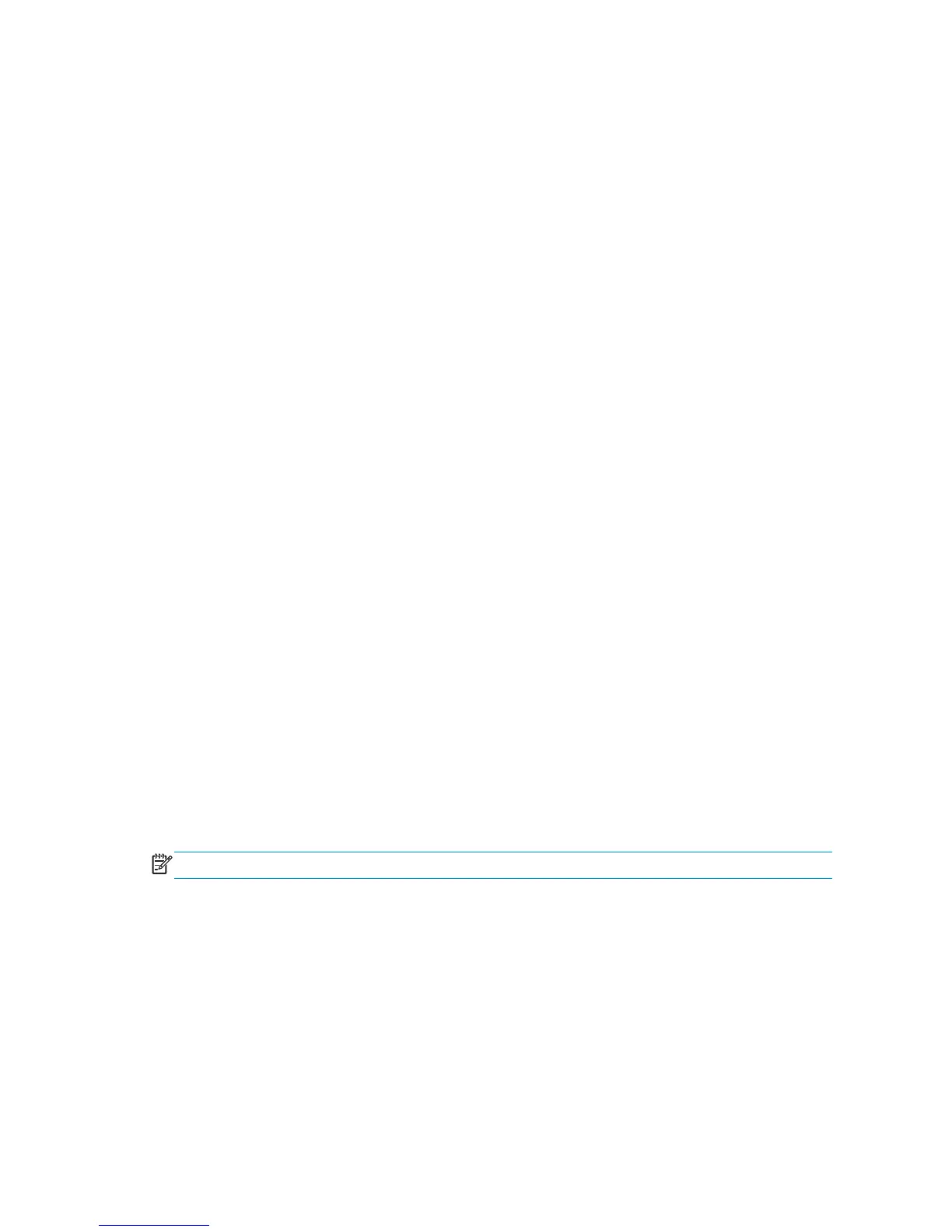Connect directly to a computer (Windows)
You can connect your printer directly to a computer without going through a network, by using the printer's
USB 2.0 socket.
1. Do not connect the computer to the printer yet. You must first install the printer driver software on
the computer, as follows.
2. Insert the HP Start-Up Kit DVD into your DVD drive. If the DVD does not autorun, run the setup.exe
program in the root folder of the DVD.
3. Press the Software Installation button.
4. Press the Custom Install button.
5. Follow the instructions on your screen to set up the printer. The following notes will help you to
understand the screens and make appropriate choices.
●
You may see a message warning that the installer will have to communicate through the Windows
Firewall to search for printers on the network. As you intend to set up a direct connection, select
Continue installation without searching the network and click Next.
●
When asked how the printer is connected, choose USB cable.
●
When prompted to do so, connect your computer to the printer, using a USB cable. Ensure that the
printer is switched on.
Uninstall the printer driver (Windows)
1. Insert the HP Start-Up Kit DVD into your DVD drive. If the DVD does not autorun, run the setup.exe
program in the root folder of the DVD.
2. Press the Software Installation button.
3. Press the Modify Installation button, and follow the instructions on your screen to uninstall the printer
driver.
Connect to a network (Mac OS)
You can connect your printer to a network under Mac OS by using the following methods:
●
Bonjour
●
TCP/IP
NOTE: The printer does not support AppleTalk.
Before you begin, check your equipment:
●
The printer should be set up and on.
●
The Ethernet hub or router should be on and functioning correctly.
●
All computers on the network should be on and connected to the network.
●
The printer should be connected to the network.
Now you can proceed to install the printer software and connect your printer.
14 Chapter 2 Connectivity and software instructions ENWW
