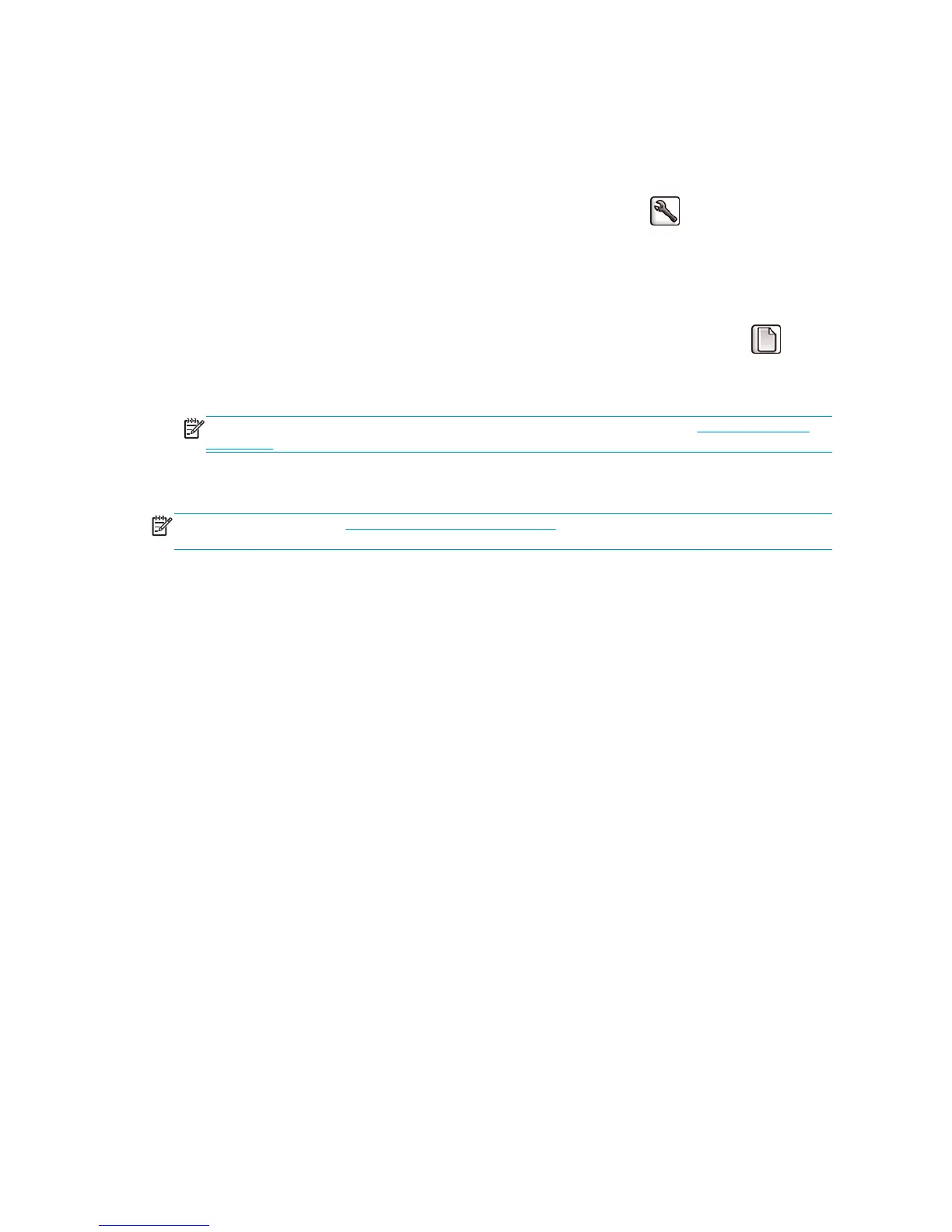When a job is put on hold for paper, it is kept in the printer queue until some suitable paper is loaded and you
select it to be printed again. Meanwhile, other jobs with different requirements can continue printing.
Roll switching options
If two rolls are loaded, both of which are suitable for the job, the roll will be chosen according to your
preferences. These can be set from the front panel: select the Setup menu icon
, then Printing
preferences > Paper options > Roll switching options. The following options are available:
●
Minimize paper waste. If this option is chosen, the printer will choose the narrowest roll that meets all
the criteria, to avoid wasting paper due to trimming. This is the default option.
●
Minimize roll changes. If this option is chosen, the printer will choose the roll that is currently active, to
avoid wasting time with a roll switch. To change the active roll, select the Paper menu icon
, then
Select active roll.
●
Use roll with less paper. If this option is chosen, the printer will choose the roll that has the least paper.
NOTE: This option is effective only if you have enabled Printing paper info (see Printing paper info
on page 36). Otherwise, it has the same effect as Minimize paper waste.
●
Match exact size. If this option is chosen, a roll will be chosen only if its width matches the job's width
exactly.
NOTE: If nesting is on (see Nest jobs to save paper on page 86), the roll switching options are ignored and
the printer behaves as though Minimize paper waste has been chosen.
24 Chapter 3 Personalize the printer ENWW
