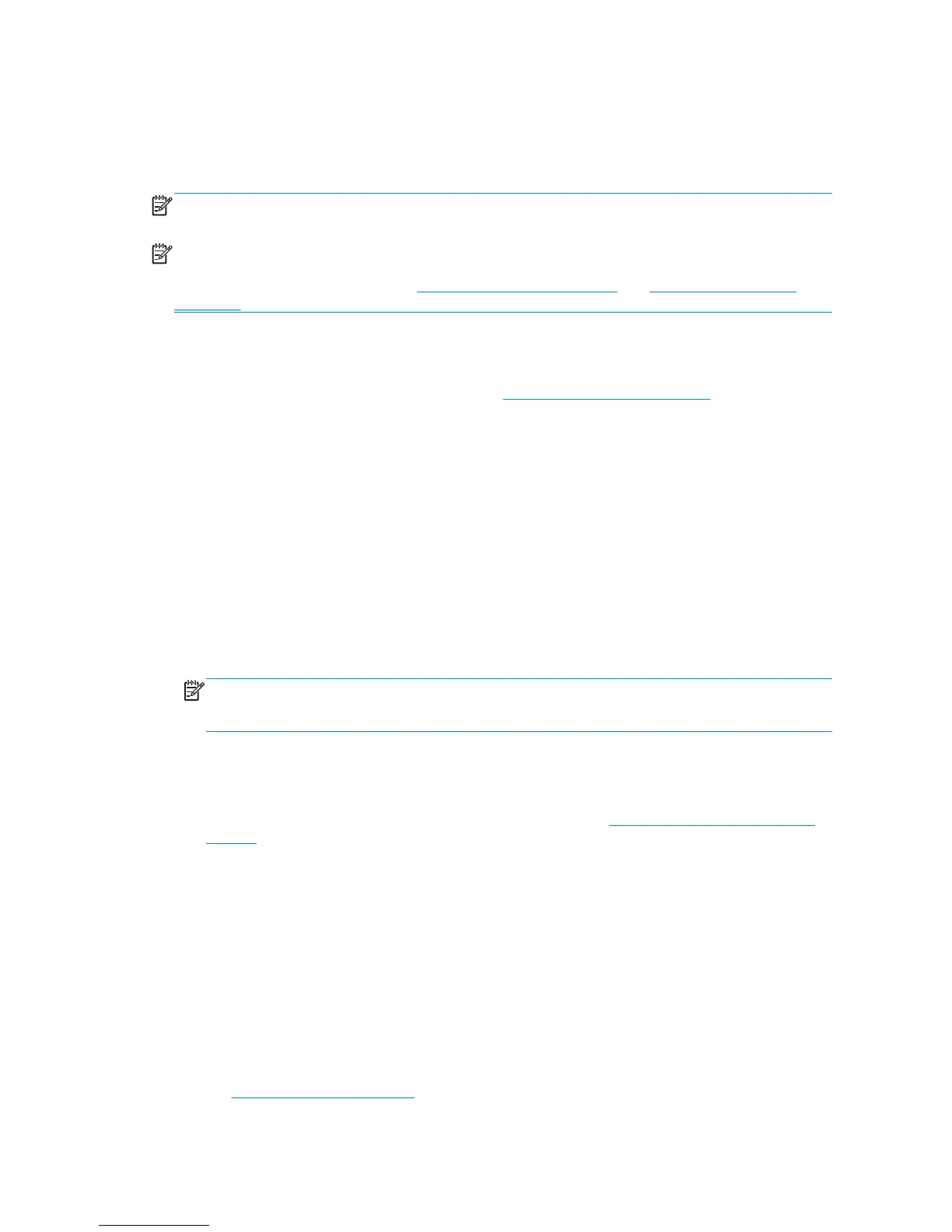Overview
Paper is only a subset of the portfolio of printing materials that the printer can handle. You can also print on
a wide variety of films, textiles and fabrics, self-adhesive materials, and banner and sign materials.
Throughout this guide, however, these materials are generally referred to as paper.
NOTE: Because the front panel has limited space, the names of the HP paper might be abbreviated and
might not appear in the front panel exactly as they are shown on the packaging label.
NOTE: Because the complete list of supported paper is very long, only the most common paper types
appear in the front panel. If you want to see an HP paper type that does not appear on the front panel,
download the preset to the printer from
http://www.hp.com/go/designjet. See Download paper presets
on page 35.
Use paper
Choosing the correct paper type for your needs is an essential step in ensuring good print quality. For best
printing results, use only recommended HP paper (see
Supported paper types on page 27), HP papers have
been developed and thoroughly tested to ensure reliable performance. All printing components (printer, ink
system, and paper) have been designed to work together to offer trouble-free operation and ensure optimal
print quality.
Here are some additional tips about paper usage:
●
Allow all paper types to adapt to room conditions, out of the packaging, for 24 hours before using them
for printing.
●
Handle film and photo paper by the edges, or wear cotton gloves. Skin oils can be transferred to the
paper, leaving fingerprint marks.
●
Keep the paper tightly wound on the roll throughout the loading and unloading procedures. To make
sure that the roll stays tightly wound, consider using tape to adhere the lead edge of the roll to the core
just before removing the roll from the printer. You can keep the roll taped during storage. If the roll
starts to unwind, it can become difficult to handle.
NOTE: The use of tape to adhere the lead edge of the roll is especially important for 76.2-mm (3-in)
cores, in which the inherent stiffness of the printing material can cause the material to loosen and
unwind from its core.
●
Whenever you load a roll, the front panel prompts you to specify the paper type that you are loading.
For good print quality, it is essential to specify this correctly. Make sure that the paper name that is
printed on the packaging label matches the description on the front panel.
If you cannot find a specific paper on the front-panel display, go to
http://www.hp.com/go/designjet/
supplies to download the latest paper preset to your printer, or select the paper description that best
matches the paper name printed on the packaging label.
●
The quality of some images might be reduced if you use a paper type that is unsuitable for your image.
This is especially important to consider when printing on fiber-based papers such as HP Universal
Coated Paper, HP Coated Paper, HP Heavyweight Coated Paper and HP Universal Heavyweight Coated
Paper. Printing images that contain high-saturation area fills on fiber-based papers can create
unwanted wavy patterns as a result of paper expansion. This can ultimately contribute to more severe
problems. Consider using Super Heavyweight Coated Paper and other cockle-free papers when printing
high-saturation area fills.
●
Make sure that the appropriate print-quality setting (Best, Normal, or Fast) is selected. You can set the
print quality in the driver, in the Embedded Web Server, or on the front panel. Driver or Embedded Web
Server settings override front panel settings. The combination of paper type and print-quality settings
tells the printer how to place the ink on the paper—for example, the ink density and halftoning method.
See
Select print quality on page 77.
26 Chapter 4 Handle the paper ENWW
