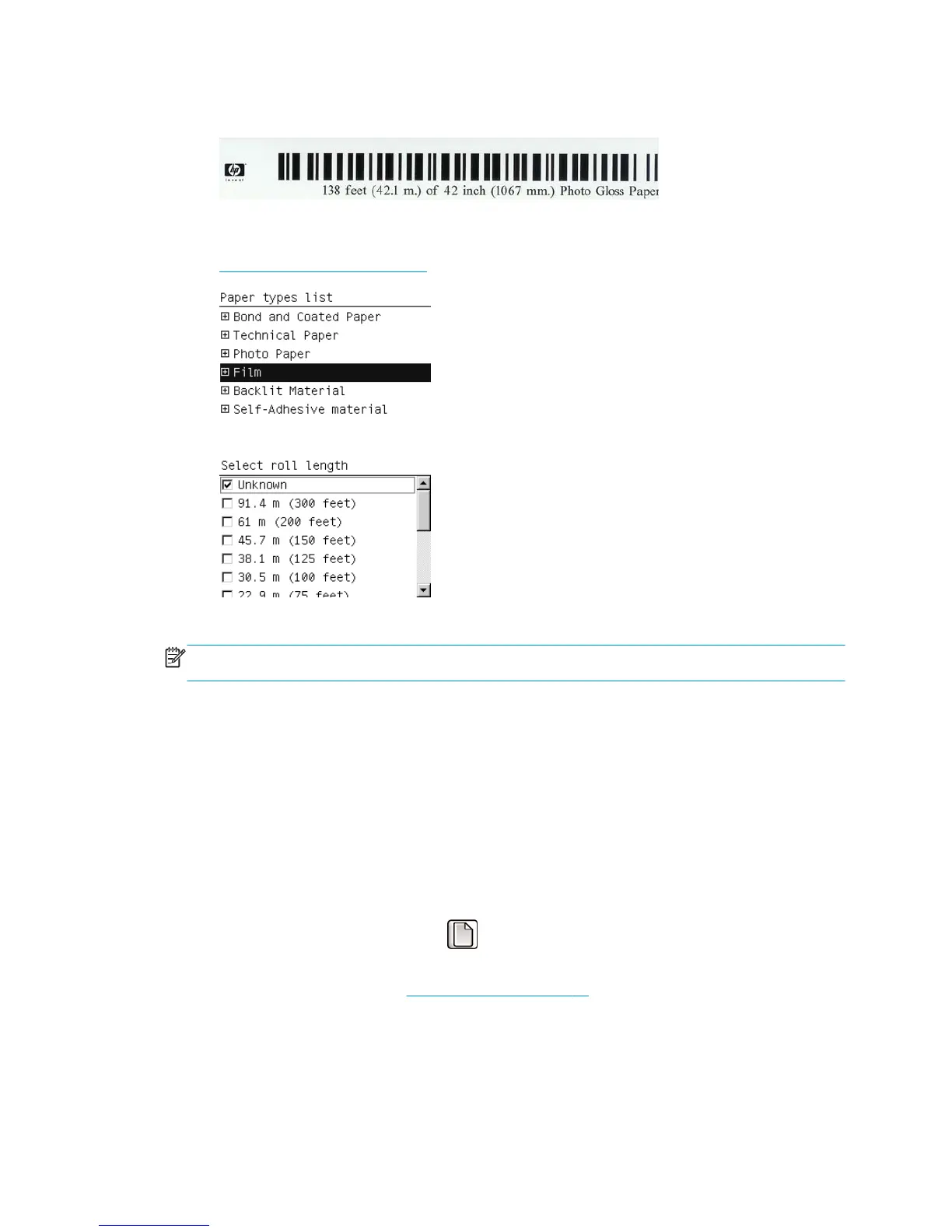18. If the paper that you are using has a barcode printed on the leading edge of the roll, and Printing paper
info is enabled, the printer automatically reads the information.
If Printing paper info is enabled and no barcode is detected on the roll that is being loaded, the front
panel asks you to enter the paper type and the length of the roll you are loading. Select the paper
category and paper type of the roll. If it is not clear which paper category or paper type to select, see
Supported paper types on page 27.
Select the length of the roll.
19. The printer performs some paper calibrations, after which the roll is ready for use.
NOTE: During initial printer setup, printhead alignment and color calibration are performed automatically
after the roll is loaded into the printer.
If you experience a problem while loading the paper, follow the instructions on the front panel to load
successfully. If you cancel the load, the paper will be unloaded. Here are some problems that can occur:
●
Paper not found. Check that the paper type is supported (perhaps it's transparent).
●
Right edge of roll too far from blue line. Check that the paper is correctly aligned with the right hub.
●
Back door unexpectedly opened. Do not open the back door during a roll load.
●
End of roll reached. In this case, the paper is ejected at the front of the printer.
Unload a roll from the printer
1.
At the printer's front panel, select the
icon, and then select Unload paper.
2. All rolls are put on standby, and the paper is unloaded. If Printing paper info is enabled, the barcode is
printed on the paper edge (see
Printing paper info on page 36).
3. Wait until the front panel asks you to open the roll door, then open it.
4. Wind any trailing paper manually onto the roll.
5. Move the left hub to the left by pressing the blue lever.
ENWW Unload a roll from the printer 33
