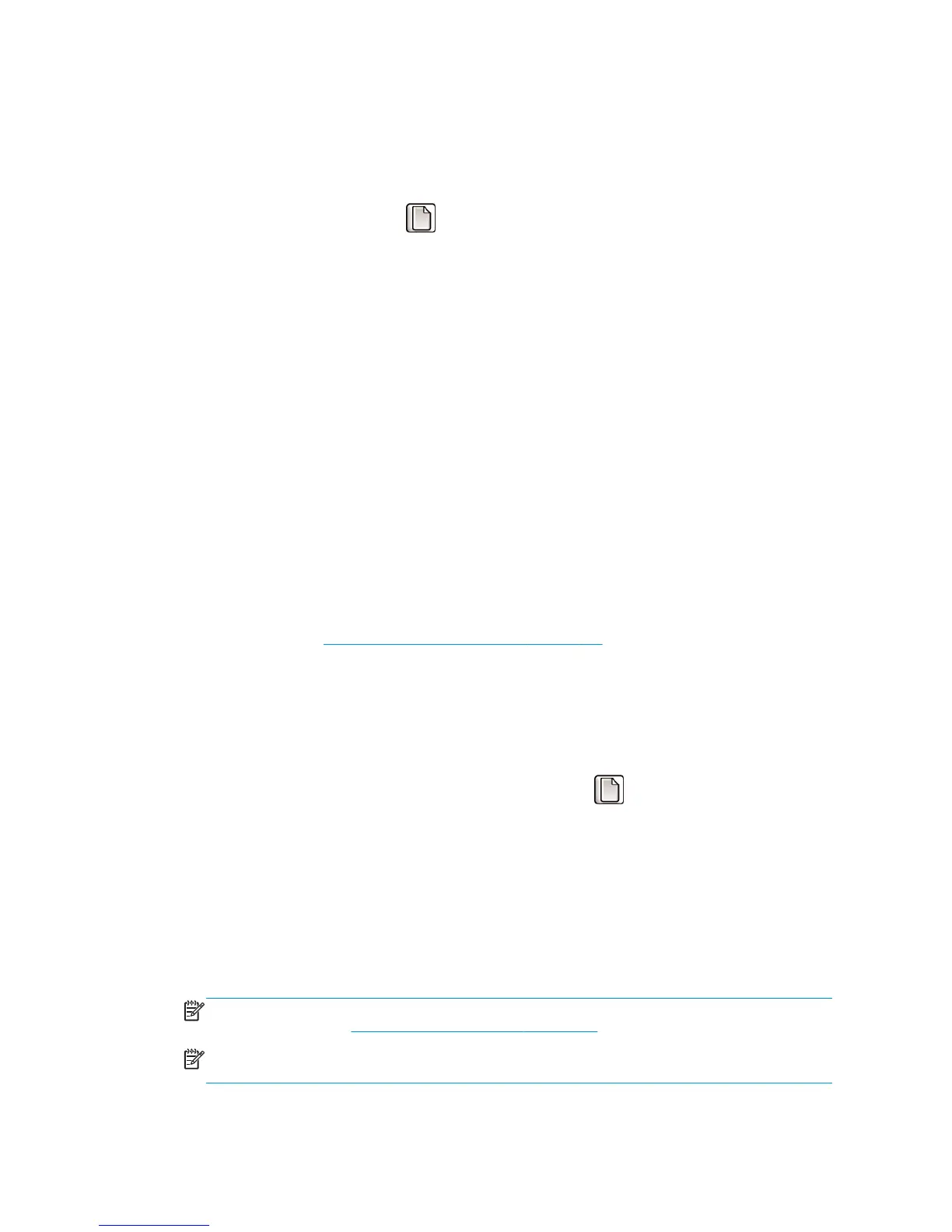6. Remove the roll.
7. Close the roll door.
View information about the paper
On the printer's front panel, select the icon, and then select View paper source.
The following information appears on the front panel:
●
The roll status
●
The paper type that you have selected
●
The width of the paper in millimeters (estimated by the printer)
●
The length of the paper in millimeters (estimated by the printer)
●
The color calibration status
●
The paper advance calibration status
If no paper is loaded, the message Out of paper appears.
The same information appears on the Embedded Web Server's Supplies page.
Perform paper advance calibration
The printer is calibrated to advance correctly when printing all the papers that appear on the front panel.
When you select the type of loaded paper, the printer adjusts the rate at which it advances the paper while
printing. However, to fine-tune the image quality of your print, you may need to calibrate the rate at which
the paper advances. See
Troubleshoot print-quality issues on page 141 to determine whether paper-
advance calibration is the solution for your issue.
Accurate paper advance controls proper placement of dots on the paper. If the paper is not advanced
correctly, light or dark bands appear in the printed image and the grain in the image might increase.
The printer starts paper advance calibration automatically if accurate paper advance is particularly important
for the loaded paper type. This can happen after the paper is loaded or after printhead replacement.
To check the paper advance calibration status of the paper, select the
icon, and then select View loaded
paper > View paper details. The status appears:
●
DEFAULT: The default calibration set in the factory is used. Unless you experience print-quality
problems such as banding or graininess, HP recommends that you do not recalibrate the paper advance.
●
RECOMMENDED: The paper supports automatic advance calibration, but has not yet been calibrated, or
its calibration has become obsolete. HP recommends that you perform paper advance calibration to
optimize the values.
●
OK: The paper has already been calibrated. However, you may need to repeat the calibration if you
experience print-quality problems such as banding or graininess.
NOTE: Whenever you update the printer firmware, the paper-advance calibration values are reset to
the factory default. See
Update the printer firmware on page 138.
NOTE: Colored papers, glossy canvas, and transparent materials such as translucent bond, clear film,
natural tracing paper, and vellum are not suitable for paper-advance calibration.
34 Chapter 4 Handle the paper ENWW
