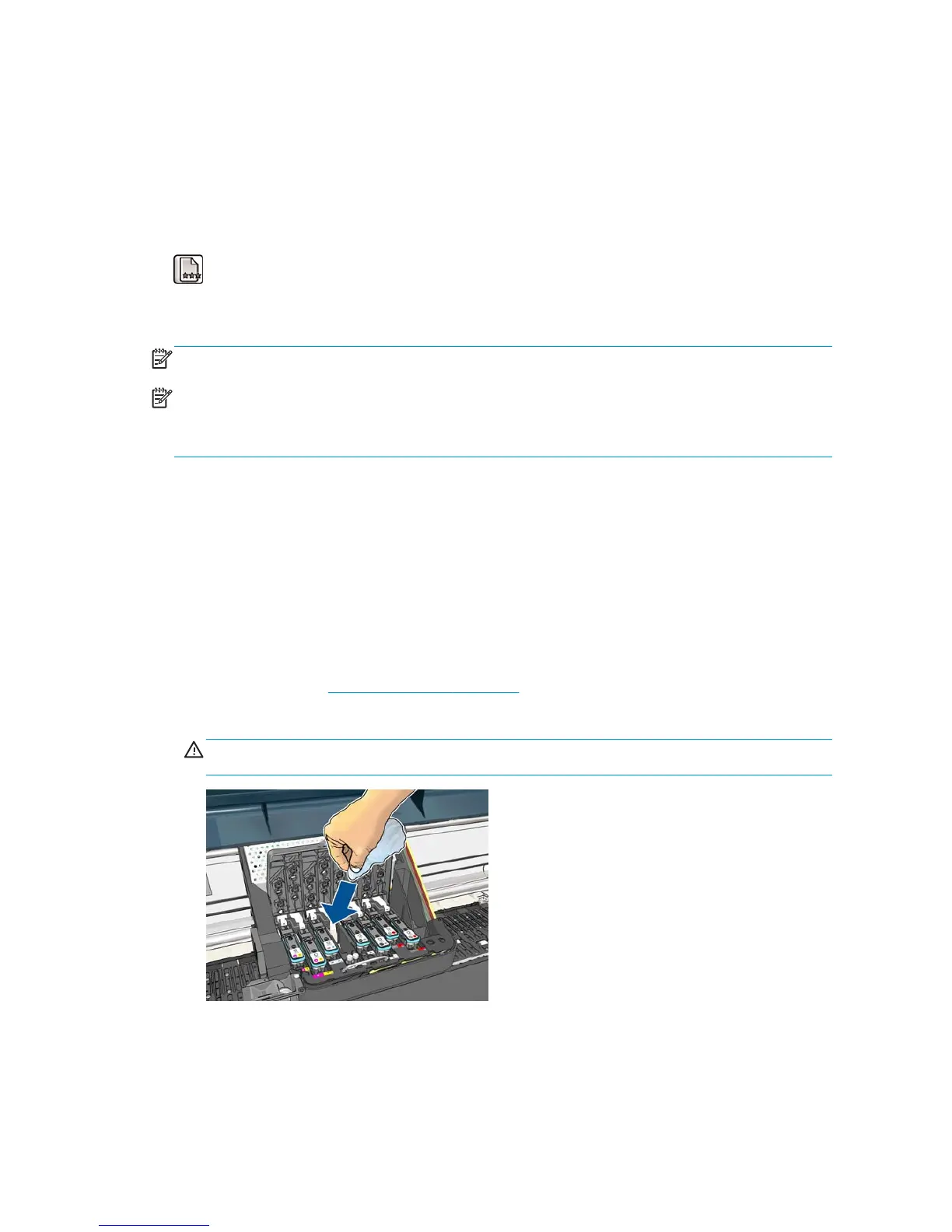Clean (recover) the printheads
Periodic printhead cleaning is performed automatically, as long as the printer is kept turned on. However,
you should clean the printheads if you are experiencing poor image quality and cannot resolve the issues by
other methods. This ensures that there is fresh ink in the nozzles and helps to prevents nozzle clogs.
If you have printed the printhead status plot, you know which colors are failing. Clean the pair of printheads
that are not performing adequately. If you are not sure which printheads to clean, clean all of the printheads.
To clean the printheads, go to the printer's front panel and select the Image Quality Maintenance menu icon
, select Clean printheads, and then select which printheads you want to clean. You can clean all of the
printheads or only some of them.
Cleaning all printheads takes about 5 minutes. Cleaning any two printheads takes about 3 minutes.
NOTE: Cleaning all printheads uses more ink than cleaning a single pair.
NOTE: HP recommends that you purge the ink from the printheads before printing a job if the printer has
been turned off for more than six weeks or if you are experiencing inconsistent colors from print to print
after long storage periods. Purging the ink from the printheads helps to ensure maximum color consistency;
it is not a remedy for poor printhead health.
Clean the electrical connections on a printhead
It is possible that the printer will not recognize a printhead after it has been installed. This can happen when
ink builds up on the electrical connections between the printhead and the printhead carriage. Under these
circumstances, HP recommends that you clean the electrical connections on the printhead. However, routine
cleaning of the connections when no problems are apparent is not recommended.
Use an absorbent lint-free cloth, slightly dampened with isopropyl alcohol, to clean the electrical
interconnects on both the printhead carriage and the printhead if the Reseat or Replace message persists
next to the printhead on the front-panel display.
1. Open the printhead carriage latch and extract the printhead that is causing the problem, as indicated on
the front panel. See
Remove a printhead on page 48.
2. Cover your finger with the cloth and insert it into the printhead slot at the back.
CAUTION: If the carriage remains in the central part of the printer for more than 7 minutes, it
attempts to return to its home position to the right.
54 Chapter 5 Handle the ink system ENWW
