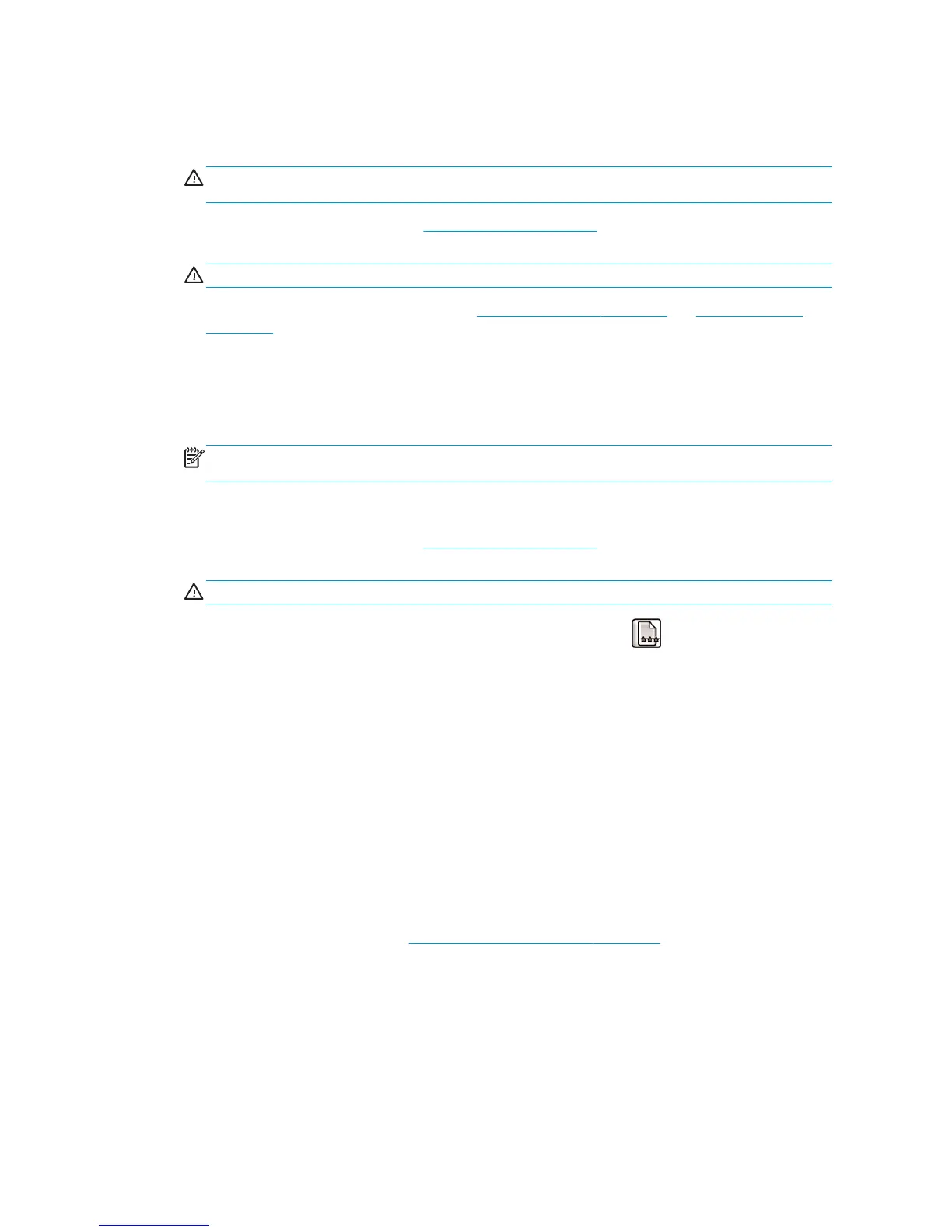Reinsert printheads procedure
1. If the realignment process is running and the wrong paper is loaded, press the Cancel key on the front
panel.
CAUTION: Do not print if the realignment process has been canceled. You can restart the alignment
with the Image Quality Maintenance menu procedure.
2. Load the paper you wish to use, see Handle the paper on page 25. It should be at least 457.2 mm (18 in)
wide.
CAUTION: Do not use transparent or semi-transparent paper to align the printheads.
3. Remove and re-insert all the printheads, see Remove a printhead on page 48 and Insert a printhead
on page 51. This starts the printhead alignment procedure.
4. Ensure the window is closed, as a strong light source near the printer during printhead realignment can
affect alignment.
5. The process takes about six minutes. Wait until the front-panel display shows the process complete
before using the printer.
NOTE: The printer prints a calibration image. Do not worry about the image. The front-panel display
shows any errors in the process.
Image Quality Maintenance menu procedure
1. Load the paper you wish to use, see Handle the paper on page 25. It should be at least 457.2 mm (18 in)
wide.
CAUTION: Do not use transparent or semi-transparent paper to align the printheads.
2.
From the front panel, select the Image Quality Maintenance menu icon
, then Align printheads. The
printer checks to see if it has enough paper to run the realignment.
3. If the loaded paper is satisfactory, the printer runs the realignment and prints a realignment pattern.
Ensure the window is closed, as a strong light source near the printer during printhead realignment can
affect alignment.
4. The process takes about five minutes. Wait until the front-panel display shows the process complete
before using the printer.
Scanning errors during alignment
If the alignment process fails, a Scanning problems message appears on the front panel. This means that the
alignment has not completed successfully. Therefore the printer is not aligned and the alignment should be
repeated before printing with good image quality. Possible reasons for failure:
●
The paper used was not acceptable; repeat the alignment with a different paper type.
●
The printheads are not clean; see
Clean (recover) the printheads on page 54.
●
The window was open; repeat the alignment with the window closed.
If the problem persists after correcting these potential problems, there may be a failure in the scanning
system requiring repair, or the printheads may need to be replaced.
58 Chapter 5 Handle the ink system ENWW
