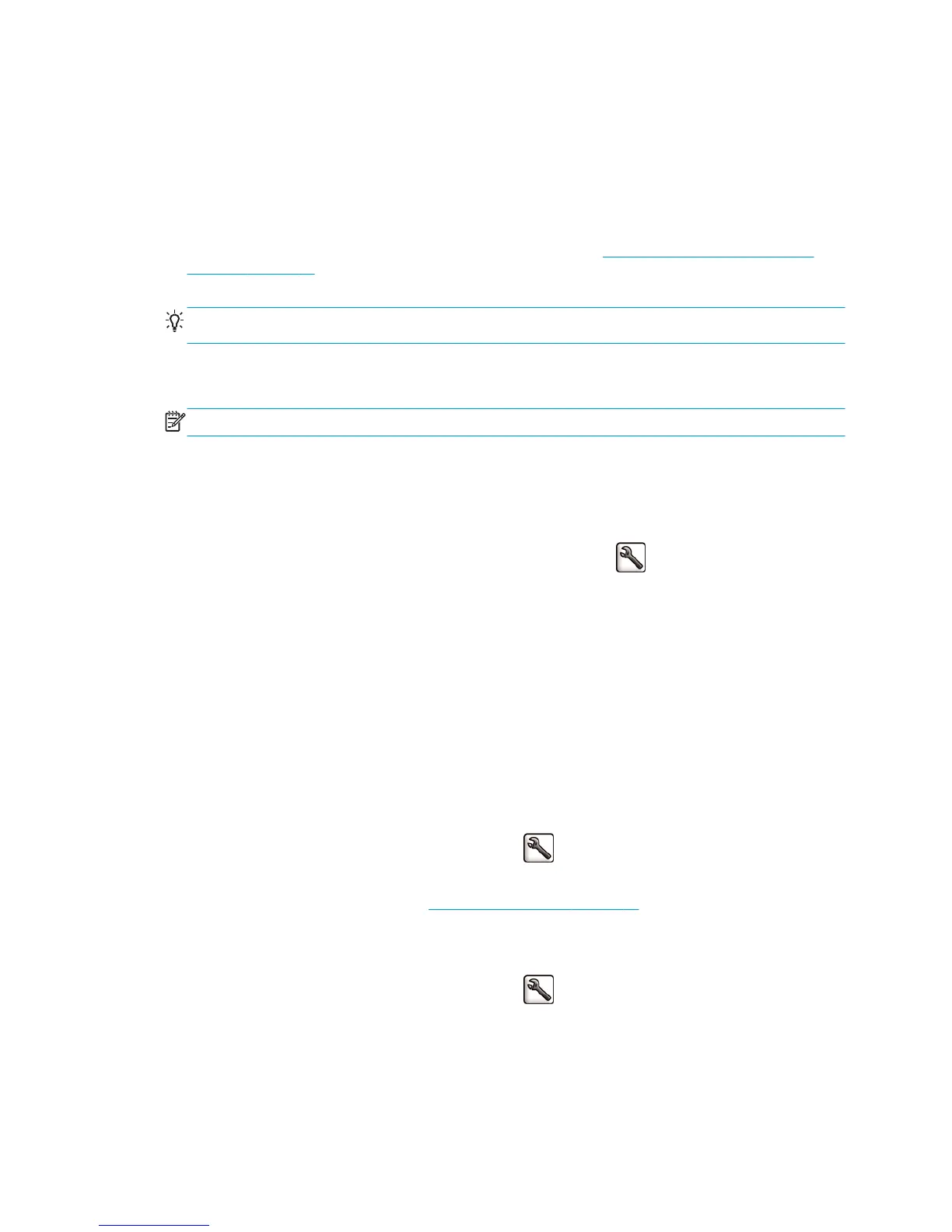Print 16-bit color images
In a 16-bit image, each of the three primary colors is encoded by a 16-bit value, so that each pixel takes up 48
bits.
If you print your 16-bit color images through a printer driver, they will be reduced to 8-bit colors before they
reach the printer.
In order to send a 16-bit color image to the printer, you must save it as a 16-bit color TIFF or JPEG file, then
send the file directly to the printer without using a printer driver (see
Using the Embedded Web Server to
print files on page 76). In this case, color management is done on the 16-bit color image, and is therefore
done more accurately. The image is still reduced to 8-bit colors for final printing.
TIP: Some applications refuse to save a 16-bit color image in JPEG format; others automatically reduce it to
8-bit colors. A TIFF file generally gives a higher-quality result, and is recommended.
Change the treatment of overlapping lines
NOTE: This topic applies only when printing an HP-GL/2 job.
The merge option controls the overlapping lines in an image. There are two settings:
●
Off: where the lines cross, only the color of the top line is printed. This is the default setting.
●
On: where the lines cross, the colors of the two lines merge.
To turn merge on, go to the front panel and select the Setup menu icon
, then Printing preferences >
HP-GL/2 options > Enable merge. You can set the merge option from your software in some applications.
Settings in your software override the front-panel settings.
Print crop lines
Crop lines indicate where the paper should be cut to reduce it to your selected page size. You can print crop
lines automatically with individual jobs in the following ways:
●
In the Windows driver dialog: select the Features tab, then Enable crop lines.
●
In the Mac OS Print dialog: go to the Finishing panel and select Enable crop lines.
●
On the Embedded Web Server's Submit Job page: select Advanced settings > Roll options > Enable
crop lines.
●
Using the front panel: select the Setup menu icon
, then Printing preferences > Paper options >
Enable crop lines > On.
To print crop lines with nested jobs (see
Nest jobs to save paper on page 86), you must select a different
option:
●
In the Embedded Web Server: select Job management > Use crop lines when nest is enabled > On.
●
Using the front panel: select the Setup menu icon
, then Job management > Nest options >
Enable crop lines > On.
Rotate an image
By default, images are printed with their shorter sides parallel to the leading edge of the paper, like this:
ENWW Print 16-bit color images 83
