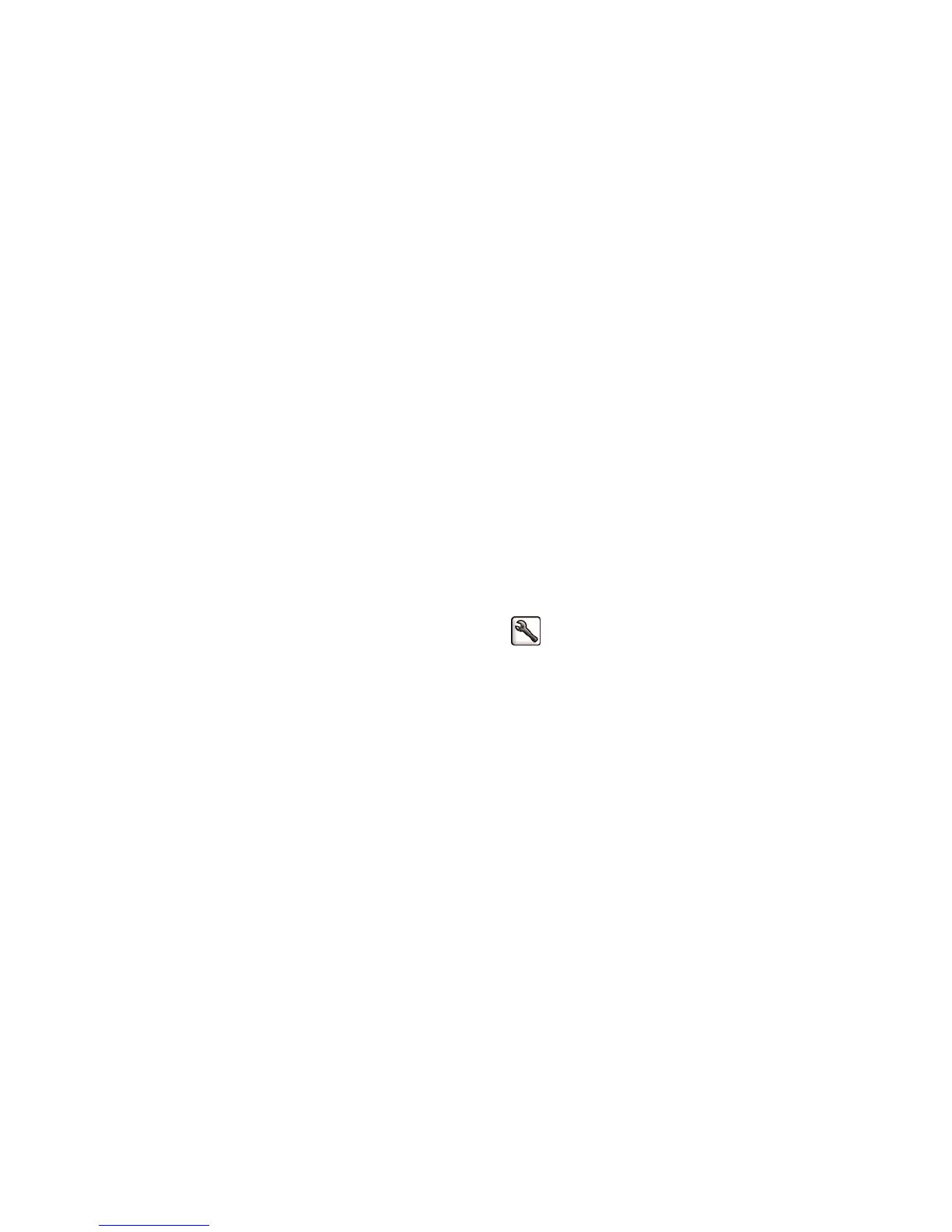Rescale a print
You can send an image to the printer at a certain size but tell the printer to rescale it to a different size
(normally larger). This may be useful if your software does not support large formats.
You can rescale an image in the following ways:
●
In the Windows driver dialog: go to the Features tab and look at the Resizing Options section.
◦
The Print document on option adjusts the image size to the paper size you have selected. For
example, if you have selected ISO A2 as the paper size and you print an A3-sized image, it is
enlarged to fit the A2 paper. If the ISO A4 paper size is selected, the printer reduces a larger image
to fit the A4 size.
◦
The % of actual size option enlarges the printable area of the original paper size (the page minus
the margins) by the percentage indicated, then adds the margins to create the output paper size.
●
In the Mac OS Print dialog: select the Finishing panel, then Print document on to adjust the image size
to the paper size you have selected. For example, if you have selected ISO A2 as the paper size and you
print an A3-sized image, it is enlarged to fit the A2 paper. If the ISO A4 paper size is selected, the printer
reduces a larger image to fit the A4 size.
●
On the Embedded Web Server's Submit Job page: select Advanced settings > Resizing.
◦
The Standard and Custom options adjust the image size to the standard or custom paper size you
have selected. For example, if you have selected ISO A2 as the paper size and you print an A3-
sized image, it is enlarged to fit the A2 paper. If the ISO A4 paper size is selected, the printer
reduces a larger image to fit the A4 size.
◦
The % of actual size option enlarges the printable area of the original paper size (the page minus
the margins) by the percentage indicated, then adds the margins to create the output paper size.
●
Using the front panel: select the Setup menu icon
, then Printing preferences > Paper options >
Resize.
Preview a print
Previewing a print on the screen allows you to check the layout of the print before printing, which may help
you to avoid wasting paper and ink on a bad print.
●
To preview a print under Windows, you have the following options:
◦
Use your application's print preview option.
◦
Check the Show preview before printing option, which you can find in the driver's Paper/Quality
tab and Features tab. The preview may be provided in different ways, depending on your printer
and printer driver.
●
To preview a print under Mac OS, you have the following options:
◦
Use your application's print preview option.
◦
Click the Preview button at the bottom of the Print dialog box. This is the basic print preview
provided by Mac OS.
◦
Check the Show print preview option, which you can find in the driver's Printing dialog, in the
Finishing panel.
●
To preview a print using the Embedded Web Server, select Basic settings > Hold for preview.
82 Chapter 9 Print options ENWW
