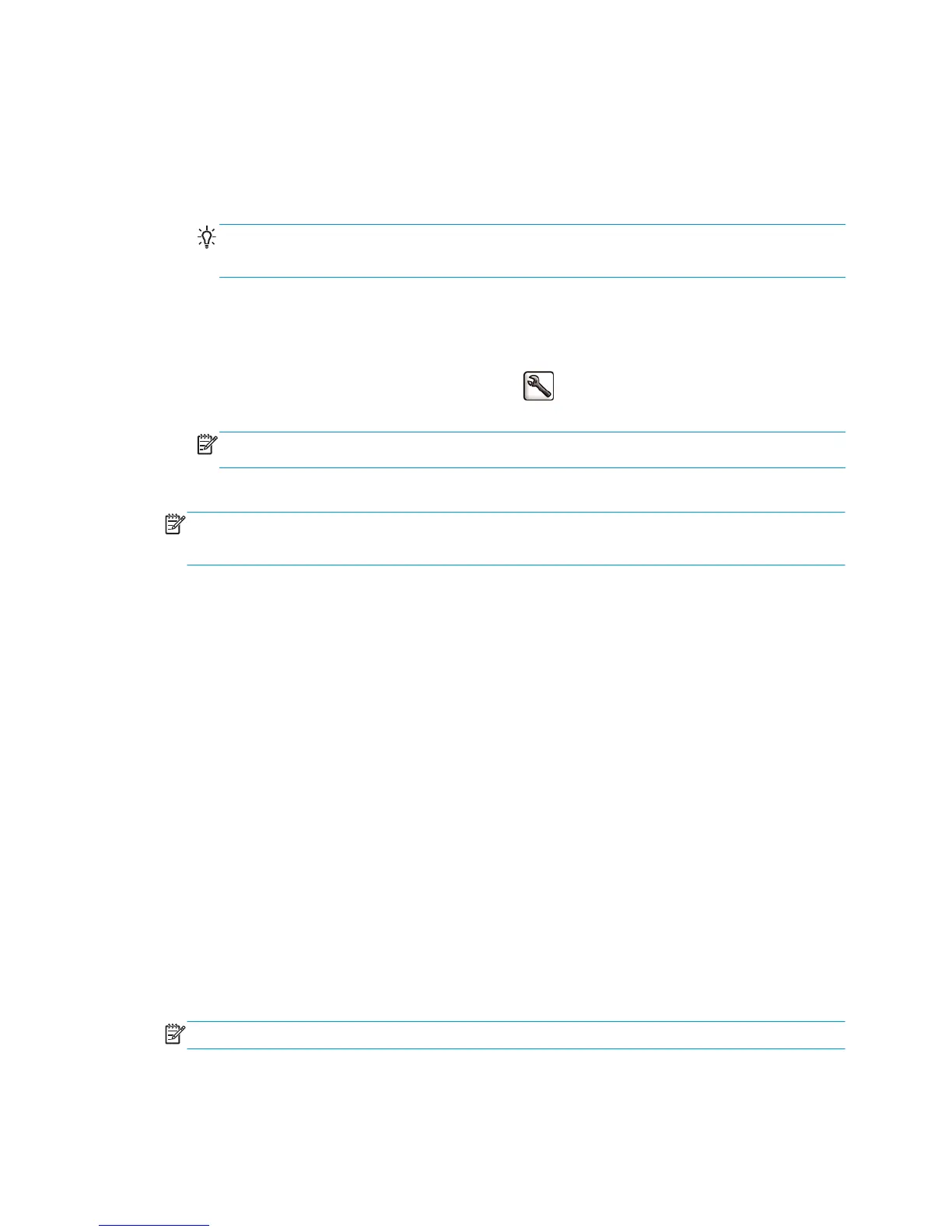Select margins options
By default, the printer leaves a 5 mm (0.02 in) margin between the edges of your image and the edges of the
paper, although the top margin is set to 11.5 mm (0.45 in) when printing on glossy paper. You can change
this behavior in several ways.
●
In the Windows driver dialog: select the Paper/Quality tab and then the Margins/Layout button.
TIP: In the Windows PostScript driver, make sure you have made the right choice from the Document
size list. You should select a 'no margins' document size if you intend to use the Oversize or Clip
contents by margins options.
●
In the Mac OS X Print dialog: select the Margins/Layout panel.
●
On the Embedded Web Server's Submit Job page: select Advanced settings > Paper > Layout/
Margins.
●
Using the front panel: select the Setup menu icon
, then Printing preferences > Margins > Select
margins.
NOTE: If you have set the margins from your computer, that overrides any margin setting in the front
panel.
You will then see at least some of the following options.
NOTE: Under Mac OS, the available margins options depend on the paper size selected in the Page Setup
dialog. For instance, for oversize printing you must select a paper size name that includes the word
“oversize”.
●
Standard. Your image will be printed on a page of the size you have selected, with a 5 mm (0.02 in)
margin between the edges of the image and the edges of the paper. The image should be small enough
to fit between the margins.
●
Oversize. Your image will be printed on a page slightly larger than the size you have selected. If you cut
off the margins, you will be left with a page of the size you selected, with no margins remaining
between your image and the edges of the paper.
●
Clip contents by margins. Use this option when your image has white borders and a size equal to that
of the paper you have selected. The printer will use the white borders for its 5 mm (0.02 in) margins and
you will get a page of size equal to that which is selected in the driver.
Print on loaded paper
To print a job on whichever paper is loaded in the printer, select Any in the Paper Type option of your printer
driver.
●
In the Windows driver dialog: select the Paper/Quality tab, then select Any in the Paper Type drop-
down list.
●
In the Mac OS X 10.4 Print dialog: select the Image Quality panel, then select Any in the Paper Type
drop-down list.
●
In the Mac OS X 10.5 Print dialog: select the Paper/Quality panel, then select Any in the Paper Type
drop-down list.
NOTE: Any is the default Paper Type selection.
ENWW Select margins options 81
