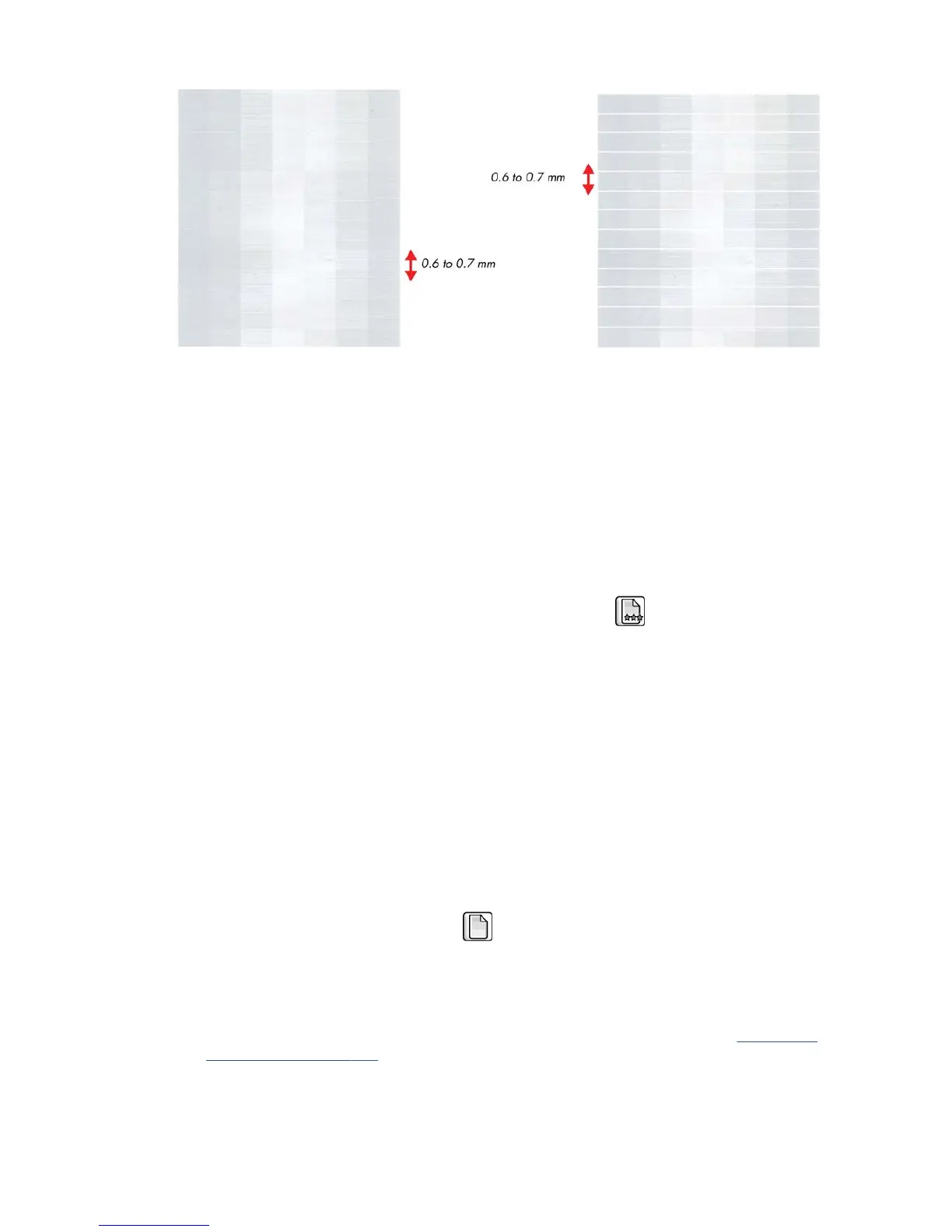Print-quality issues by symptom
This section describes the common symptoms seen, and how to solve the issues.
There is banding in the image
If banding does not occur in ALL the colors, then it is probably a printhead problem. In this case, try
the following.
1. Check that the appropriate print quality settings are being used.
2.
Recover the printheads using the option through the Front Panel (
icon, then Clean
printheads). Reprint the Diagnostic Print or the print file and if the problem persists, replace the
faulty Printhead.
If banding does occur in ALL the colors, then it is probably a paper advance problem:
●
If the bands are light, it means that the paper has advanced too much.
●
If the bands are dark, it means that the paper hasn’t advanced enough.
●
In high quality modes, graininess in ALL colors can indicate problems either with alignment or
paper advance.
In order to solve any of these problems, try the following.
1. Check that the appropriate print quality settings are being used.
2. Check that the loaded paper is the same type as selected in the printer. Check this through the
front panel (at the front panel, select the
icon, then View loaded paper > View paper
details).
3. If the customer is using low-quality paper, try recommending better-quality paper (preferably HP
paper). Printer performance can only be guaranteed by using recommended papers.
4. Check the advance with the help of the Visual Paper Advanced Diagnostic, refer to
Visual paper
advance plot on page 165.
168 Chapter 7 Print quality ENWW
