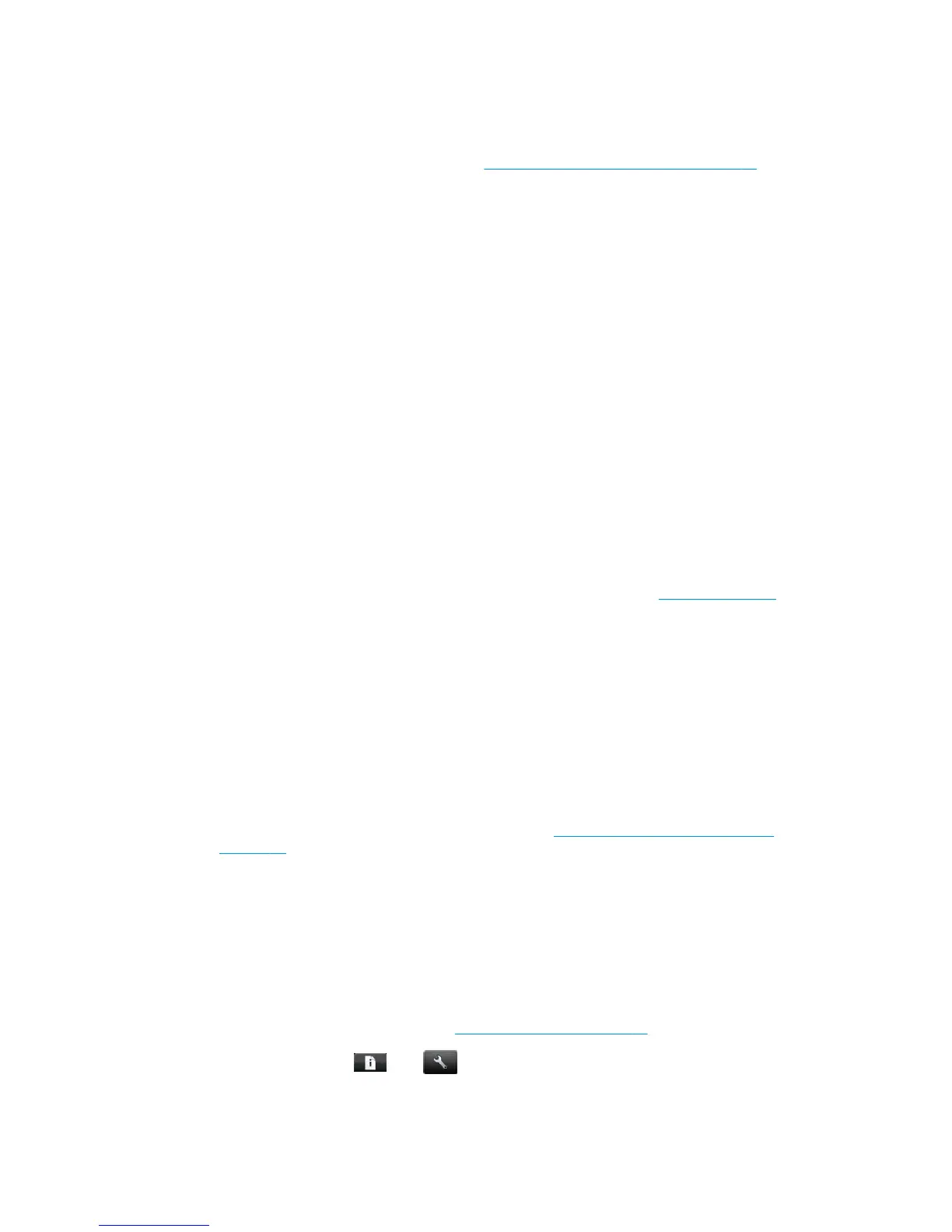●
Did you set the print-quality to Best or Max Detail? Best-quality and maximum detail prints take longer.
●
Did you specify the correct paper type when loading the paper? Some paper types require more time for
printing; for example, photo and coated papers require more drying time between passes. To find out
the printer's current paper type setting, see
View information about the paper on page 42.
●
If your printer is connected by network, check that all components used in the network (network
interface cards, hubs, routers, switches, cables) are capable of high-speed operation. Is there a lot of
traffic from other devices on the network?
●
If your printer is connected by USB, make sure that the USB host controller and the USB hubs used (if
any) are USB 2.0; and check that the USB cables are USB 2.0 certified.
●
Did you specify Extended drying time in the front panel? Try changing the drying time to Optimal.
Communication failures between computer and printer
Some symptoms are:
●
The front-panel display does not show the Receiving message when you have sent an image to the
printer.
●
Your computer displays an error message when you are trying to print.
●
Your computer or printer hangs (stays idle), while communication is taking place.
●
Your printed output shows random or inexplicable errors (misplaced lines, partial graphics etc.)
To solve a communication problem:
●
Ensure that you have selected the correct printer in your application, see
Printing on page 50.
●
Ensure that the printer works correctly when printing from other applications.
●
Remember that very large prints may take some time to receive, process and print.
●
If the printer is connected to a network, try using it when connected directly to your computer through a
USB cable.
●
If your printer is connected to your computer through any other intermediate devices, such as switch
boxes, buffer boxes, cable adapters, cable converters, etc., try using it when connected directly to your
computer.
●
Try another interface cable.
●
Ensure that the graphic language setting is correct, see
Change the graphic language setting
on page 32.
●
If the printer is connected by network, check that your printer has a static IP address. If it is using DHCP,
the IP address may change every time it is turned on, in which case the driver may not be able to find it.
●
If the printer is connected by USB cable, try disconnecting and reconnecting the USB cable. Also try
using a different USB port on the computer.
Cannot access the HP Utility
If you have not done so already, please read Access the HP Utility on page 29.
From the front panel, press
, then , then Setup > Connectivity > Advanced > Web Services >
Printer utility software > Enabled.
If you still cannot connect, switch the printer off and back on with the Power key on the front panel.
ENWW Communication failures between computer and printer 153
