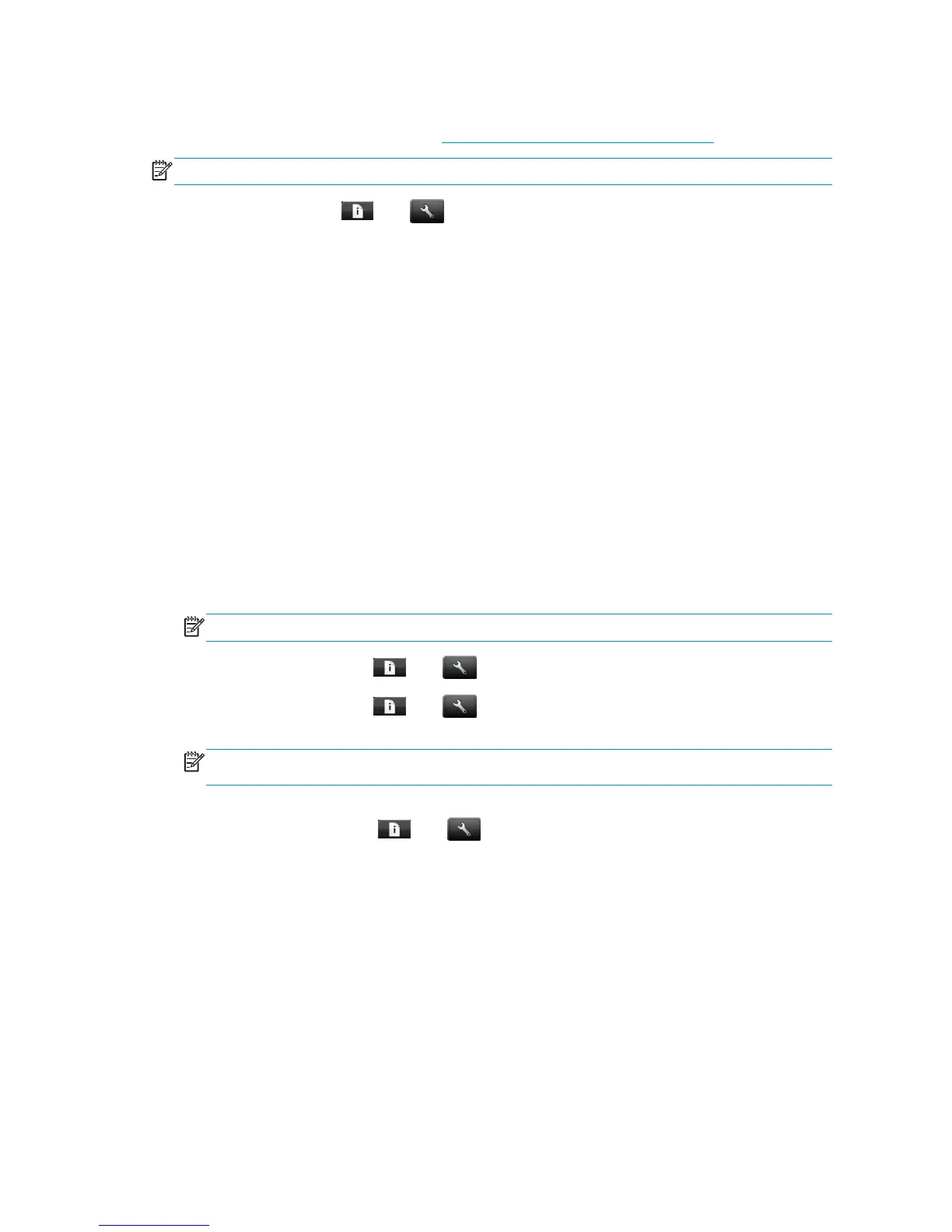Cannot access the Embedded Web Server
If you have not done so already, please read Access the Embedded Web Server on page 29.
NOTE: If you connect directly to your printer with a USB cable, use the HP Utility.
From the front panel, press , then , then Setup > Connectivity > Advanced > Embedded Web
Server > Allow EWS > On.
If you are using a proxy server, try bypassing the server and accessing the Web server directly.
●
In Internet Explorer 6 for Windows, go to Tools > Internet Options > Connections > LAN Settings, and
check the Bypass proxy server for local addresses box. Alternatively, for more precise control, click
the Advanced button and add the printer's IP address to the list of exceptions, for which the proxy
server is not used.
●
In Safari for Mac OS X, go to Safari > Preferences > Advanced and click the Proxies: Change Settings
button. Add the printer's IP address or its domain name to the list of exceptions, for which the proxy
server is not used.
If you still cannot connect, switch the printer off and back on with the Power key on the front panel.
Cannot connect to the Internet
If your printer has difficulty in connecting to the Internet, it may start the Connectivity Wizard automatically.
You can also start the wizard manually at any time.
●
From the Embedded Web Server: select Support > Connectivity troubleshooting > Connectivity
wizard.
NOTE: You cannot change connectivity settings from the Embedded Web Server.
●
From the front panel: Press
, then , then Connectivity > Connectivity wizard.
●
From the front panel: Press
, then , then Internal prints > Service information prints > Print
connectivity config. In this case, the results are printed out.
NOTE: The results printed out are from the last run of the Connectivity wizard, so you must already
have run the Connectivity wizard in order to get any results.
The Connectivity Wizard performs a series of tests automatically. You can also choose to perform individual
tests. From the front panel, press
, then , then Connectivity > Diagnostics & troubleshooting >
Diagnostics & troubleshooting. The following options are available.
●
All tests
●
Network connectivity test: Check the printer's connection to the local area network.
●
Internet connectivity test: Check the printer's connection to the Internet.
●
HP ePrint Center test: Check the printer's connection to the HP ePrint Center.
●
Firmware update test: Check the printer's connection to HP's firmware update servers.
If any test fails, the printer describes the problem and recommends how to solve it. You can modify settings
and rerun the test, unless you are using the Embedded Web Server or the settings are protected.
154 Chapter 19 Troubleshooting general printer issues ENWW
