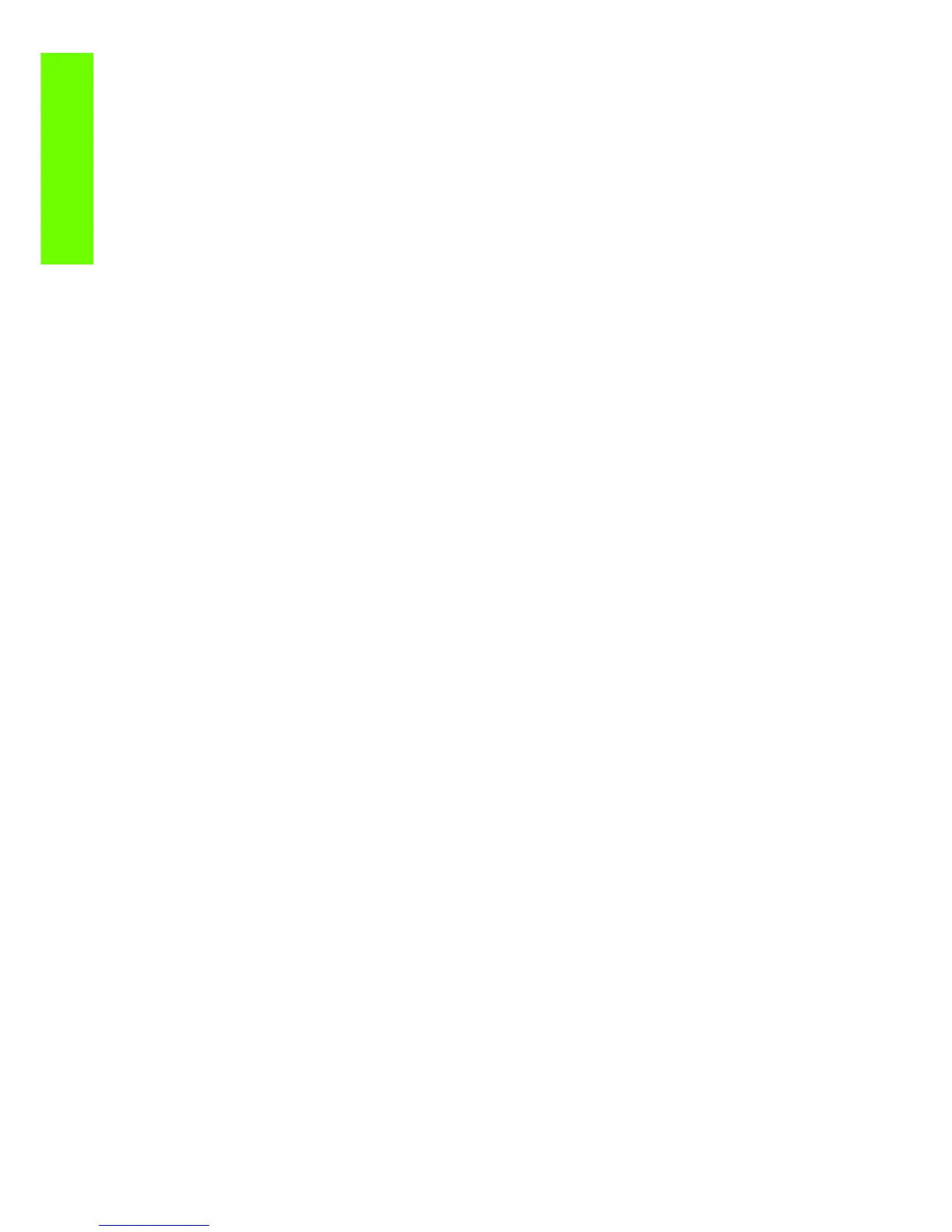4 Chapter 1 Troubleshooting
Troubleshooting
1. Check that the firmware is the latest available (at least 7.0.03)
2. Turn Off and ON the printer.
3. Set Queue to OFF.
4. Set ‘When Start Printing’ to ‘Immediately’.
Please guide the customer through the front panel of the printer to set up the “Queue” to “OFF” and
“When Start Printing” to “Immediately”.
Wipe disk solution
If the above procedure does not clear the error, use the wipe the hard disk procedure (Unsecure mode)
⇒ See page 145. This will delete all previous jobs, ICC profile, media profiles that were present on the
hard disk. This procedure has an advantage for the customer in that it solves the issue without the need
to wait for an onsite engineer to come to their premises and remove and replace the HDD (which would
also have the same affect of deleting all the previous jobs, ICC profiles and media profiles). The whole
procedure should not take more than 30-35 minutes.
Important step is that you need to select the Unsecure mode
The printer continuously rejects printheads
To resolve printhead rejection problems, do the following:
1. Clean the flex contacts on the Printhead and in the Carriage Assembly using the Carriage Intercon-
nect Wiper (Refer to Chapter 3) and try again.
2. If ALL the Printheads are rejected (the status message on the Front Panel does NOT show “OK” for
ALL the Printheads) then perform the Electronic Systems Test
⇒ See page 105.
A new Maintenenace Cartridge is incorrectly
detected as ‘used’
This can occur if the printer has detected the previous Maintenenace Cartridge was nearly full, and when
a new Maintenenace Cartridge is installed the Front Panel displays an error that the cartridge is ‘used’.
To resolve the problem, do the following:
1. Ensure the firmware installed in the printer is the latest available.
2. Once the latest firmware is installed repeat the Maintenance installation procedure with the same
cartridge.
3. Manuall reset the counter of the Maintenance Cartridge
⇒ See page 138
Cover sensors are not working
To resolve cover sensor problems, do the following:
1. Perform the Sensors Test
⇒ See page 112 .
2. Check if the cable for the faulty sensor is not damaged and is connected correctly.
3. Replace the faulty Sensor.
