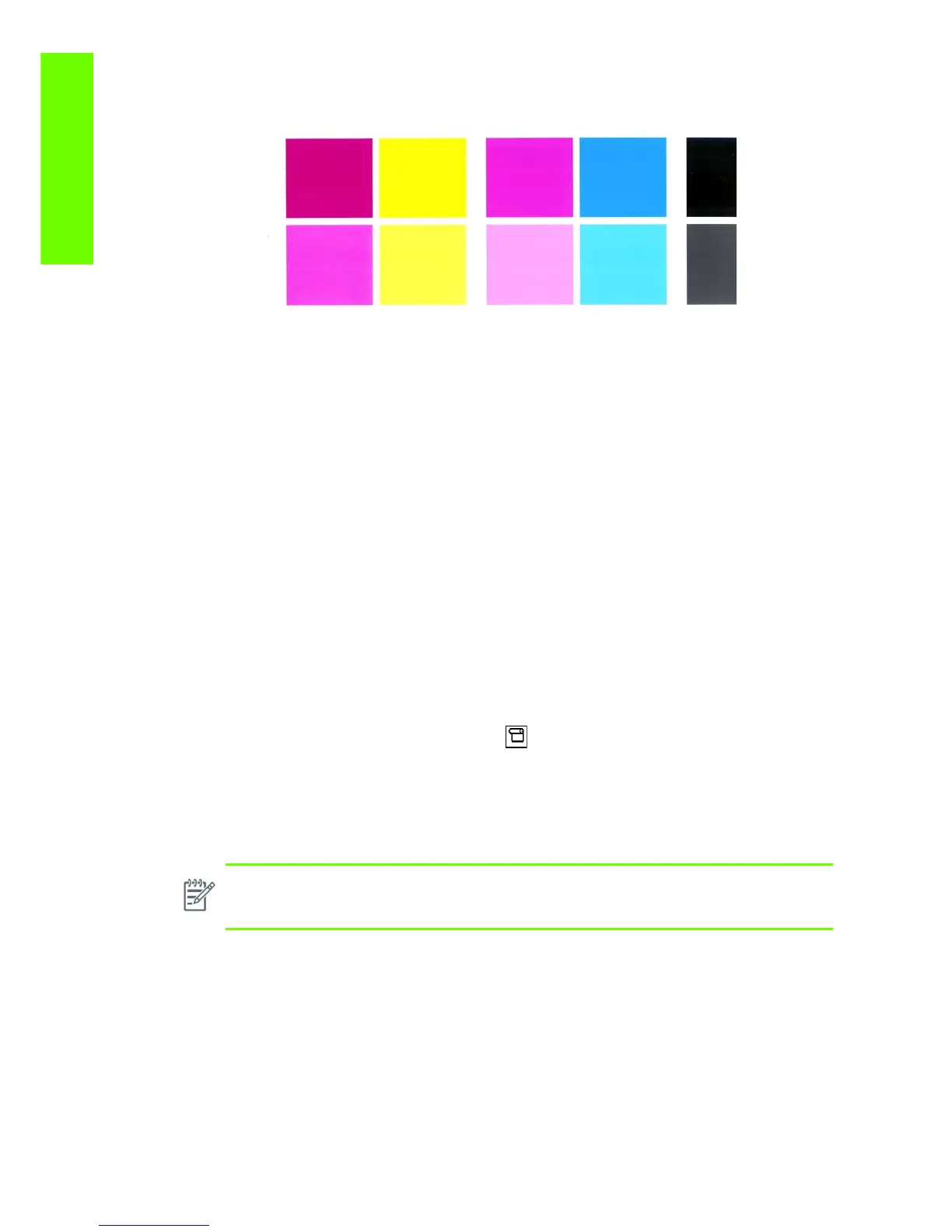186 Chapter 6 Print Quality
Print Quality
The plot is printed in Best or Normal mode (according to the menu option selected) with Error Hiding ON.
The first top band has 100% ink density patches while the bottom band has 50% ink density.
Troubleshooting Banding Problems
If banding does not occur in ALL the colors, then it is more than likely a Printhead problem. In this case,
try the following:
1. Check that the appropriate print quality settings are being used.
2. Recover the printheads using the option through the Front Panel (Image quality maintenance >
Clean printheads). Reprint the Diagnostic Print or the print file and if the problem persists,
replace the faulty Printhead.
If banding does occur in ALL the colors, then it is more than likely a Paper Advance problem:
• If the bands are light, it means that the paper has advanced too much.
• If the bands are dark, it means that the paper hasn’t advanced enough.
• In high quality modes, graininess in ALL colors can indicate problems either with alignment or Paper
Advance.
In order to solve any of these problems, try the following:
1. Check that the appropriate print quality settings are being used.
2. Check that the loaded paper is the same type as selected in the printer. Verify this through Front
Panel the option (On the Front Panel, select the icon, then View loaded paper > View
paper details).
3. If the customer is using low quality paper, try recommending better quality paper (preferable HP
paper). Printer performance can only be guaranteed by using recommended papers.
4. Check the advance with the help of the Visual Paper Advanced Diagnostic.
No Printing Defects Found in the Diagnostic Print
If all the test patterns from the Diagnostic Print are correct and you still experience Image Quality
problems, you can use the following procedures to resolve the problem.
• Visual Alignment Diagnostics.
• Visual Paper Advanced Diagnostic.
• Plot for escalation only
NOTE: If there is white point banding in only one color band and the problem cannot be
fixed using the Printhead recoveries, in some cases using the force a drop detection option can
fix this issue (see Others Diagnostics: Force Drop Detection).
