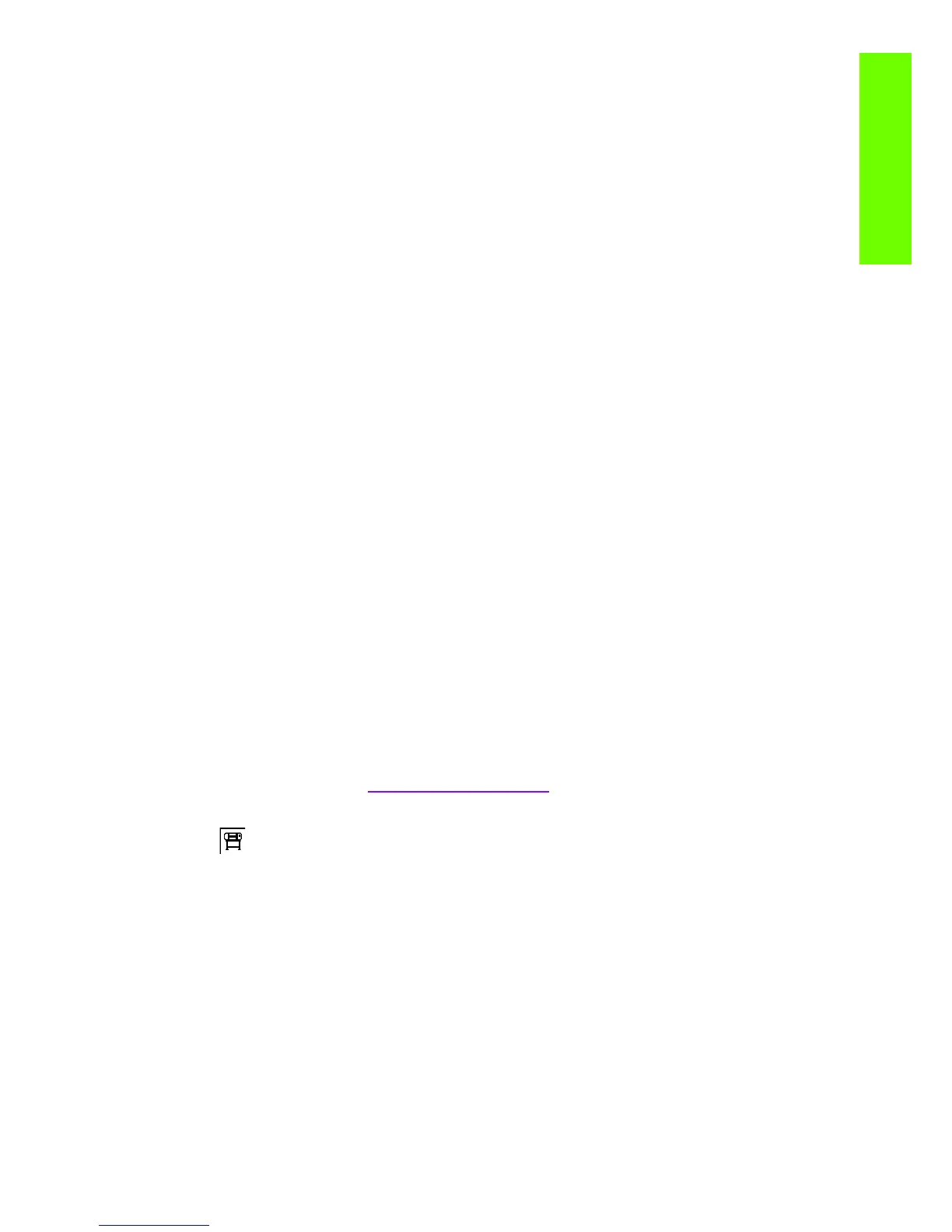Image quality issues by symptom 207
Print Quality
• The Color Sensor Test, refer to page 119 for details. This tests the covers that open and close on
the Spectrophotometer.
2. Turn on the error log and check to see if there is an warning error 94:08. This would indicate that
the measured values displayed when performing the color calibration were out of specification.
3. If the Spectrophotometer fails the test replace the Spectrophotometer (service part Q6651-60039).
4. If the Spectrophotometer passes the test succesfully and the customer continues to complain about
the color:
• If the customer is not using an external Spectrophotometer, the problem should not come from
the Spectrophotometer, as the error will be less than 4deltaE2000 and almost invisible to the
human eye.
• If the customer is using an external Spectrophotometer
- There are scenarios where two different Spectrophotometers (internal & external) can dis-
play different values.
- The case should be escalated to an expert in color.
5. Finally as a workaround we can suggest to the customer that they use an external Spectrophotometer
as in previous HP Designjets
Colors between different HP Designjets do not match
If you print an image on two different printer models (for instance, on an HP Designjet Z6100 Photo printer
series and an HP Designjet 4000 printer series), you may find that the colors of the two prints do not match
well.
Matching two printing devices that use different ink chemistry, paper chemistry, and printheads is unlikely
to be completely successful. The information provided here is the best way to emulate one printer with
another. Even so, the end result may not be a perfect match.
Print via separate PostScript drivers
The situation is that you are printing on each printer using the PostScript driver installed for that printer.
In this example, we are using an HP Designjet Z6100 Photo printer series and an HP Designjet 4000
printer series.
1. Ensure that both printers have been updated to the latest firmware version.
2. Ensure that you have the latest printer driver for both printers. You can download the latest versions
for any HP printer from
www.hp.com/go/designjet.
3. Ensure that Color Calibration is turned on. At the front panel of the HP Designjet Z6100, select the
icon, then Printer configuration > Color calibration > On.
4. Load the printers with similar paper types.
5. Ensure that the Paper Type setting on the front panel corresponds to the paper you have loaded.
6. Print your image on the HP Designjet 4000 using your normal settings.
7. Now prepare to print the same image on the HP Designjet Z6100.
8. In your application, set the color space of the image to emulate the HP Designjet 4000 and the spe-
cific paper type that you used in that printer. The data sent to the driver must be already converted to
this emulation color space, which is a CMYK color space. See your application's online help for
information on how to do this. In this way, the Z6100 will emulate the colors that the 4000 can pro-
duce when printing on that paper type.
