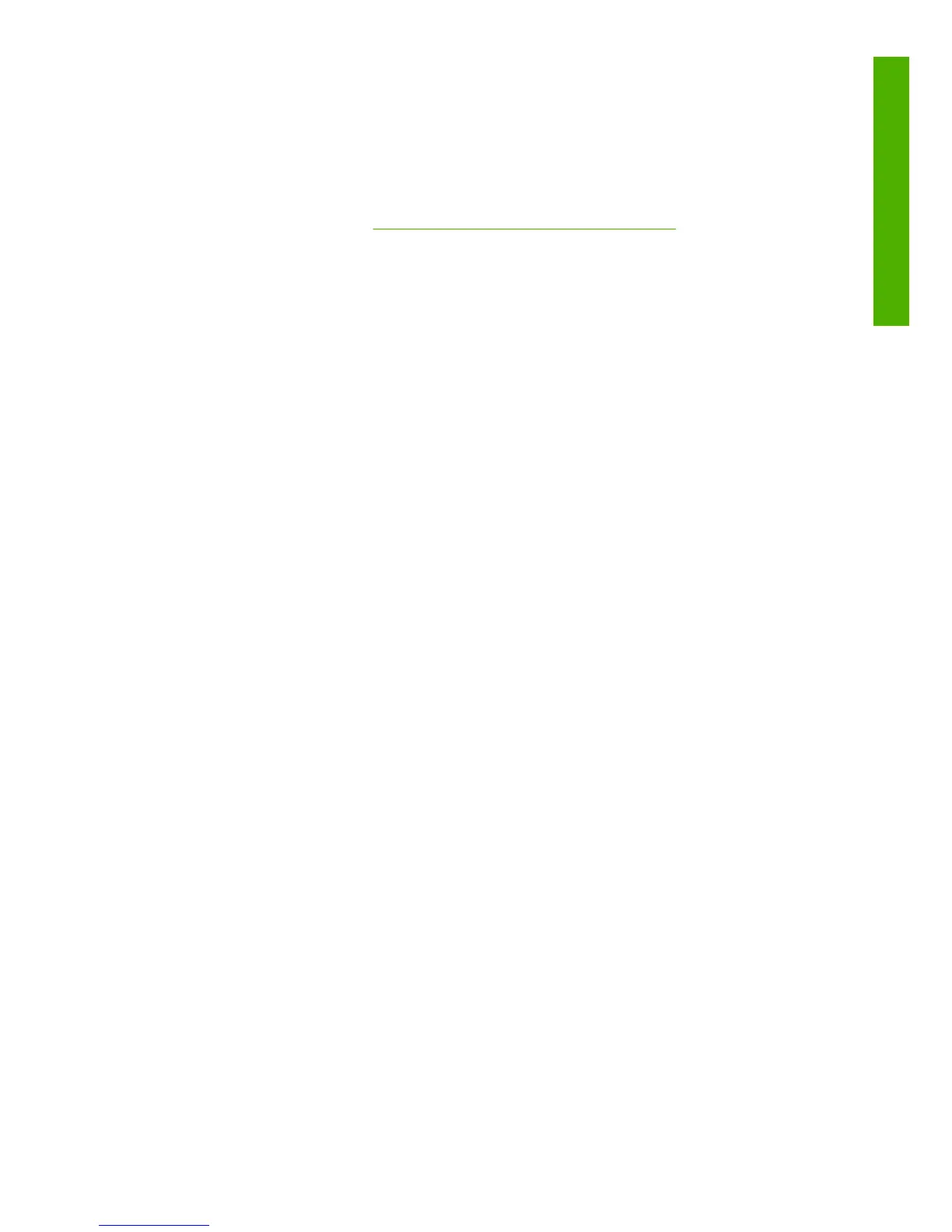The front panel has the following components:
1.
The display area, shows information, icons, and menus.
2.
The Power button turns the printer on and off. If the printer is in sleep mode, this
button will wake it up. (This is different from the hard power switch on the back
of the printer. See
Turn the printer on and off on page 6.)
3.
The Power light is off when the printer is off. This light is amber when the printer
is in sleep mode, green when the printer is on, green and flashing when the
printer is in transition between off and on.
4.
The Form Feed and Cut button normally advances and cuts the roll. Here is a
list of its other functions:
●
If the printer is waiting for more pages to be nested, this button cancels the
waiting time and prints the available pages immediately.
●
If the printer is drying the ink after printing, this button cancels the waiting
time and releases the page immediately.
●
If the take-up reel is enabled, this button advances the paper 10 cm (3.9
inches), but does not cut the paper.
5.
The Reset button restarts the printer (as if it were turned off and turned on again).
You will need a non-conductive implement with a narrow tip to operate the
Reset button.
6.
The Cancel button cancels the current operation. It is often used to stop the
current print job.
7.
The Status light is off when the printer is not ready to print: the printer is either
off, or in sleep mode. The Status light is green when the printer is ready and
idle, green and flashing when the printer is busy, amber when a serious internal
error has occurred, and amber and flashing when the printer is awaiting human
attention.
8.
The Up button moves to the previous item in a list, or increases a numerical
value.
9.
The OK button is used to select the item that is currently highlighted.
10.
The Back button is used to return to the previous menu. If you press it repeatedly,
or hold it down, you return to the main menu.
11.
The Down button moves to the next item in a list, or decreases a numerical value.
To highlight an item on the front panel, press the Up or Down button until the item is
highlighted.
To select an item on the front panel, first highlight it and then press the OK button.
The printer's main components
5
Introduction
