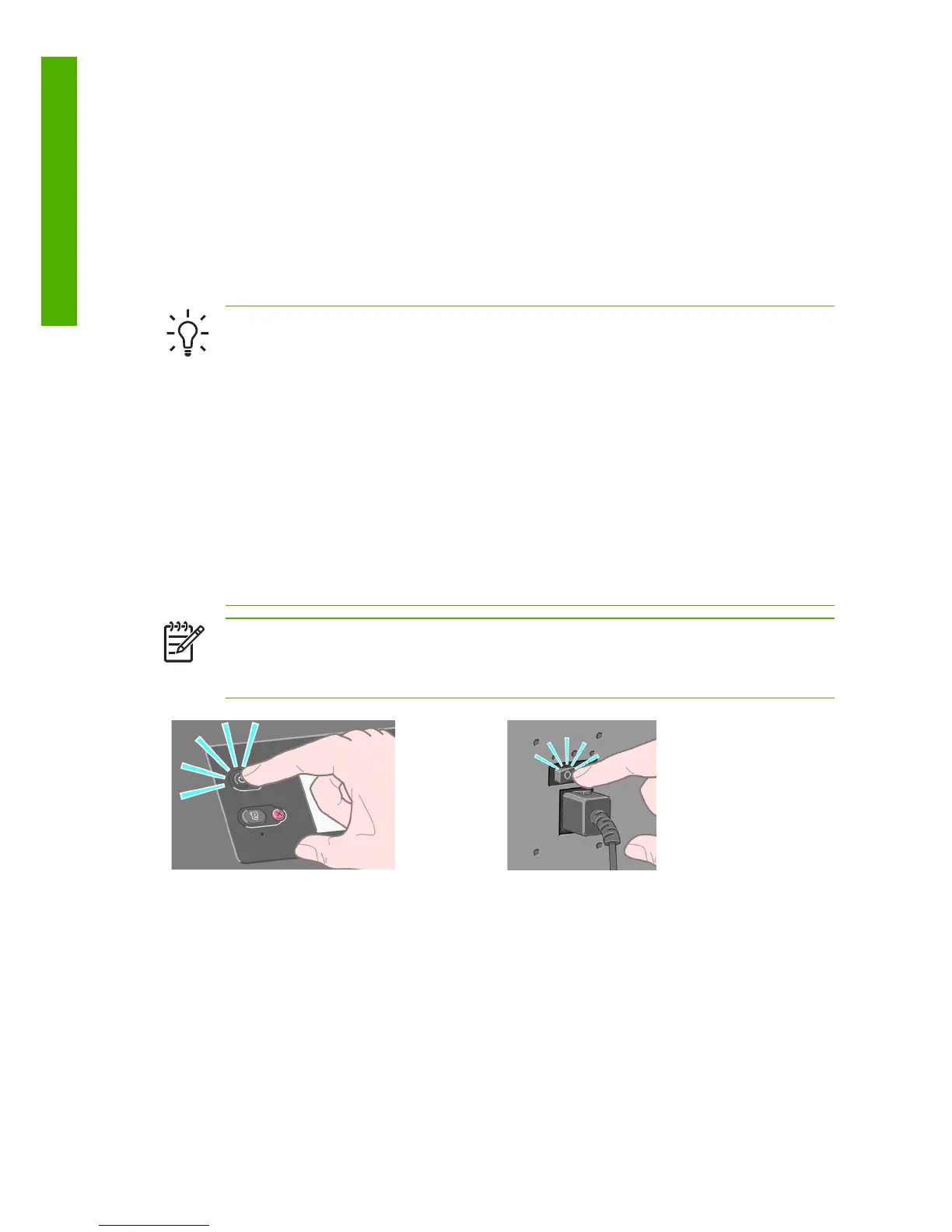The four front-panel icons are all found on the main menu. If you need to select or
highlight an icon, and you do not see the icons in the front panel, press the Back
button until you can see them.
Sometimes this guide shows a series of front panel items like this: Item1 > Item2
> Item3. A construction like this indicates that you should select Item1, select
Item2, and then select Item3.
You will find information about specific uses of the front panel throughout this guide.
Turn the printer on and off
TIP: Turn the printer on with the hard power switch on the back of the printer
or by pressing the Power button on the front panel. You can leave the printer
on without wasting energy. Leaving it on improves response time and overall
system reliability. When the printer has not been used for a certain period of
time, it saves power by going into sleep mode. Any interaction with the printer
returns it to active mode, and it can resume printing immediately.
If you want to turn the printer on or off, the normal and recommended method
is to use the Power button on the front panel. When you turn off the printer
this way, the printheads are automatically stored with the maintenance
cartridge, which prevents them from drying out.
However, if you plan to leave the printer turned off for a long period of time,
you are recommended to turn it off using the Power button, and then also
switch off the power switch at the rear.
NOTE: In sleep mode, the printer wakes up from time to time to do
maintenance service to the printheads. This avoids the need of doing long
preparation after long idle periods.
To turn it back on later, use the power switch at the rear, and then press the Power
button.
When the printer is turned on, it will take some time to initialize itself. This time is
about 10 minutes for the HP Designjet Z6100 Printer series.
6 Chapter 1 Introduction
Introduction
