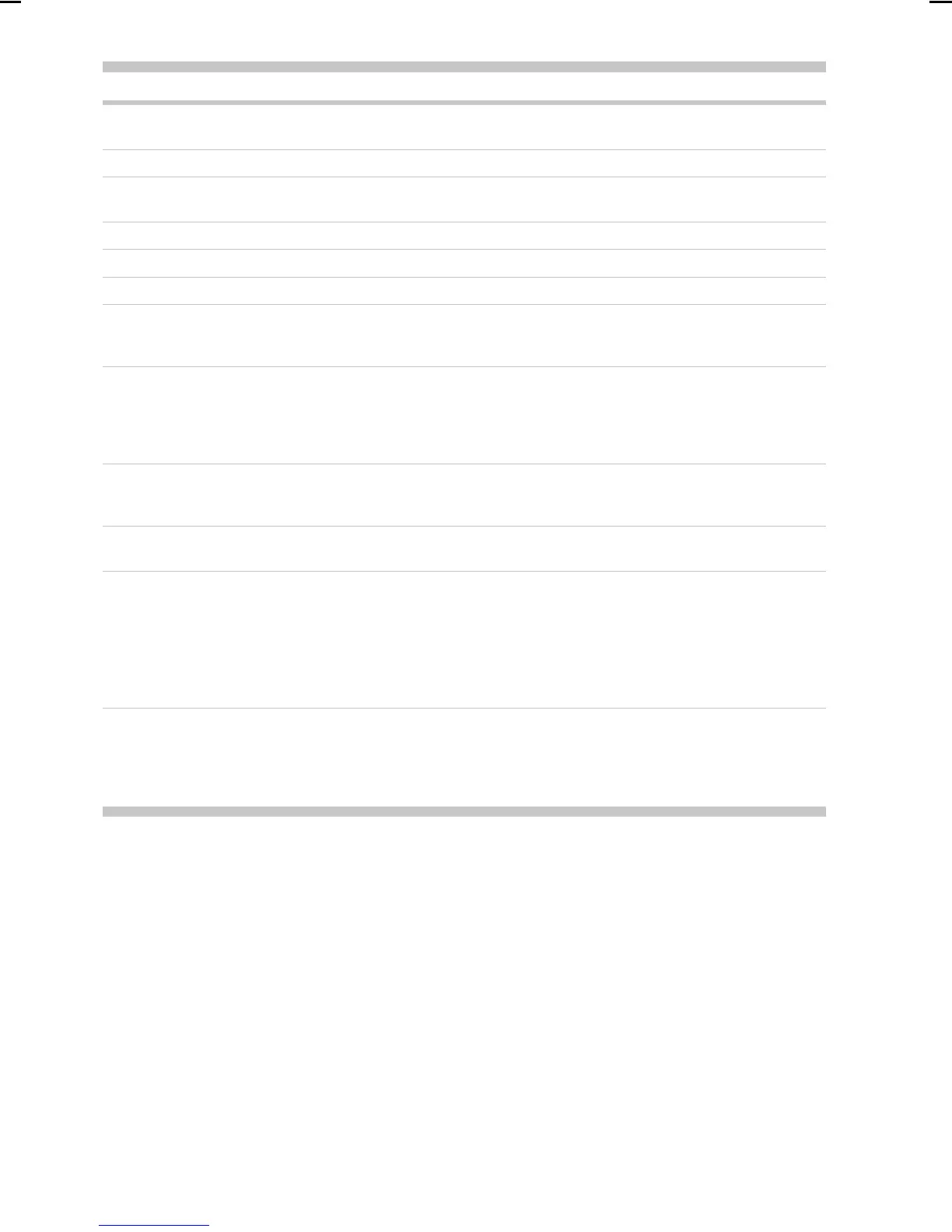Introductory Information
Error message or code Recommendation
[Color] printhead #[n] error: please remove Remove the incorrect printhead and insert a new printhead of the
correct type (color and number).
[Color] printhead #[n] error: replace Remove the non-functional printhead and insert a new printhead.
Faulty cartridge. Replace [color] cartridge Replace the cartridge. See Remove an ink cartridge on page 60 and
Insert an ink cartridge on page 62.
PDL Error: Ink system not ready Clean the printheads.
Replace [color] cartridge Replace the cartridge.
Reseat [color] cartridge Remove and reinsert the same cartridge.
26.n.01 (where n = the ink cartridge
number)
Remove ink cartridge n and reinstall it in the printer. If the error
persists, replace the ink cartridge. If the problem persists, contact
HP Support.
29.01 The maintenance cartridge is not inserted correctly. Open the
maintenance cartridge door on the right side of the printer, make
sure that the maintenance cartridge is correctly seated, and then
close the door. If the problem persists, replace the maintenance
cartridge. If the problem persists, contact HP Support.
32.1.01 A take-up reel error has occurred. Make sure that the paper is
adequately taped to the take-up reel spindle core, and then make
sure that the winding direction is correctly set.
32.2.01 The take-up reel cannot be detected. Make sure that the take-up
reel sensor cable is correctly connected.
63.04 An input/output problem has occurred with the network card. Try
the following remedies:
Make sure that the network cable is correctly connected to the
network card.
Verify that your printer firmware is up to date.
If the problem persists, contact HP Support.
•
•
81.01, 81.03, 86.01 Open the printer window and make sure that there are no
obstacles restricting the movement of the drive roller. If the paper
has jammed and is restricting the movement of the drive roller,
lift the paper load lever and clear the obstruction. If the problem
persists, contact HP Support.
3
Hewlett-Packard Company - Learning Products - Barcelona
