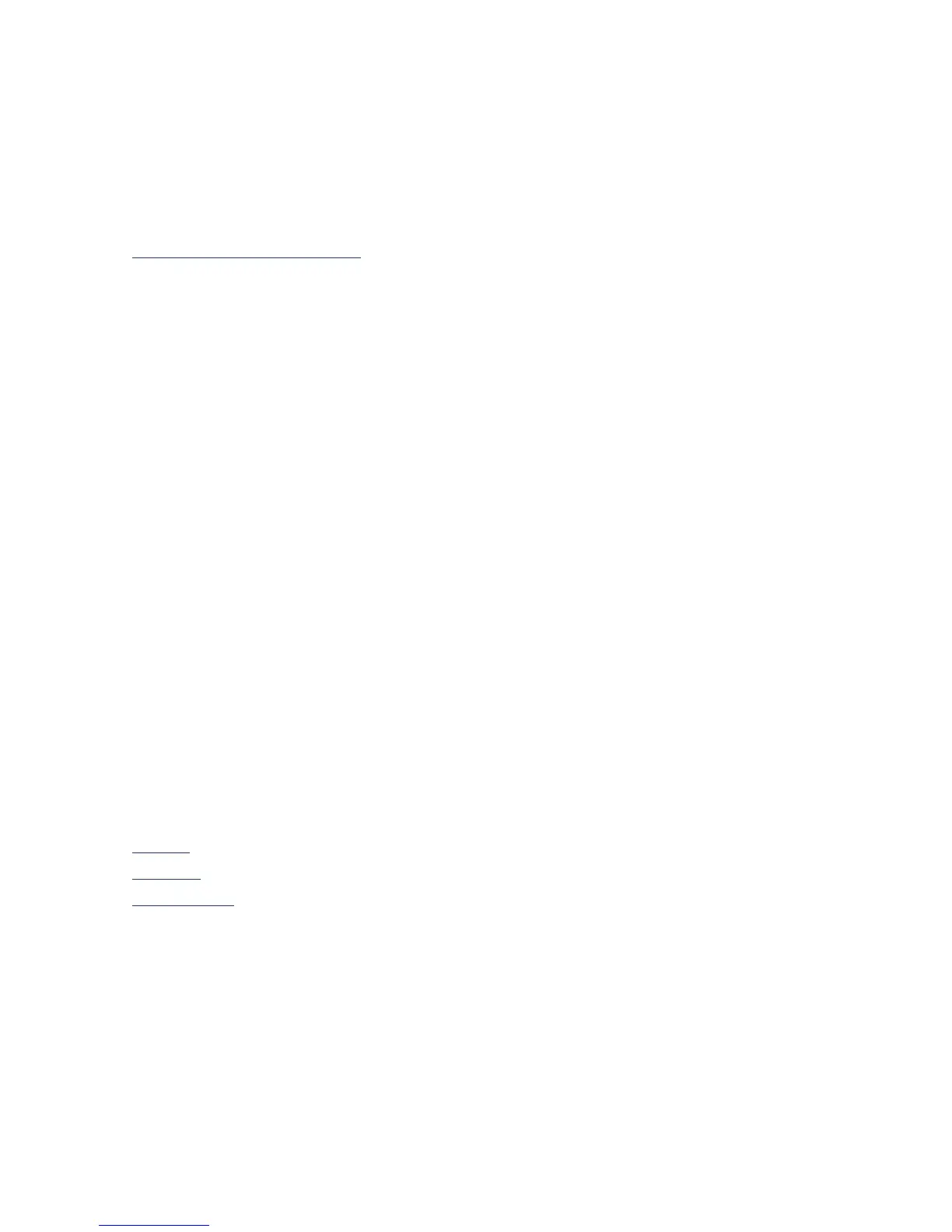8
print cartridge status symbol and light
The light above the Print Cartridge Status symbol flashes when a print
cartridge is low on ink or incorrectly installed.
See also:
print cartridge status light
resume button and light
The light above the Resume button flashes when an action is required such
as loading paper or clearing a paper jam. When the problem is fixed, press
the Resume button to continue printing.
power button and light
The Power button turns the printer on and off. It takes approximately five
seconds for the printer to turn on after you press the Power button. The green
light above the Power button flashes when printing is in progress.
Caution!
Always use the Power button on the front of the printer to turn
the printer on and off. Using a power strip, surge protector, or a wall-
mounted switch to turn the printer on and off may cause premature
printer failure.
paper trays
The printer has an In tray and an Out tray. Paper or other media is placed
in the In tray for printing. Printed pages are deposited in the Out tray.
The printer may have a Fold-Up tray that contains the In and Out trays.
See also:
in tray
out tray
fold-up tray