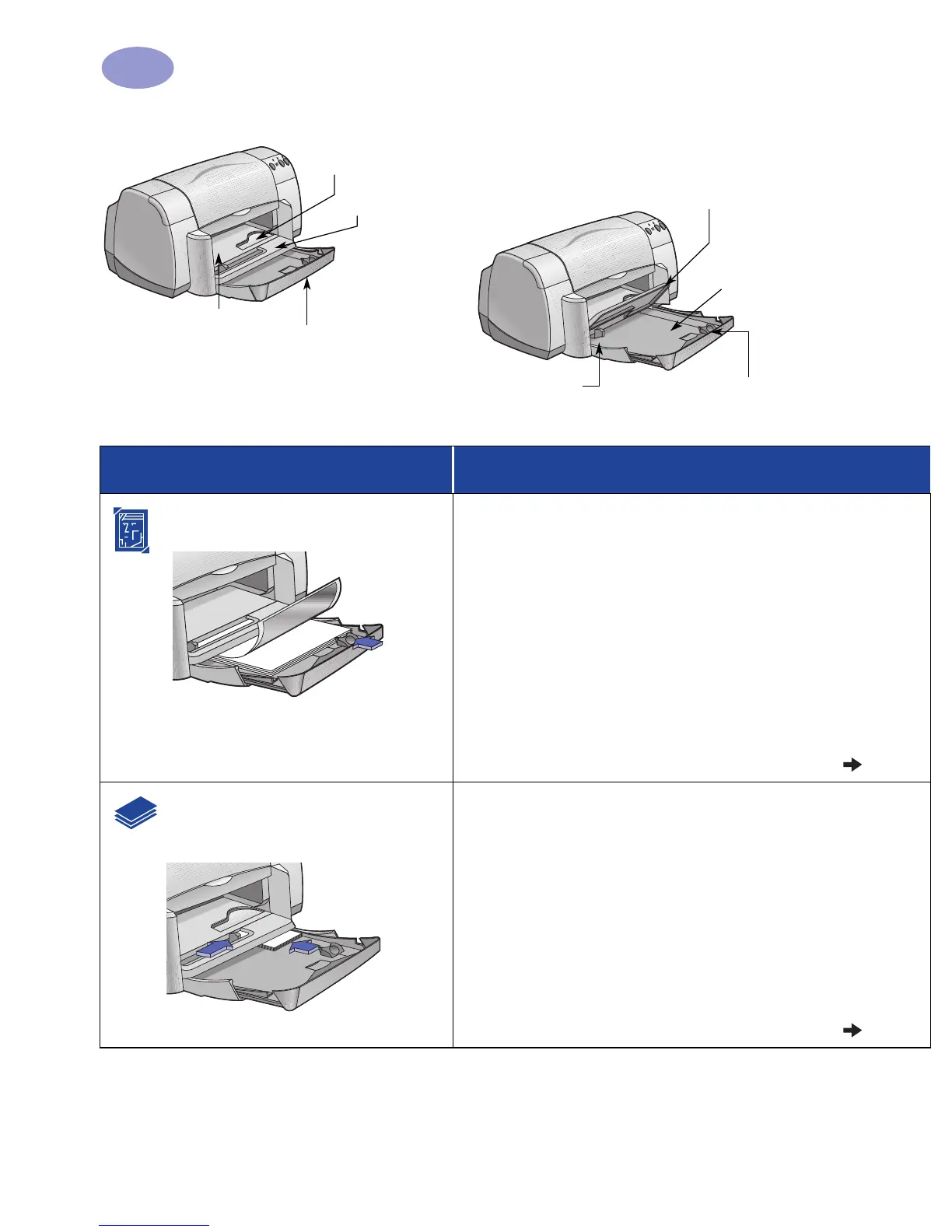10
Beyond the Basics
2
OUT Tray Flap down
Paper width guide
IN tray pulled out
OUT Tray Flap up
Single envelope and
small media slot
Paper length guide
IN tray pushed in
Paper width guide
I want to print… I should…
8.5 x 11 in. or A4 Photo Paper
1 Remove all paper from the IN tray.
2 Insert up to 30 sheets of photo paper (printable side
down) into the IN tray.
3 Slide the paper guides snugly against the edges of the
paper.
4 Choose the print settings that match the type and size
of the photo paper.
5 Print the photos.
Small Media [larger than 100 x
148 mm (4 x 5 5/8 in.)]
1 Make sure the IN tray is pushed in.
2 Raise the OUT Tray Flap to the up position.
3 Insert small media into the IN tray as far as they
will go.
4 Slide the paper guides snugly against the edges of
the media.
5 Lower the OUT Tray Flap.
6 Choose the print settings that match the type and size
of the media.
7 Print.