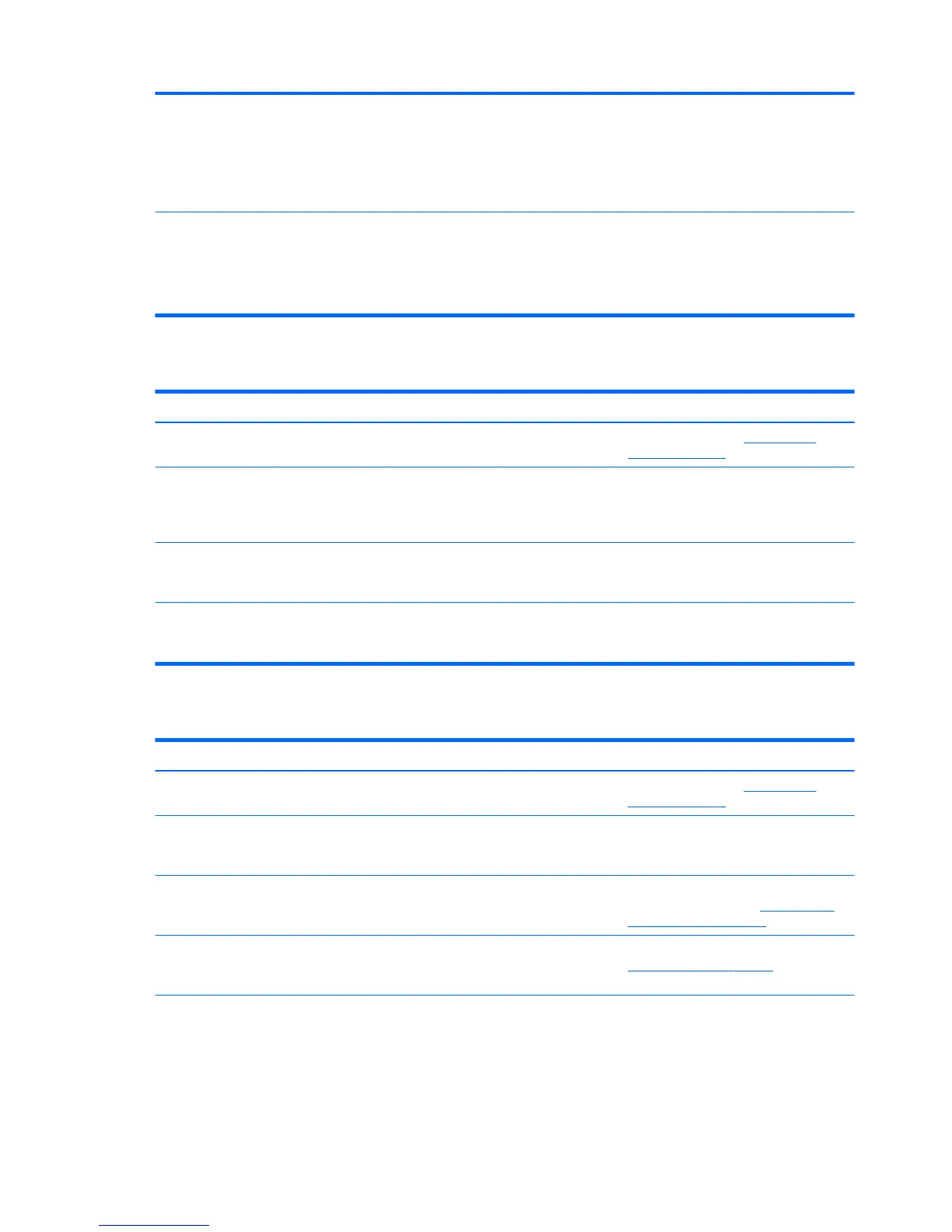●
Click the Show hidden icons arrow in
the notication area, and then click
the HP Connection Manager icon.
In the HP Connection Manager
window, click the WLAN power icon
to turn it o.
Cannot uninstall DisplayLink core software
using Uninstall in Windows 10 or Windows
8 or Uninstall a program in Windows 7.
Uninstall DisplayLink Core Software. This
automatically uninstalls DisplayLink.
In Windows 10 or Windows 8, use
Uninstall. In Windows 7 or Vista, use
Uninstall a program.
Audio problems
Problem Possible cause Solution
Audio does not play. The drivers are not installed. Install the drivers. See Setting up the
software on page 6.
Headphones or other audio device
connected to the docking station do not
produce sound.
An audio device is connected to the
headphone jack on the docking station, but
the docking station is not the default audio
device.
Set the docking station as the default
audio device in the computer settings, or
connect the audio device to the computer.
A microphone connected to the docking
station does not work.
A microphone is connected to the docking
station, but the docking station is not the
default audio device.
Set the docking station as the default
audio device in the computer settings, or
connect the microphone to the computer.
A connected home entertainment system
does not have audio.
Audio is not connected properly. Be sure that the docking station is properly
connected to the home entertainment
system.
Video problems
Problem Possible cause Solution
A video does not display. The drivers are not installed. Install the drivers. See Setting up the
software on page 6.
Fonts and other characters on the external
monitor appear large.
The external monitor screen resolution is
higher than the maximum limit of 2560 x
1600.
Set the screen resolution equal to or lower
than the maximum limit.
The graphics application does not detect
the external monitor.
Some graphics applications do not detect
external monitors connected to the
docking station.
Using the DisplayLink software, congure
the external monitor. See Conguring an
external monitor on page 7.
The external monitor cannot be set as the
primary monitor when using some Intel
graphics applications.
Older Intel graphics applications do not
support setting the external monitor as
the primary monitor.
Download the latest Intel drivers from
http://www.hp.com/support.
The computer monitor does not work. The external monitor has been
disconnected from the docking station
Disconnect the docking station from the
computer, and then disconnect the
external monitor from the docking station.
18 Chapter 4 Troubleshooting