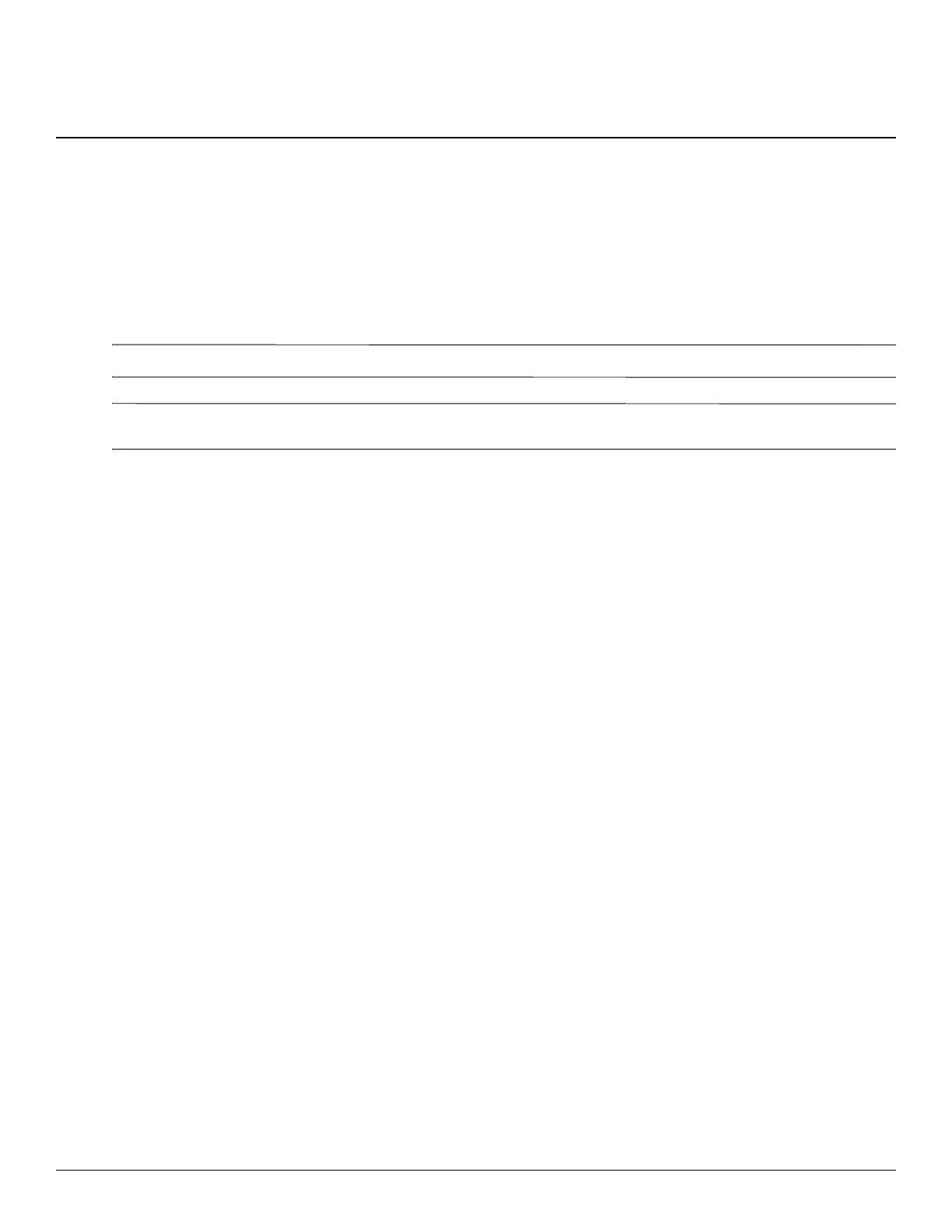Maintenance and Service Guide 5–1
5
Computer Setup
Starting Computer Setup
Computer Setup is a preinstalled, ROM-based utility that can be used even when the operating system is not
working or will not load.
✎
Some of the Computer Setup menu items listed in this guide may not be supported by your computer.
✎
An external keyboard or mouse connected to a USB port can be used with Computer Setup only if USB legacy
support is enabled.
To start Computer Setup, follow these steps:
1. Turn on or restart the computer, and then press
esc while the “Press the ESC key for Startup Menu” message is
displayed at the bottom of the screen.
2. Press
f10 to enter BIOS Setup.
