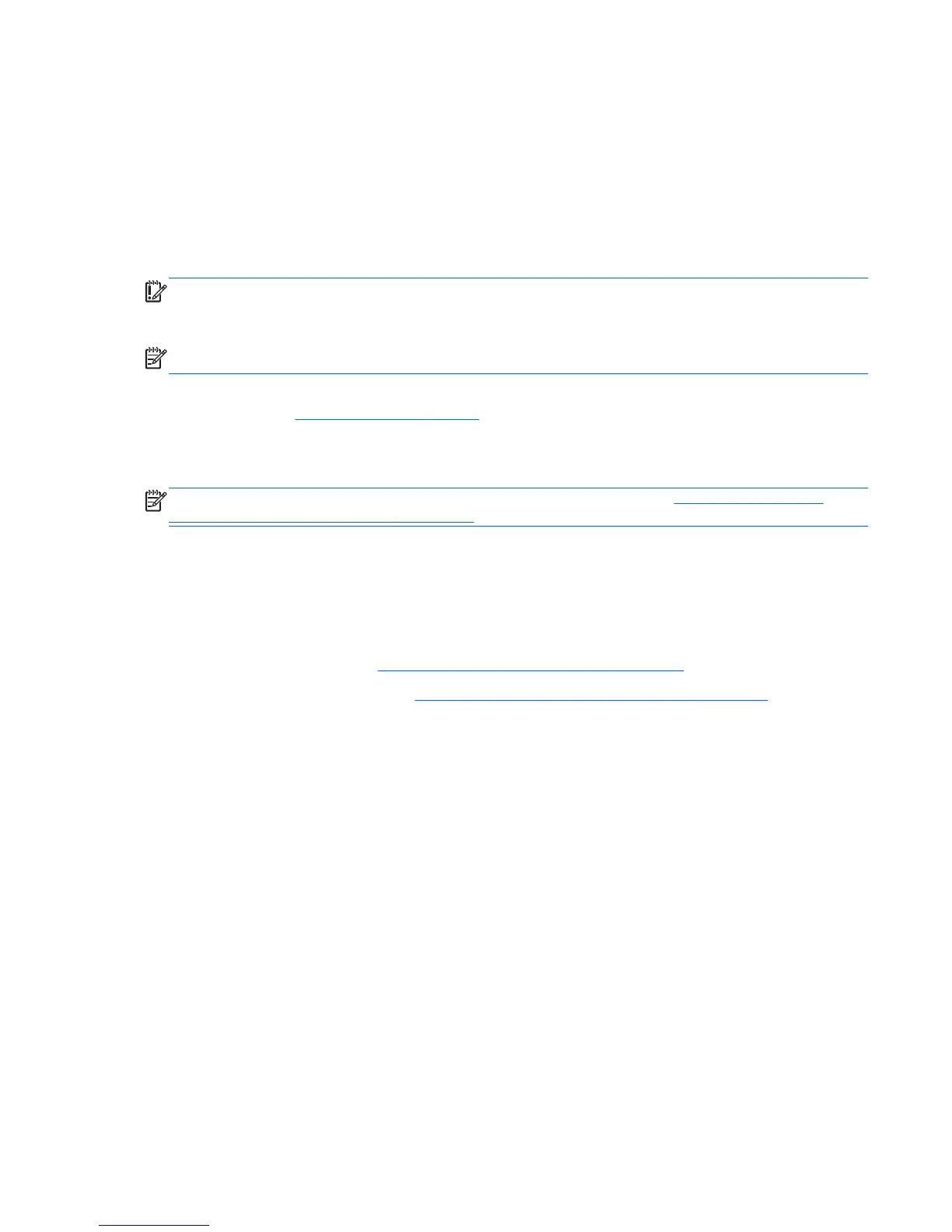drive. This provides the advantage of having a hard disk drive (or a RAID volume) for maximum
storage capacity while simultaneously delivering SSD enhanced system performance experience.
If you add or upgrade a hard drive and intend to set a RAID volume, you must temporarily disable
SRT, set the RAID volume and then enable SRT. To temporarily disable SRT;
1. Select Start > All Programs > Intel > Rapid Storage Technology.
2. Click Disable acceleration on the Accelerate tab.
3. Wait for the Acceleration Mode to complete.
IMPORTANT: You must temporarily disable SRT when changing RAID modes. Make the change
and then re-enable SRT. Failure to temporarily disable this feature will prevent you from creating or
changing RAID volumes.
NOTE: HP does not support SRT with self-encrypting drives (SEDs).
For additional information about RAID, see the RAID User Guide located in Help and Support or see
the HP website at
http://www.hp.com/support.
Removing the hard drive
NOTE: Before replacing a hard drive or changing the RAID volume see Intel Smart Response
Technology (select models only) on page 28.
To remove a hard drive:
1. Save your work and shut down the computer.
2. Disconnect AC power and external devices connected to the computer.
3. Turn the computer upside down on a flat surface.
4. Remove the battery (see
Inserting or removing the battery on page 26).
5. Remove the service door (see
Removing or replacing the service door on page 27).
6. Loosen the two hard drive cover screws on the back of the hard drive (1).
7. Loosen the two smart card holder screws (2).
Replacing or upgrading the hard drive 29
