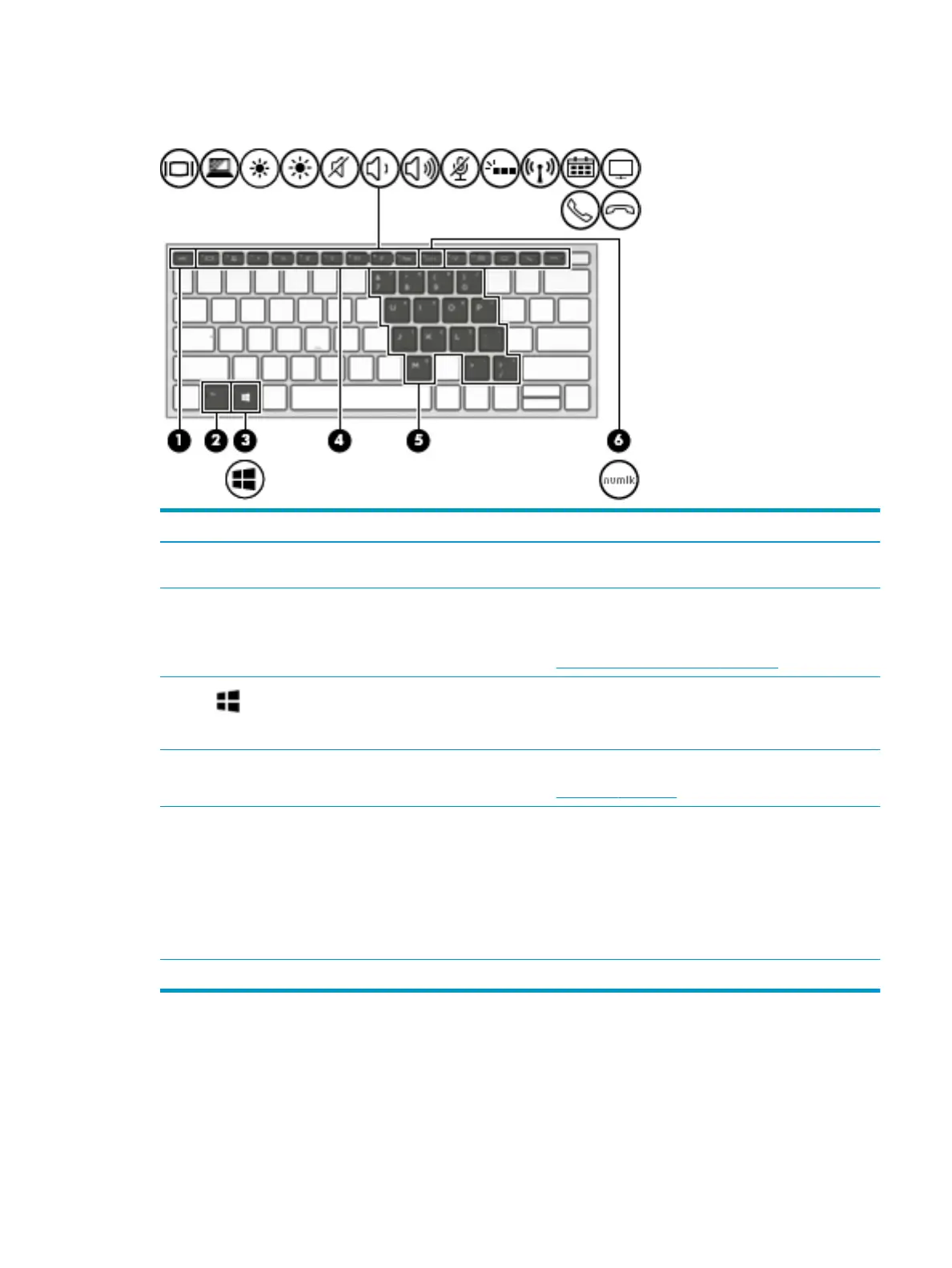Special keys
Component Description
(1) esc key Displays system information when pressed in combination with
the fn key.
(2) fn key Executes frequently used system functions when pressed in
combination with the esc key, or other key. These key
combinations are called hot keys.
See Hot keys (select products only) on page 15.
(3) Windows key Opens the Start menu.
NOTE: Pressing the Windows key again will close the Start
menu.
(4) Action keys Execute frequently used system functions.
See Action keys on page 14.
(5) Embedded numeric keypad A numeric keypad superimposed over the keyboard alphabet
keys. When num lk is pressed, the keypad can be used like an
external numeric keypad. Each key on the keypad performs the
function indicated by the icon in the upper-right corner of the
key.
NOTE: If the keypad function is active when the computer is
turned o, that function is reinstated when the computer is
turned back on.
(6) num lk key Turns the embedded numeric keypad on and o.
ENWW Keyboard area 13
