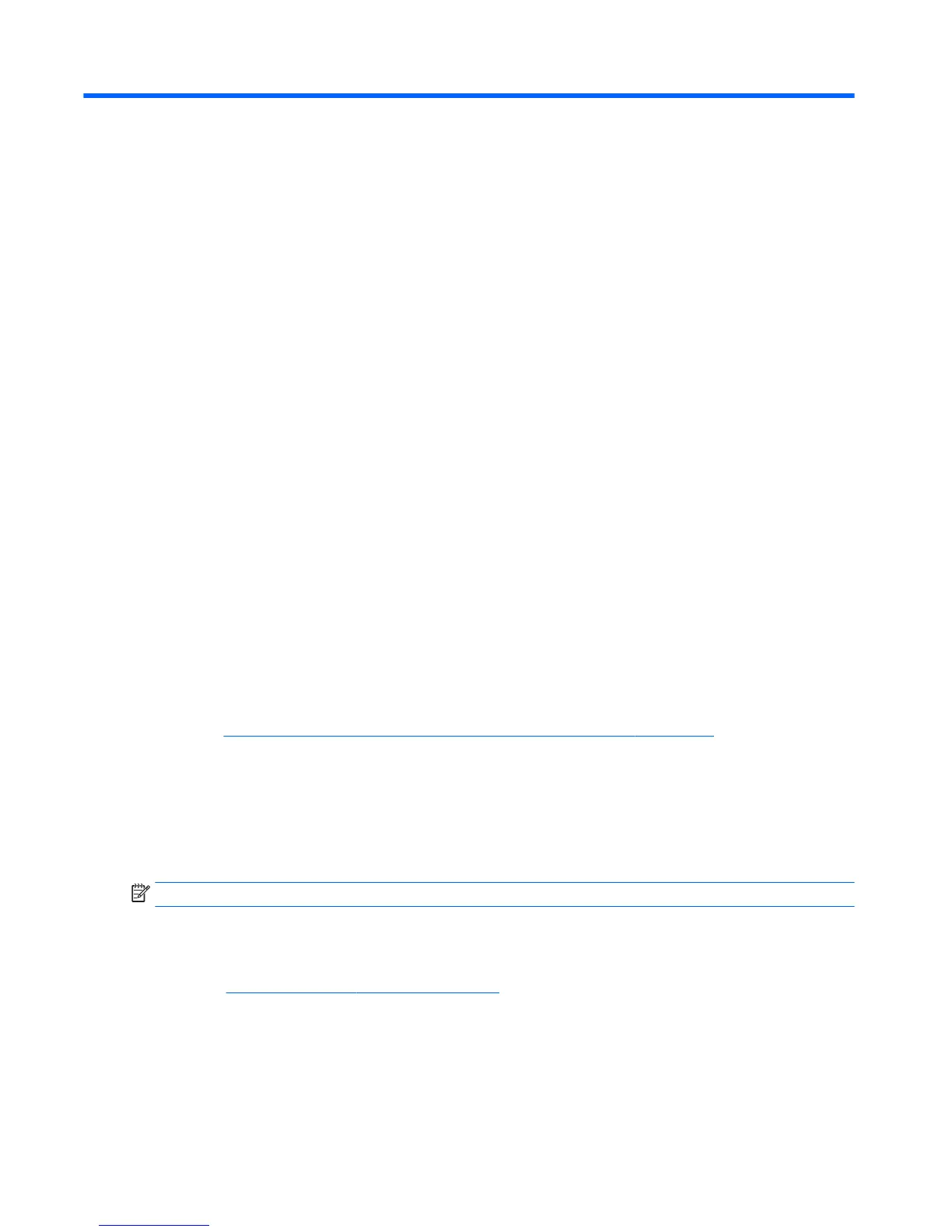9 HP PC Hardware Diagnostics
To help troubleshoot and diagnose failures, use the UEFI-based hardware diagnostic solution that HP includes
on all products. This tool can even be used if the computer will not boot to the operating system.
Why run HP PC Hardware Diagnostics
The HP PC Hardware Diagnostic tools simplify the process of diagnosing hardware issues and expedite the
support process when issues are found. The tools save time by pinpointing the component that needs to be
replaced.
●
Isolate true hardware failures: The diagnostics run outside of the operating system so they eectively
isolate hardware failures from issues that may be caused by the operating system or other software
components.
●
Failure ID: When a failure is detected that requires hardware replacement, a 24-digit Failure ID is
generated. This ID can then be provided to the call agent, who will either schedule support or provide
replacement parts.
How to access and run HP PC Hardware Diagnostics
You can run the diagnostics from one of three places, depending on your preference and the health of the
computer.
1. Turn on the computer and press Esc repeatedly until the BIOS Boot Menu appears.
2. Press F2 or select Diagnostics (F2).
Pressing F2 signals the system to search for the diagnostics in the following locations:
a. A connected USB drive (to download the diagnostics tools to a USB drive, see the instructions in
Downloading HP PC Hardware Diagnostics (UEFI) to a USB device on page 106)
b. The hard disk drive
c. A core set of diagnostics in the BIOS (for memory and hard disk drive) that are accessible only if the
USB or hard disk drive versions are not detected
Downloading HP PC Hardware Diagnostics (UEFI) to a USB device
NOTE: Instructions for downloading HP PC Hardware Diagnostics (UEFI) are provided in English only.
There are two options to download HP PC Hardward Diagnostics to USB device.
Option 1: HP PC Diagnostics homepage–Provides access to the latest UEFI version
1. Go to http://www.hp.com/go/techcenter/pcdiags.
2. Click the UEFI Dowload link, and then select Run.
Option 2: Support and Drivers pages–Provides downloads for a specic product for earlier and later
versions.
106 Chapter 9 HP PC Hardware Diagnostics
