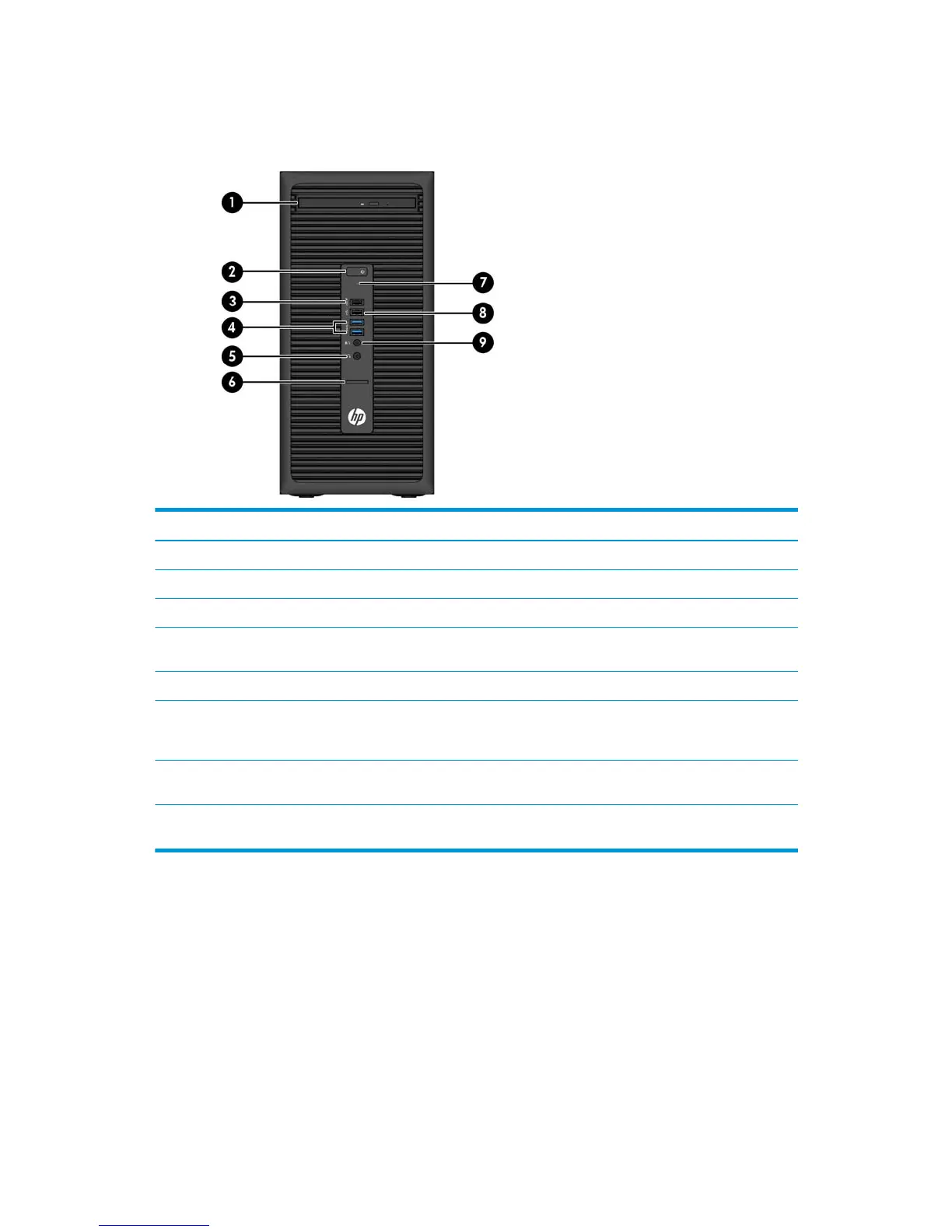Front panel components
Drive conguration may vary by model. Some models have a bezel blank covering the slim optical drive bay.
Front panel components
1 Slim optical drive (optional) 6 SD card reader (optional)
2 Power button 7 Hard drive activity light
3 USB 2.0 charging (powered) port (black) 8 USB 2.0 port (black)
4 USB 3.0 ports (blue) 9 Audio-out (headphone)/Audio-in (microphone) combo
jack
5 Audio-out (headphone) jack
NOTE: When a device is plugged into the Audio-out (headphone)/Audio-in (microphone) combo jack, a dialog box will pop
up asking if you want to use the jack for a microphone or a headphone. You can recongure the jack at any time by double-
clicking the Audio Manager icon in the Windows® taskbar.
NOTE: The USB 2.0 charging port also provides current to charge a device such as a smart phone. The charging current is
available whenever the power cord is plugged into the system, even when the system is o.
NOTE: The Power On light is normally white when the power is on. If it is ashing red, there is a problem with the
computer and it is displaying a diagnostic code. Refer to the Maintenance and Service Guide to interpret the code.
2 Chapter 1 Product features
