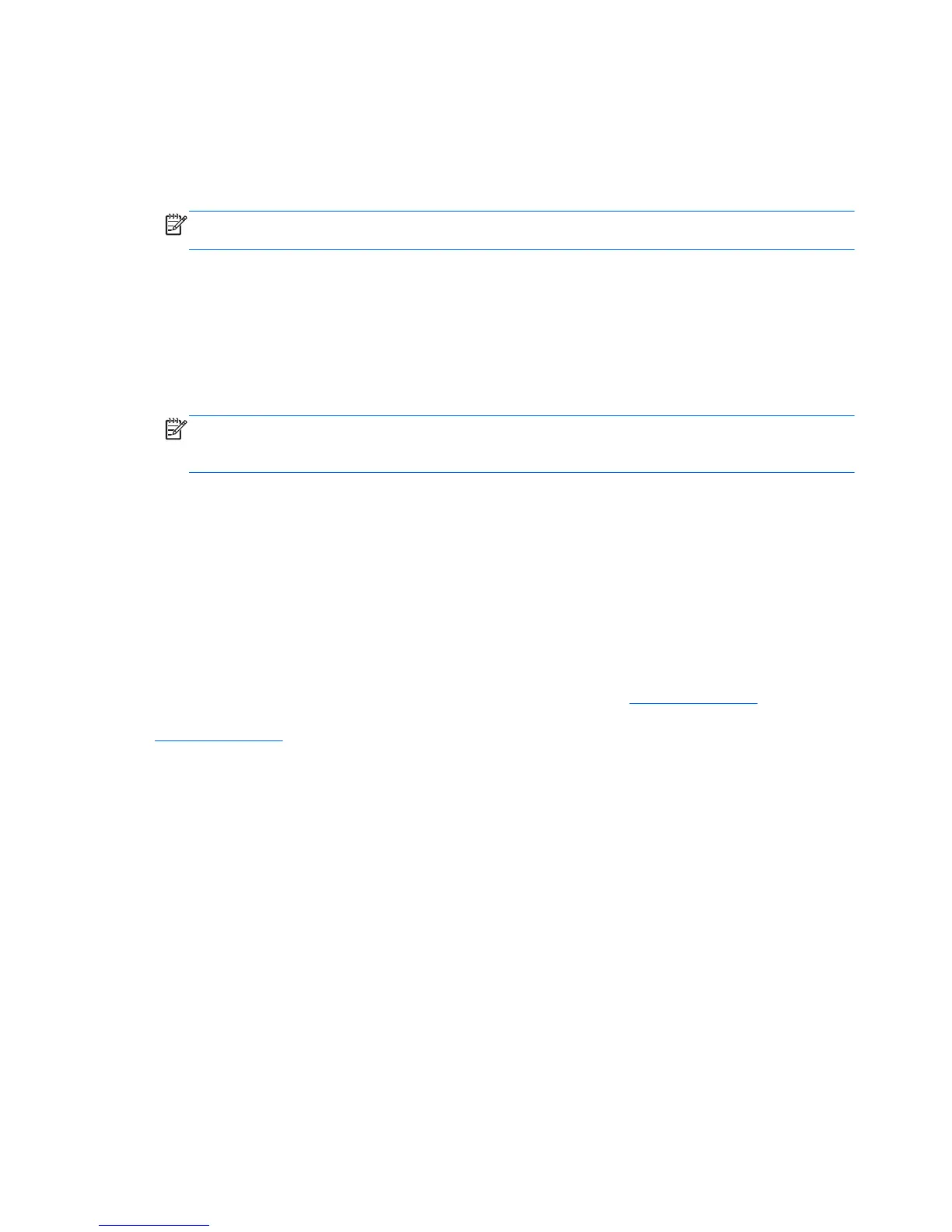5. Select your language and click the arrow button.
6. Install the DisplayLink driver.
To install the drivers from the media disc included with the monitor:
1. Insert the media disc into the optical drive on the notebook computer.
NOTE: If the AutoPlay window does not pop up, use Microsoft Windows Explorer to select the
media disc, then proceed to the next step.
2. Double-click the START file.
3. Select your language and click the arrow button.
4. Install the HP S231d Driver Software:
5. After the drivers are installed, connect one end of the provided USB cable to a USB connector
on the notebook computer, and the other end to the upstream USB connector on the monitor as
shown in the previous figure.
NOTE: For optimal performance, connect the USB cable to a SuperSpeed USB or USB 3.0
port on the notebook. These ports are color-coded in blue or with an SS-USB icon. The monitor
will also function when connected to a USB 2.0 port but will run at lower overall data rates.
When connecting a notebook to the HP S231d monitor after the initial software installation has been
completed, the AutoPlay window may re-appear. You do not need to re-install the driver software
each time you connect to the HP S231d monitor. You can just close the AutoPlay window..
To disable the AutoPlay window in Microsoft Windows 7:
1. Open Control Panel and select Hardware and Sound > AutoPlay.
2. Uncheck Use AutoPlay for all/some devices and click Save.
To access the user documentation after initial setup, insert the media disc included with the monitor
and use Microsoft Windows Explorer to navigate to the documentation on the media disc.
For updates to each of the driver software files for this monitor, go to
http://www.hp.com and click
Support, and then Download drivers from the drop down menu. Refer to Support & Drivers on
http://www.hp.com for updates to each of the driver software files for this monitor.
10 Chapter 2 Setting Up the Monitor ENWW
