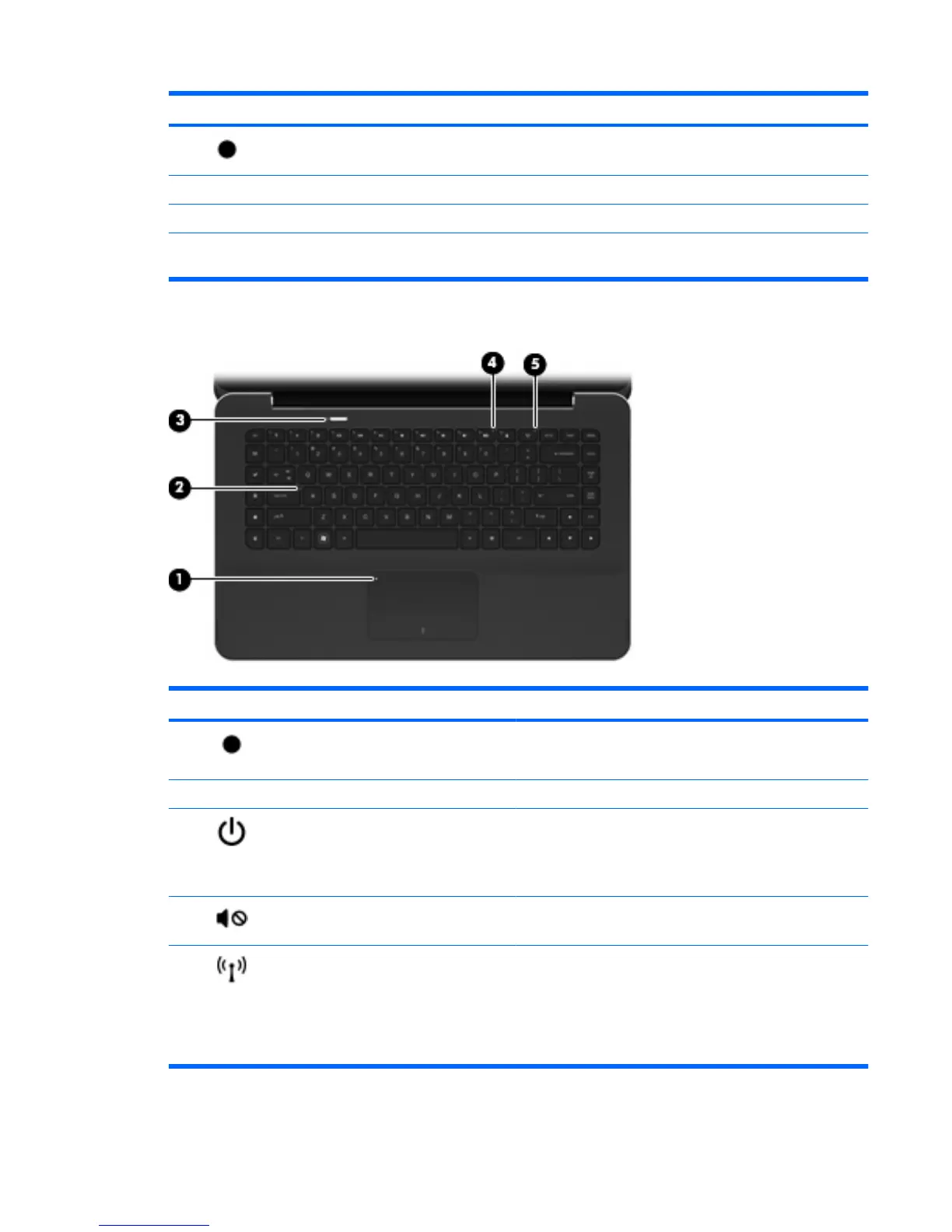Component Description
(1) TouchPad on/off button Turns the TouchPad on and off. Lightly press the button and hold
for two seconds to turn the TouchPad on and off.
(2) Left TouchPad button* Functions like the left button on an external mouse.
(3) Right TouchPad button* Functions like the right button on an external mouse.
*This table describes factory settings. To view and change pointing device preferences, select Start > Devices and Printers.
Then, right-click the device representing your computer, and select Mouse settings.
Lights
Component Description
(1) TouchPad light
●
Amber: The TouchPad is off.
●
Off: The TouchPad is on.
(2) Caps lock light White: Caps lock is on.
(3) Power light
●
White: The computer is on.
●
Blinking white: The computer is in the Sleep state.
●
Off: The computer is off or in Hibernation.
(4) Mute light Amber: Computer sound is off.
(5) Wireless light
●
Off: An integrated wireless device, such as a wireless local
area network (WLAN) device and/or a Bluetooth® device,
is on.
NOTE: Wireless devices are enabled at the factory.
●
Amber: All wireless devices are off.
Components 3
