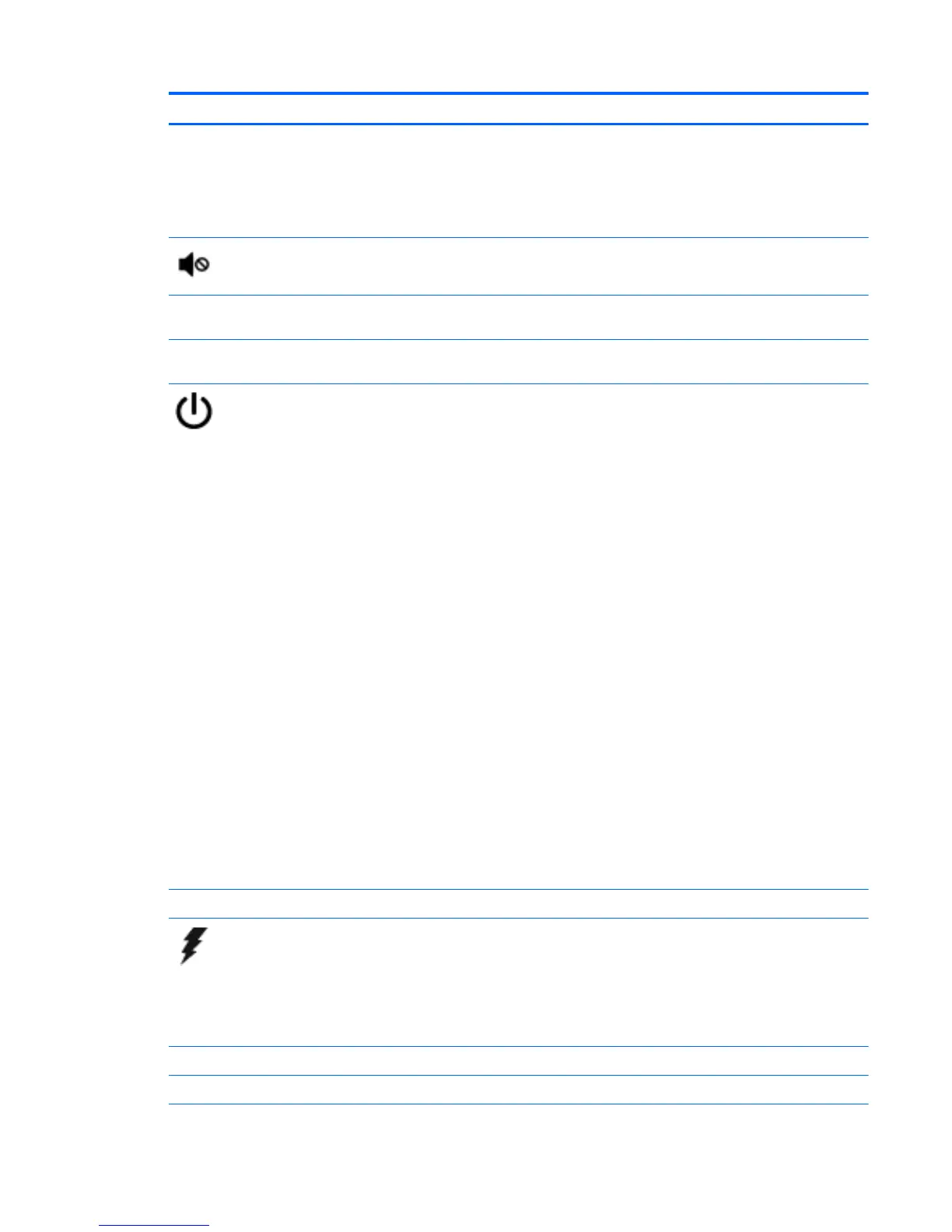Component Description
▲
Hold the card label-side up, with connectors facing the
slot, insert the card into the slot, and then push in on the
card until it is firmly seated.
To remove a card:
▲
Press in on the card it until it pops out.
Mute light
●
Amber: Computer sound is off.
●
Off: Computer sound is on.
num lock key Alternates between the navigational and numeric functions on
the integrated numeric keypad.
Optical drive Depending on your computer model, reads an optical disc or
reads and writes to an optical disc.
Power button
●
When the computer is off, press the button to turn on the
computer.
●
When the computer is on, press the button briefly to
initiate Sleep.
●
When the computer is in the Sleep state, press the button
briefly to exit Sleep.
●
When the computer is in Hibernation, press the button
briefly to exit Hibernation.
CAUTION: Pressing and holding down the power button will
result in the loss of unsaved information.
If the computer has stopped responding and Windows shutdown
procedures are ineffective, press and hold the power button
down for at least 5 seconds to turn off the computer.
To learn more about your power settings, see your power
options.
▲
From the Start screen, type power, select Power and
sleep settings, and then select Power and sleep from the
list of applications.
‒ or –
From the Windows desktop, right-click the Start button,
and then select Power Options.
For Windows 7:
To learn more about your power settings: Select Start > Control
Panel > System and Security > Power Options.
Power connector Connects an AC adapter.
Power light
●
On: The computer is on.
●
Blinking: The computer is in the Sleep state, a power-
saving state. The computer shuts off power to the display
and other components.
●
Off: The computer is off or in Hibernation. Hibernation is a
power-saving state that uses the least amount of power.
Right control zone Textured area that allows you to perform additional gestures.
Right TouchPad button Functions like the right button on an external mouse.
Identifying components 7
