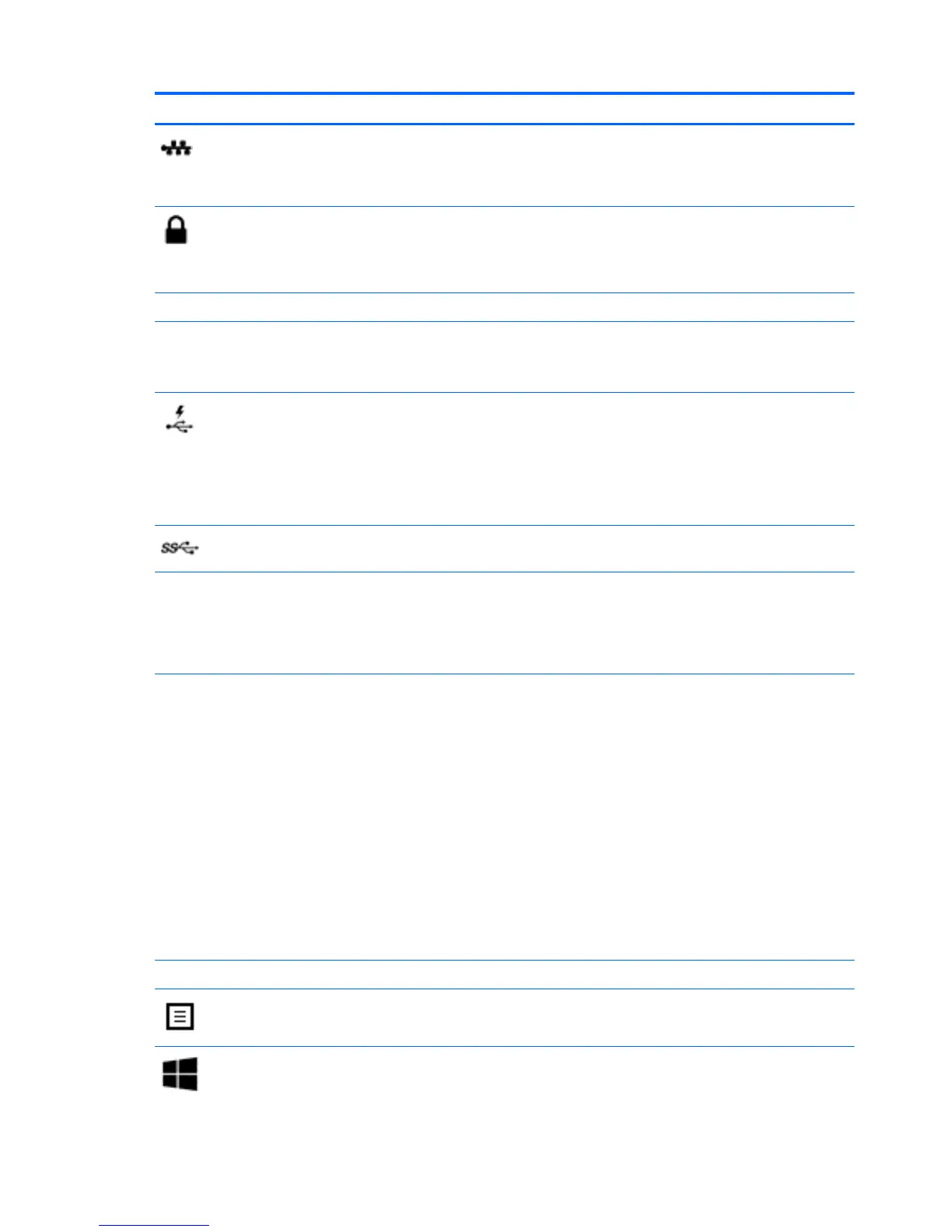Component Description
RJ-45 (network) jack/status lights Connects a network cable.
●
White: The network is connected.
●
Amber: Activity is occurring on the network.
Security cable slot Attaches an optional security cable to the computer.
NOTE: The security cable is designed to act as a deterrent, but
it may not prevent the computer from being mishandled or
stolen.
Speakers Produce sound.
TouchPad zone Reads your finger gestures to move the pointer or activate items
on the screen.
NOTE: The TouchPad also supports edge-swipe gestures.
USB 3.0 charging (powered) port Connects an optional USB device, such as a keyboard, mouse,
external drive, printer, scanner or USB hub. Standard USB ports
will not charge all USB devices or will charge using a low current.
Some USB devices require power and require you to use a
powered port.
NOTE: USB charging ports can also charge select models of
cell phones and MP3 players, even when the computer is off.
USB 3.0 port Connects an optional USB device, such as a keyboard, mouse,
external drive, printer, scanner or USB hub.
Vents Enable airflow to cool internal components.
NOTE: The computer fan starts up automatically to cool
internal components and prevent overheating. The number of
vents varies depending on the computer model. It is normal for
the internal fan to cycle on and off during routine operation.
Webcam
‒ or –
3D camera (select models only)
Records video and captures photographs. Some models allow
you to video conference and chat online using streaming video.
▲
To use the webcam or 3D camera:
From the Start screen, type camera, and then select
Camera from the list of applications.
For Windows 7:
For information on using the webcam, select Start > All
Programs > Communication and Chat > Cyberlink YouCam.
NOTE: A 3D camera captures 3D images and displays them on
the computer screen. It includes additional hardware (a 3D
camera sensor and a 3D laser projector) plus special software.
To learn more about using a 3D camera, open the Intel
RealSense app Welcome to Intel RealSense. To access the 3D
camera apps, go to the Intel RealSense Technology app.
Webcam light On: The webcam is in use.
Windows application key Displays options for a selected object.
Windows key Returns you to the Start screen from an open app or the
Windows desktop.
8 Chapter 2 External component identification
