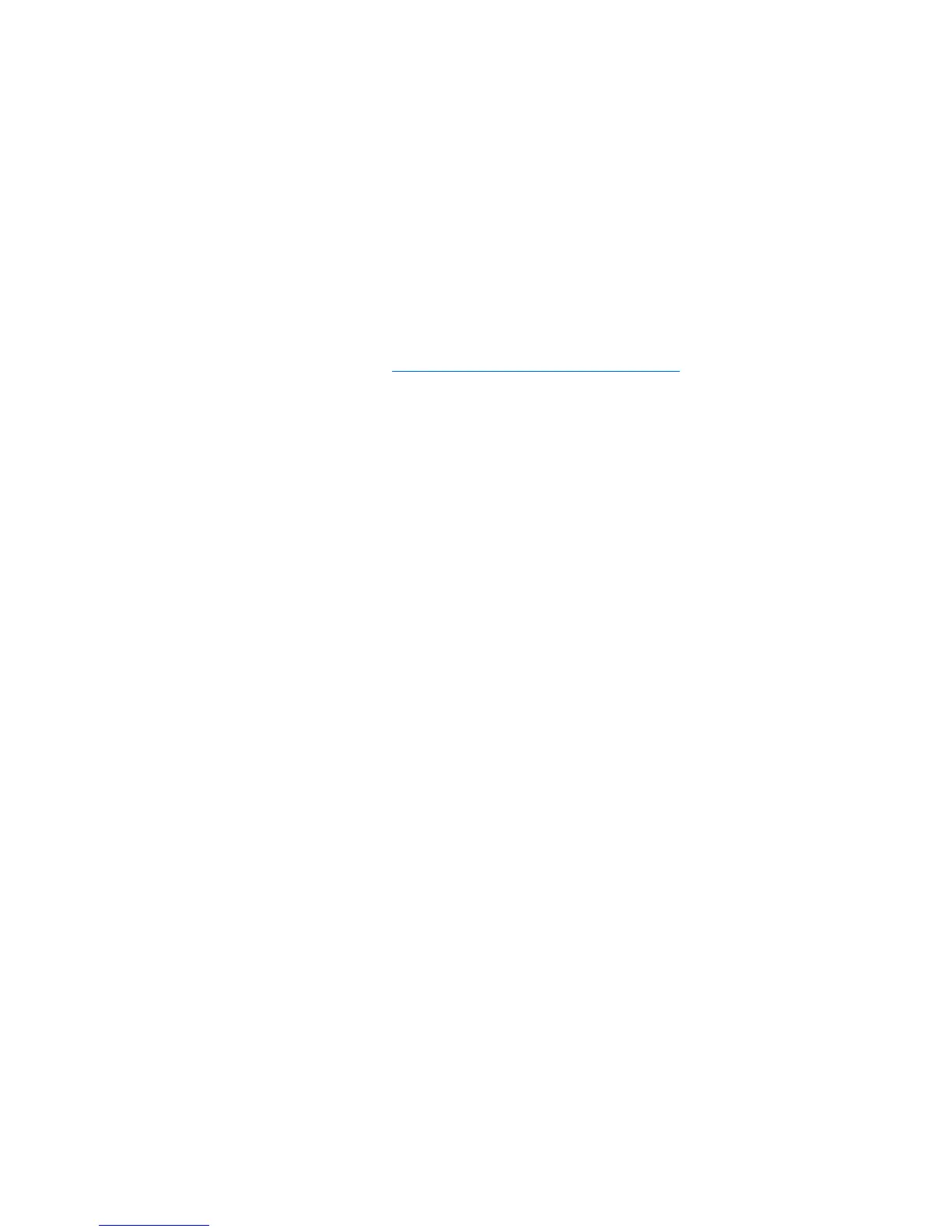9. Be sure that the wireless router (access point) is placed as high as possible in the room, such as
on top of a bookcase.
10. Check the wireless router (access point) functionality and configuration.
●
Temporarily disable any wireless encryption to see if the computer will connect to the wireless
network. If the computer connects to the wireless network when encryption is disabled, verify
that the computer and the wireless router (access point) are using the same security settings
(Network Authentication, Data Encryption, Network Key, and Key Index).
●
Change the wireless channel on the wireless router (access point). Normally channels 3, 6,
and 11 are the optimal channels because they do not overlap each other. However, if multiple
networks are detected in close proximity, and more than one is using the same channel, there
may be interference.
For additional information, refer to
http://www.hp.com/go/techcenter/wireless.
8 Chapter 1 Quick checklist ENWW
