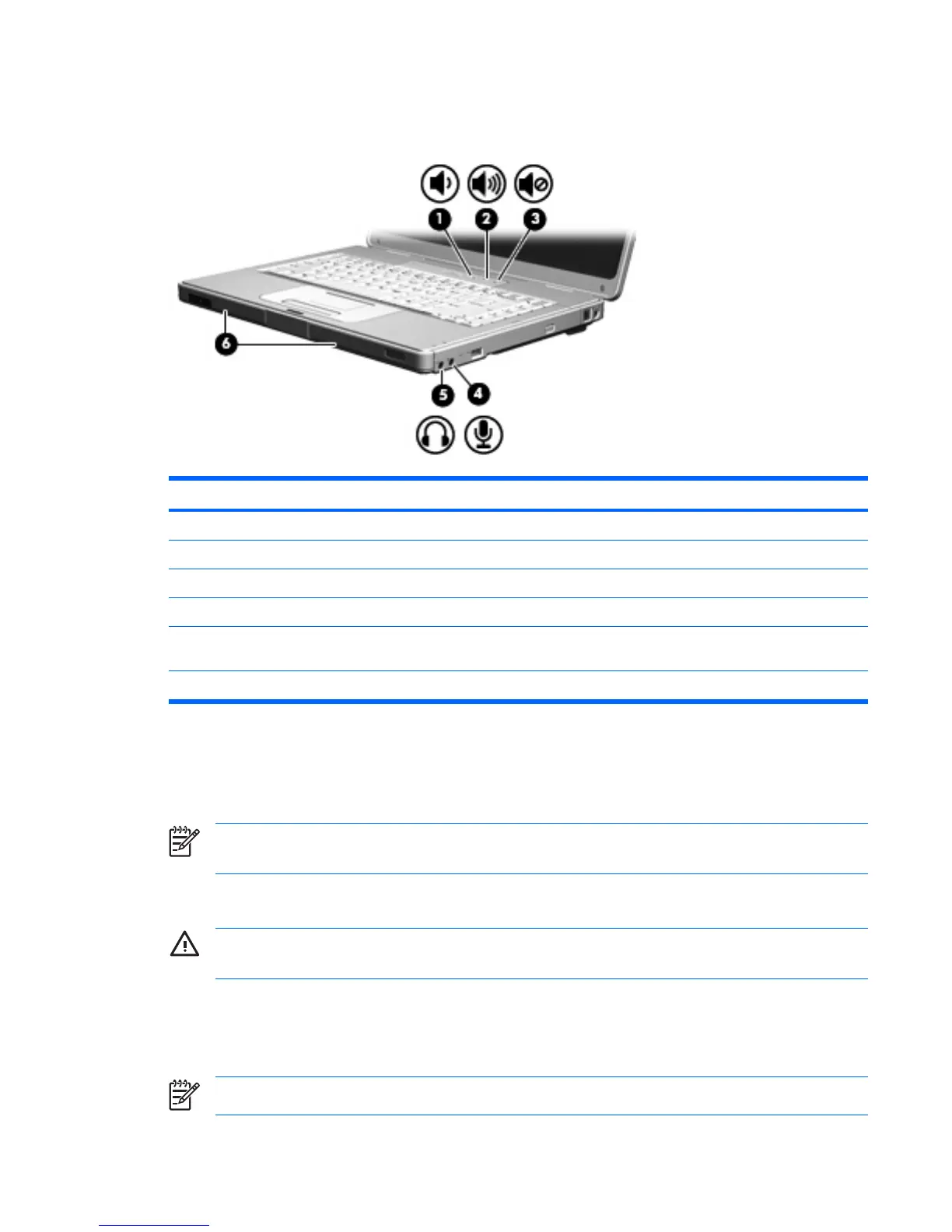Using the audio features
The following illustration and table describe the audio features of the computer.
Component Description
(1) Volume down button Decreases computer sound.
(2) Volume up button Increases computer sound.
(3) Volume mute button Turns off computer sound.
(4) Audio-in (microphone) jack Connects an optional computer headset or microphone.
(5) Audio-out (headphone) jack Connects optional powered stereo speakers, headphones, ear
buds, headset, or television audio.
(6) Speakers (2) Produce computer sound.
Using the audio-in (microphone) jack
The computer is equipped with a microphone jack that supports an optional monaural (single sound
channel) microphone. Select models support a stereo (dual sound channel) microphone.
NOTE When connecting a microphone to the microphone jack, use a microphone with a 3.5-
mm plug.
Using the audio-out (headphone) jack
WARNING! To reduce the risk of personal injury, adjust the volume before putting on
headphones, earbuds, or a headset.
In addition to connecting headphones, the headphone jack is used to connect the audio function of an
audio/video device such as a television or VCR.
When connecting a device to the headphone jack use only a 3.5-mm stereo plug.
NOTE When a device is connected to the headphone jack, the internal speakers are disabled.
ENWW Multimedia hardware 51
