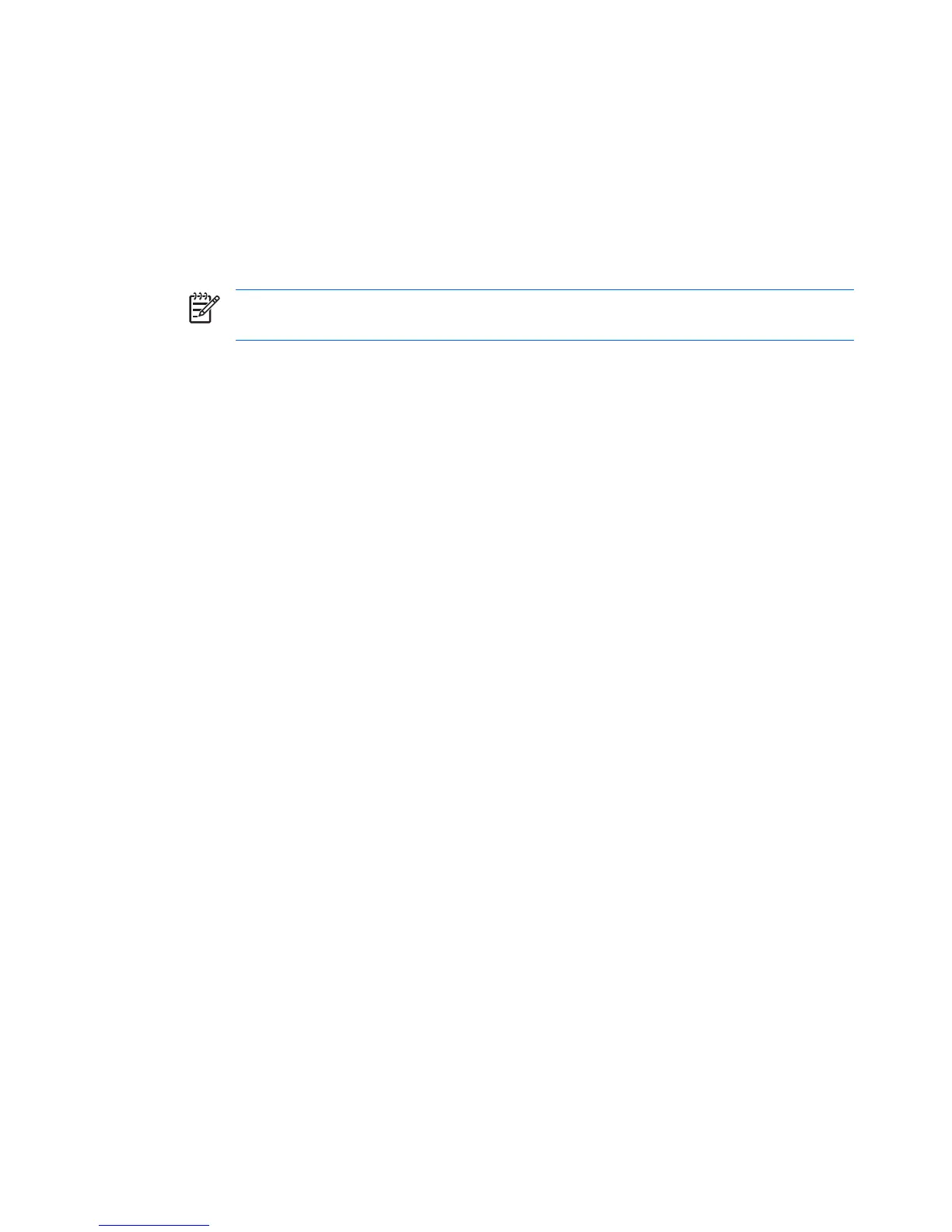Adjusting the volume
You can adjust the volume using the following controls:
●
Computer volume buttons:
●
To mute or restore volume, press the volume mute button.
●
To decrease the volume, press the volume down button.
●
To increase the volume, press the volume up button.
NOTE The tapping sound made by the volume button is enabled at the factory. You can
disable the sound in the Setup Utility (f10).
●
Windows volume control:
a. Click the Volume icon in the notification area, at the far right of the taskbar.
b. Increase or decrease the volume by moving the slider up or down. Click the Mute icon to mute
the volume.
– or –
a. Right-click the Volume icon in the notification area, and then click Open Volume Mixer.
b. In the Device column, increase or decrease the volume by moving the slider up or down. You
can also mute the volume by clicking the Mute icon.
If the Volume icon is not displayed in the notification area, follow the steps below to place it there:
a. Right-click in the notification area, and then click Properties.
b. Click the Notification Area tab.
c. Under System icons, select the Volume check box.
d. Click OK.
Volume can also be adjusted within some applications.
52 Chapter 5 Multimedia ENWW
