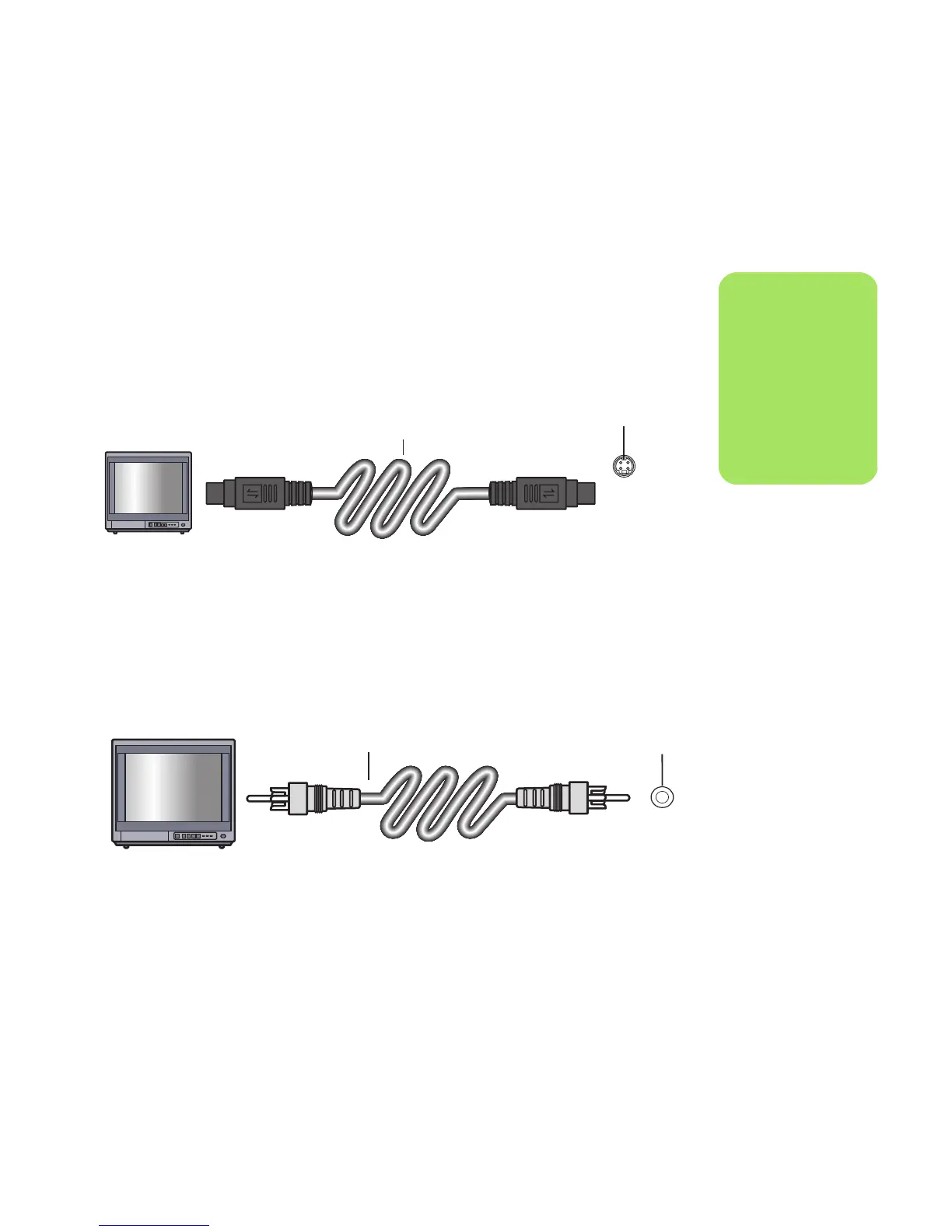Connecting the Television Signal 21
Connecting to a TV
1 Turn off the PC.
2 Connect the TV cable using one of the
following arrangements, depending on the
connection jacks on your TV.
3 If your TV has an S-video jack, connect
an S-video cable (A) (not provided) from
the S-video In jack on the TV to the S-video
Out jack (B) on the back of the PC (select
models only).
4 If your TV has a composite video input jack
and your PC has a composite video output
jack, connect a composite video cable (C) to
the Video In jack on the TV and to the
composite video out jack (D) on the back of
the PC (select models only).
.
5 Turn on the TV and select the TV In video
source; refer to the documentation for your
TV set.
6 Enable the image for the TV. For more
information about this step, see “Viewing the
PC image on the TV” on page 25.
n
There may be two
S-video connectors on
the back of the PC:
S-video Out on the
video card (select
models only) and
Video In on the TV
tuner card.
A
B
C
D