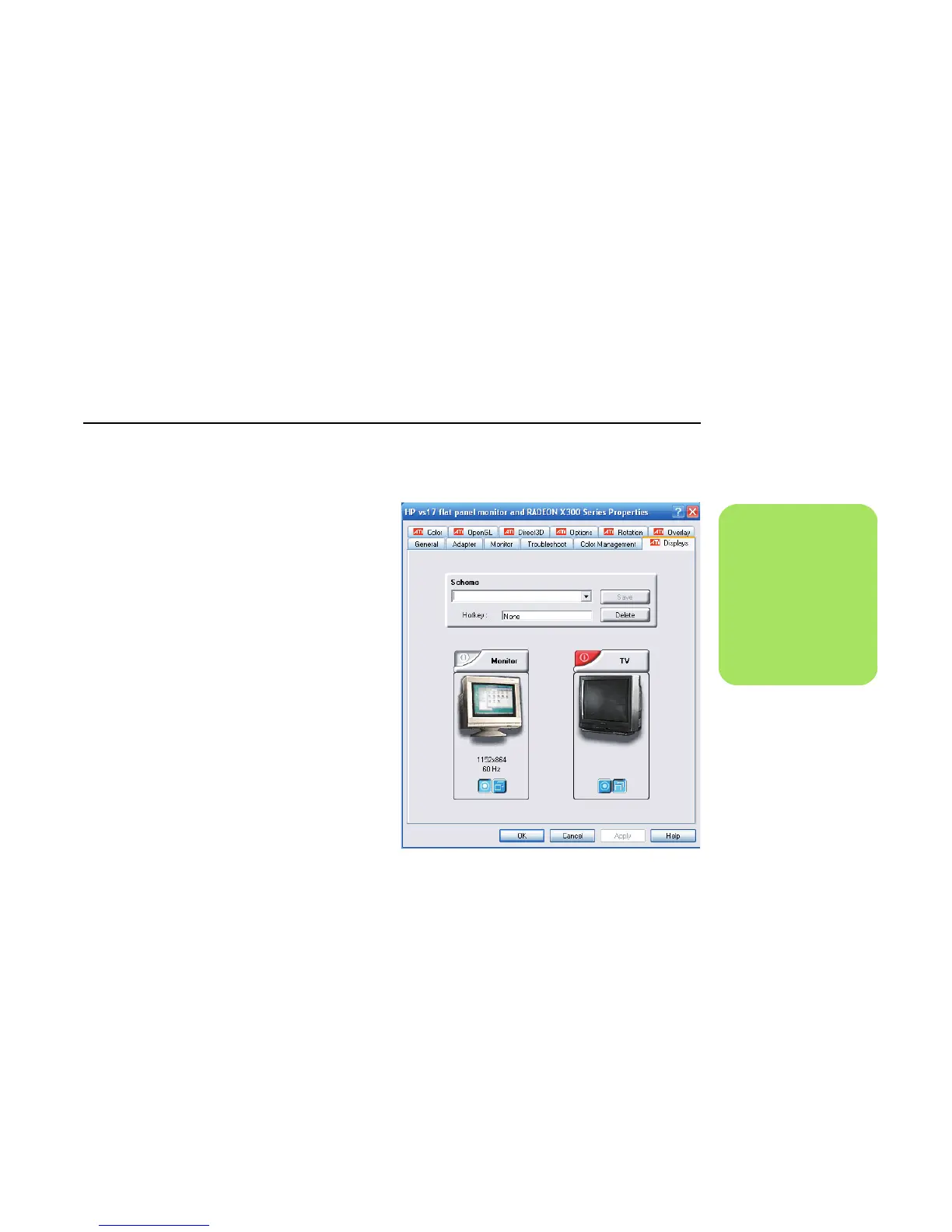Connecting the Television Signal 23
Changing the Display for a GeForce Graphics Card
1 Follow the “Using the Media Center Setup
Wizard for Optional Setup of Your TV
Display” on page 22.
2 Click the GeForce tab.
3 Click TV Settings.
4 Select the Device Adjustment button, and
then you can select the various screen
adjustment settings.
5 Click Apply, and then click OK.
6 Click OK again to close the window.
Changing the Display for an ATI Graphics Card
1 Follow the “Using the Media Center Setup
Wizard for Optional Setup of Your TV
Display” on page 22.
2 Click the ATI Displays tab.
3 Click the TV button (the small bar above the
TV icon). The TV Properties window opens.
(Your TV must be connected to the system.)
4 Click the Adjustments tab.
5 Adjust the screen position or screen size, and
then click Apply.
6 Click OK as needed to close the windows.
.
n
You ma y ne ed to cl ic k
the On button (at the
left corner of the TV
button bar) to make
the On button green,
and then click Apply.