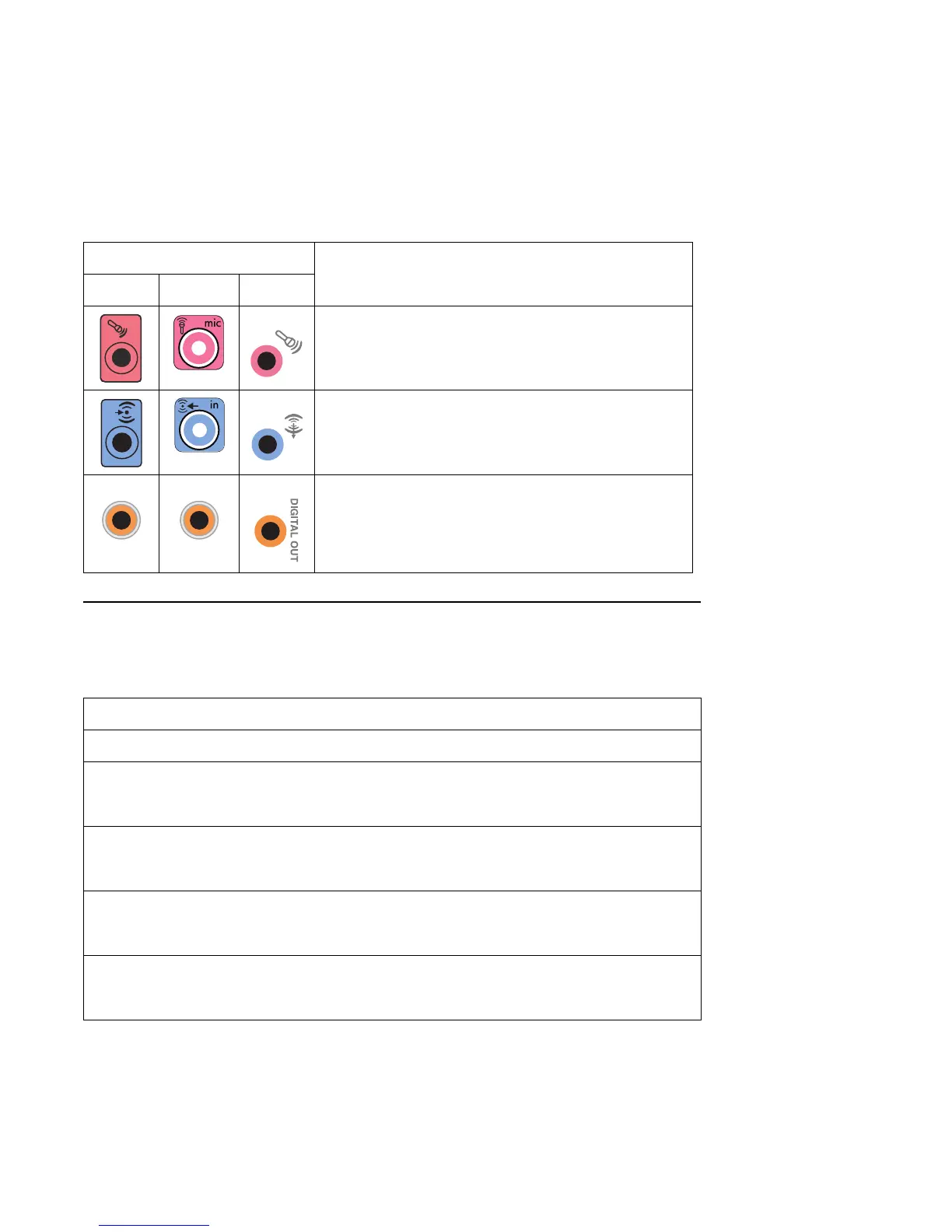Configuring Speaker and Sound Options 31
Speaker Configurations
You may set up your HP Media Center PC for the following supported configurations:
DMic (pink) connects to microphone.
(Type 3: Also functions as center/subwoofer Line Out when
a multichannel audio configuration is activated.)
E Line In (light blue) connects to an analog audio device such
as a CD player for input into PC.
(Type 3: Also functions as rear Line Out when a
multichannel audio configuration is activated.)
FDigital Out (orange) connects to a digital audio device
with digital input (such as a home audio receiver/amplifier)
or digital speakers (select models only).
Sound connector
DescriptionType 3 Type 6 Type S
IN
DIGITAL
AUDIO OUT
DIGITAL
AUDIO OUT
Name Speaker system See
Headphones None, muted. “Using Headphones” on page 54.
2 (stereo) Left speaker, right speaker. “Connecting 2/2.1 (2 Speakers and a
Subwoofer) Audio Speakers” on
page 33.
2.1 Left speaker, right speaker, and a
subwoofer.
“Connecting 2/2.1 (2 Speakers and a
Subwoofer) Audio Speakers” on
page 33.
4.1 Two front speakers, two rear
speakers, and a subwoofer.
“Connecting 4.1 (4 Speakers and a
Subwoofer) Audio Speakers” on
page 34.
6/5.1 Two front speakers, two rear
speakers, a center speaker, and a
subwoofer.
“Connecting 5.1 (5 Speakers and a
Subwoofer) Audio Speakers” on
page 35.