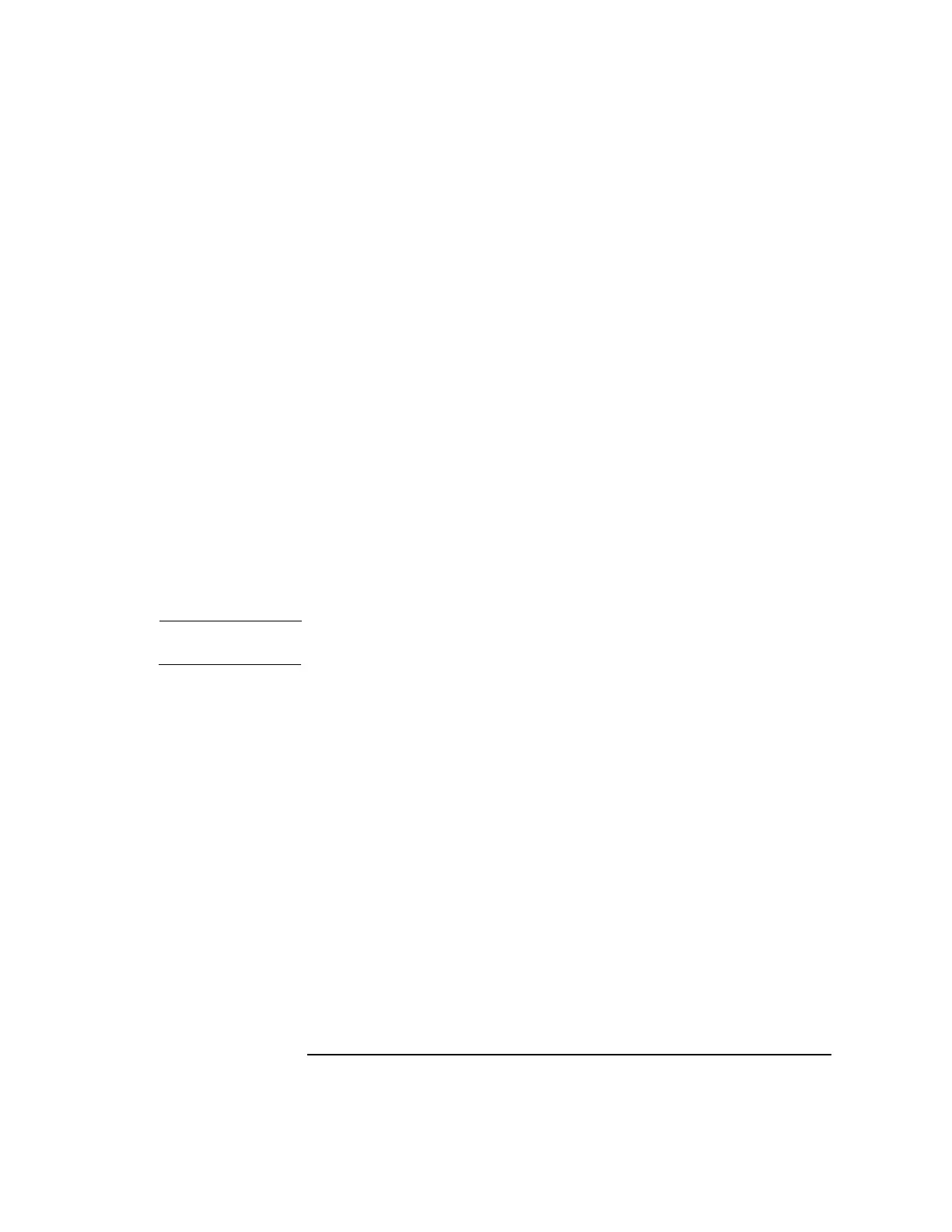Chapter 3 39
Installation
Installing the Software
password as for the Cryptoki library <USERpin> above.
7. Check that the files <server root>/alias/secmod.db, key3.db and
cert7.db are created. If the files https-<hostname>-key3.db is created
instead, create a symbolic link for key3.db by typing:
ln -s https-<hostname>-key3.db key3.db
Repeat the same step for cert7.db. This is due to the Admin Server
looking for a different name of the same file.
8. After the three database files are created, add the Rainbow Cryptoki
module to this security database using the modutil utility. Run the
shell script: ./add_cryptoki.sh
9. Check that the Rainbow Cryptoki module is in the database by
running the shell script: ./list_cryptoki.sh
10.Using the Administration Server, create a request by clicking on
Request a Certificate. A key pair will be generated with the request.
Check that your database file key3.db and RnboCryptoki is being
updated.
NOTE A new certificate is required to use the Rainbow Cryptoki module.
11.Complete the form to request a certificate. Make sure that, for the
Cryptographic Module, you select ISG 2.0 Cryptoki Interface as the
module for this certificate and use the <USERpin> for the Key Pair
File Password.
12.To submit a request, copy the request form with "----Begin Request---"
and "---End Request---" included. Paste it into the CSR section of the
certificate request web site. After the certificate is granted, cut the
text wrapped by "---Begin Certificate---" and "---End Certificate---" to
paste it to the install certificate page on the new server.
13.Install the downloaded certificate to the database by clicking Install
Certificate on the same page. Make sure to use ISG 2.0 Cryptoki
interface for the Cryptographic Module and use the <USERpin> as the
Key Pair File Password. Click on add certificate to add to the
database.
14.To check if the certificate is installed properly, click on Manage
Certificate and type the <USERpin> password. The newly installed
certificate must be in the database before starting the server.
